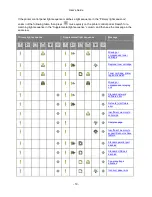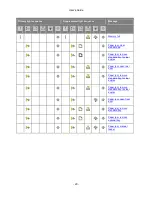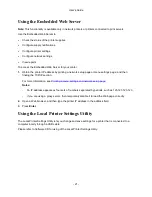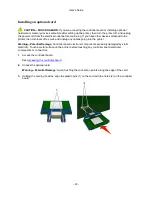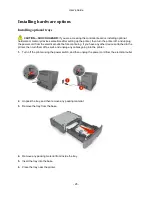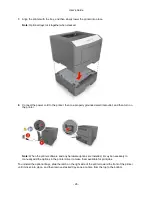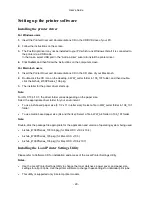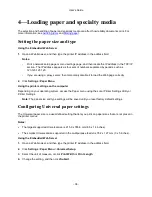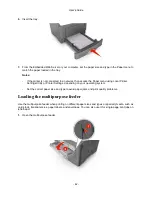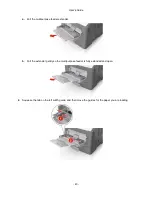User's Guide
- 31 -
2.
Obtain the printer IP address either:
- From the printer control panel
- From the TCP/IP section in the Network/Ports menu
- By printing a network setup page or menu settings page, and then finding the TCP/IP section
Note:
You will need the IP address if you are configuring access for computers on a different
subnet than the printer.
3.
Install the printer driver on the computer.
a.
Insert the
Printer Driver and Documentations
CD in the CD drive of your Macintosh.
b.
Double-click the CD icon on the desktop, in WW_Letter folder in 106_107 folder, and then
double-click the bizhub_4700PSeries_106.pkg.
c.
The installer for the printer driver starts up.
Note:
For OS X 10.6/10.7, the driver folder varies depending on the paper size.
Select the appropriate driver folder for your environment.
•
To use inch-based paper size (8 1/2 x 11 in letter size): Select a file in WW_Letter folder in
106_107 folder.
•
To use metric-based paper size (A4 and the like): Select a file in WW_A4 folder in 106_107 folder.
Note:
Double-click the package file appropriate for the application and version of operating system being
used.
•
bizhub_4700PSeries_103104.pkg (for Mac OS X v10.3/v10.4)
•
bizhub_4700PSeries_105.pkg (for Mac OS X v10.5)
•
bizhub_4700PSeries_106.pkg (for Mac OS X v10.6/v10.7)
4.
Add the printer.
- For IP printing:
1. From the Apple menu, navigate to either of the following:
-
System Preferences
>
Print & Scan
-
System Preferences
>
Print & Fax
2. Click
+
.
3. Click the
IP
tab.
4. Type the printer IP address in the address field, and then click
Add
.