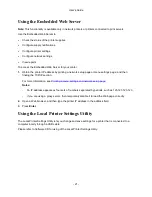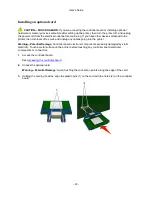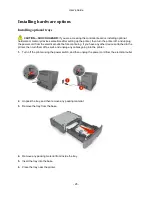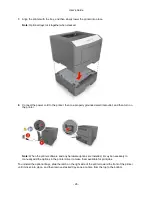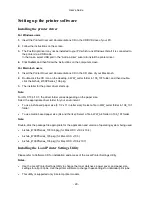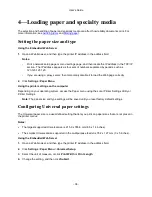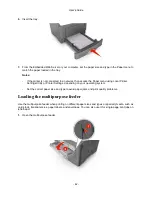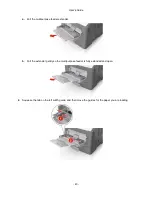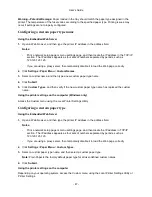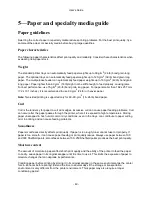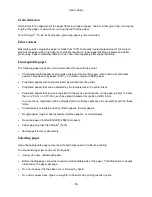User's Guide
- 35 -
3.
Modify the settings to match the settings of your access point (wireless router).
Note:
Make sure to enter the correct SSID.
4.
Click
Submit
.
5.
Turn off the printer, and then disconnect the Ethernet cable. Then wait for at least five seconds, and
then turn the printer back on.
6.
To verify if your printer is connected to the network, print a network setup page again. Then in the
Network Card [x] section, see if the status is “Connected”.
Printing a menu settings and network setup page
Print a menu settings page to review the current menu settings and to verify if the printer options are
installed correctly. The network setup page prints at the same time, containing the current network
settings of the printer and levels of supplies.
From the printer control panel, press
for at least four seconds.
Notes:
•
If you have not changed any menu settings, then the menu settings page lists all the factory default
settings. When you select and save other settings from the menus, they replace the factory default
settings as user default settings.
•
Make sure to check the first section of the network setup page to see if the status is Connected. If the
status is Not Connected, then the LAN drop may not be active, or the network cable may be defective.
Contact your system support person for a solution, and then print another network setup page.