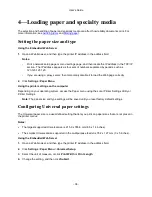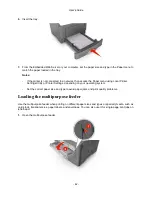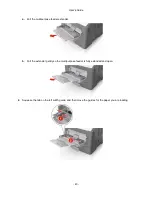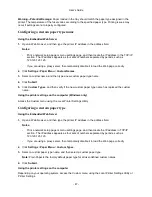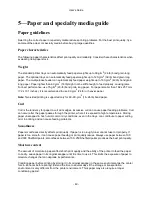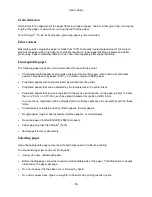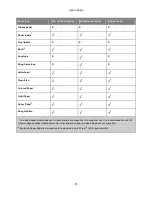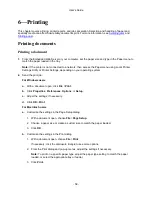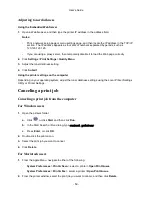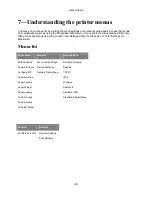User's Guide
- 46 -
5.
From the Embedded Web Server or from your computer, set the paper size and type in the Paper
menu to match the paper loaded in the multipurpose feeder.
Note:
Depending on your operating system, access the Paper menu using Local Printer Settings
Utility or Printer Settings.
Linking and unlinking trays
When the paper size and paper type for any trays are the same, the printer will link those trays. When
one linked tray becomes empty, paper will feed from the next linked tray. It is recommended to give all
unique paper, such as letterhead and different colored plain papers, a different custom type name so that
the trays they are in will not automatically link.
Linking and unlinking trays
Using the Embedded Web Server
1.
Open a Web browser, and then type the printer IP address in the address field.
Notes:
- Print a network setup page or menu settings page, and then locate the IP address in the TCP/IP
section. The IP address appears as four sets of numbers separated by periods, such as
123.123.123.123.
- If you are using a proxy server, then temporarily disable it to load the Web page correctly.
2.
Click
Settings
>
Paper Menu
.
3.
From the Tray Configuration section, select a tray, and then change the paper size and type settings.
- To link trays, make sure the paper size and type for the tray match that of the other tray.
- To unlink trays, make sure the paper size or type for the tray does
not
match that of the other tray.
4.
Click
Submit
.
Using the printer settings on the computer
Depending on your operating system, access the Paper menu using the Local Printer Settings Utility or
Printer Settings.