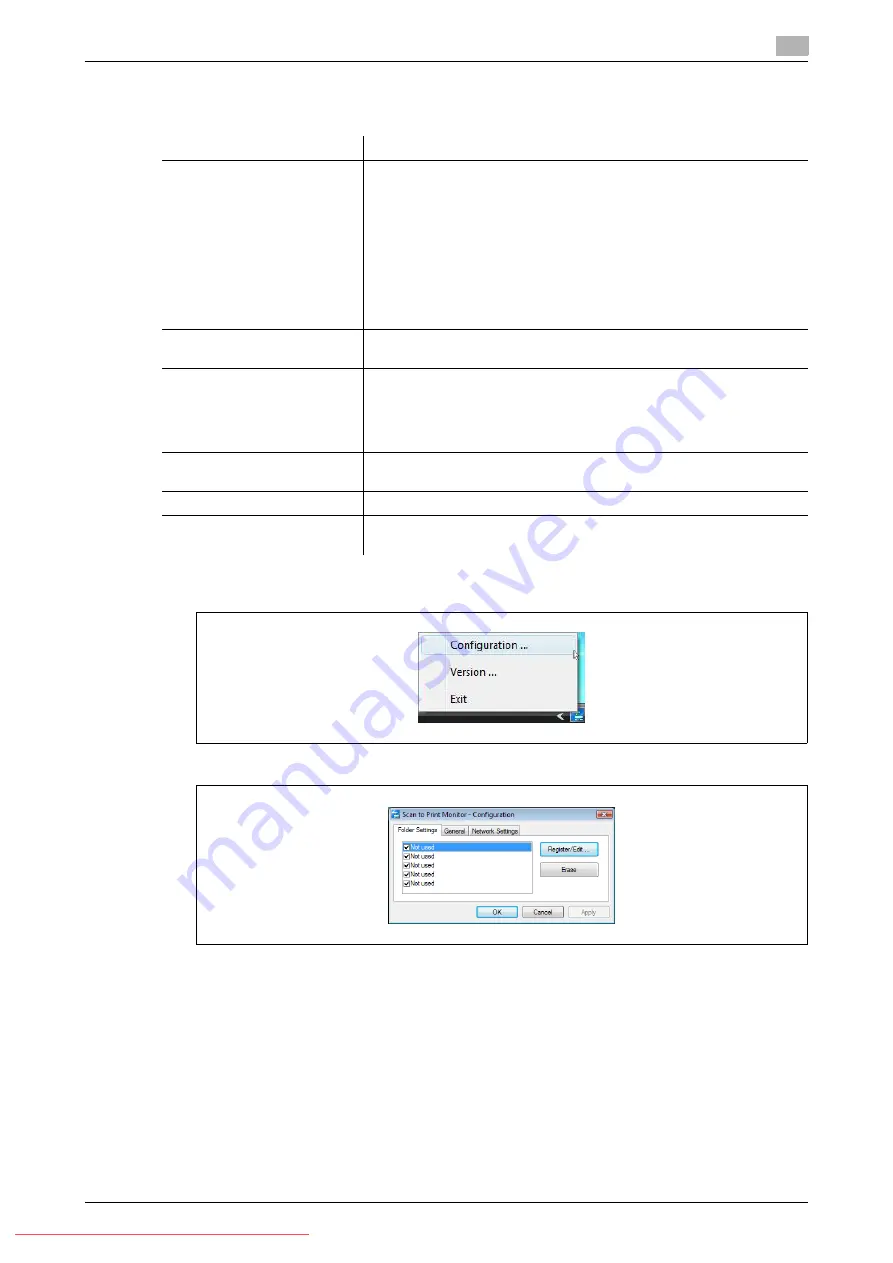
Konica Minolta 240f
8-25
8.1
Registering destinations
8
Setting a folder and printer
Register the shared folder and printer to use with the Scan to Printer function.
1
Right-click the task tray icon of the Scan to Print Monitor, and select "Configuration".
2
Select the [Folder Settings] tab.
3
To register a new printer, select an unregistered item, and click [Register/Edit].
%
If the message "Cannot connect to the server." is displayed, specify the "Network Settings" first.
For details, refer to page 8-28.
%
To change registered information, select the item you want to change, and click [Register/Edit].
Item
Description
Shared Folder
Specify the shared folder to use for the Scan to Printer function.
Scanned document data is saved in this folder, and is then forwarded
to the printer by the Scan to Print Monitor function.
d
It is necessary to create a Scan to Printer shared folder that is
separate from the folder used for the Scan to Folder function.
Be sure that the shared folder allows "Full control" at "Per-
missions for Everyone" in security setting.
Printer
Register the printer.
You can register a printer installed in the computer you are using.
Margin
With some printers, the document may be reduced when printed to
avoid the margin where printing cannot be performed. You can register
that margin to prevent the document from being reduced.
For details on the margin value, see the instruction manual for the print-
er you are using.
Name
This is the button name displayed on the panel.
Up to 24 characters can be entered.
Account
Register an account when it is required to access the shared folder.
Password
Register a password when it is required to access the shared folder.
Only ASCII characters are available.
Содержание 240f
Страница 1: ...Scan and Fax Operations User s Guide Downloaded From ManualsPrinter com Manuals...
Страница 2: ...Downloaded From ManualsPrinter com Manuals...
Страница 6: ...Contents 4 Konica Minolta 240f Downloaded From ManualsPrinter com Manuals...
Страница 7: ...1 Introduction Downloaded From ManualsPrinter com Manuals...
Страница 8: ...Downloaded From ManualsPrinter com Manuals...
Страница 11: ...2 Basic scan functions Downloaded From ManualsPrinter com Manuals...
Страница 12: ...Downloaded From ManualsPrinter com Manuals...
Страница 29: ...3 Advanced scan functions Downloaded From ManualsPrinter com Manuals...
Страница 30: ...Downloaded From ManualsPrinter com Manuals...
Страница 66: ...Scanning documents using a TWAIN box 3 3 38 Konica Minolta 240f 3 3 Downloaded From ManualsPrinter com Manuals...
Страница 67: ...4 Basic fax functions Downloaded From ManualsPrinter com Manuals...
Страница 68: ...Downloaded From ManualsPrinter com Manuals...
Страница 116: ...Internet fax transmission Internet fax 4 4 50 Konica Minolta 240f 4 5 Downloaded From ManualsPrinter com Manuals...
Страница 117: ...5 Advanced fax functions Downloaded From ManualsPrinter com Manuals...
Страница 118: ...Downloaded From ManualsPrinter com Manuals...
Страница 178: ...Useful internet fax functions 5 5 62 Konica Minolta 240f 5 8 Downloaded From ManualsPrinter com Manuals...
Страница 179: ...6 Specifying destinations Downloaded From ManualsPrinter com Manuals...
Страница 180: ...Downloaded From ManualsPrinter com Manuals...
Страница 195: ...7 Communication management Downloaded From ManualsPrinter com Manuals...
Страница 196: ...Downloaded From ManualsPrinter com Manuals...
Страница 209: ...8 Device settings Downloaded From ManualsPrinter com Manuals...
Страница 210: ...Downloaded From ManualsPrinter com Manuals...
Страница 256: ...Registering other settings 8 8 48 Konica Minolta 240f 8 3 Downloaded From ManualsPrinter com Manuals...
Страница 260: ...1 4 Konica Minolta 240f Downloaded From ManualsPrinter com Manuals...






























