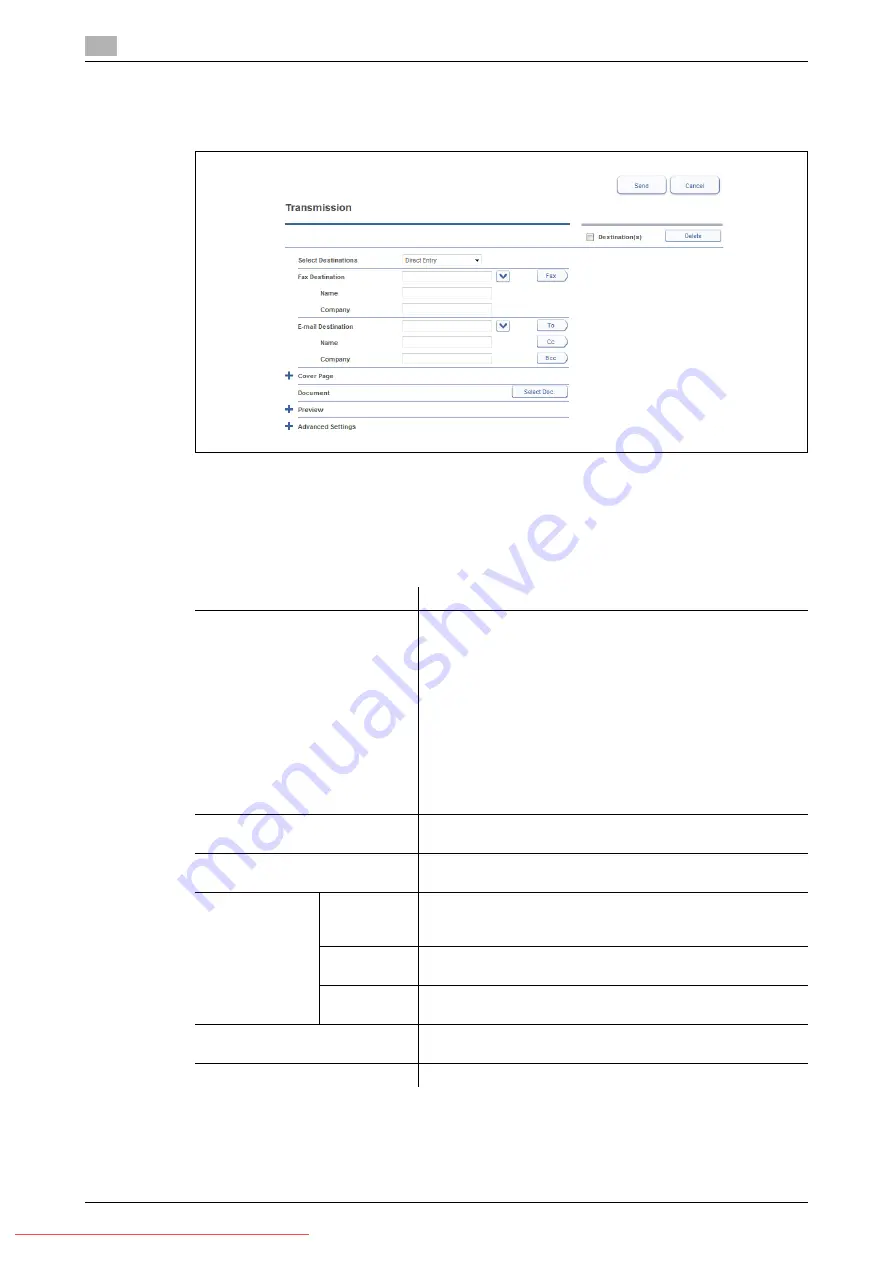
Transmitting faxes from a computer
4
4-44
Konica Minolta 240f
4.4
8
Start printing.
%
When using Microsoft Office Word 2007, click [OK].
The "Transmission Settings" screen is displayed.
%
If you select "Save in user box" or "Save in shared box" for the execution type, the document prop-
erties screen is displayed. Edit the detailed information for the document as necessary, and press
[Forward]. For the procedure for transmitting the saved document, refer to Chapter 2, "Transmitting
Documents" in the User’s Guide Message Board Operations.
%
If user settings are not specified in the KONICA MINOLTA Fax, the Message board login screen is
displayed. Log in to continue the operation. For details on logging in, refer to Chapter 2, "Logging
In / Logging Out" in the User’s Guide Message Board Operations.
Item
Description
Select Destinations
Specify the method for specifying the destination.
Direct Entry: Select this to specify the destination by directly
entering the fax number or e-mail address.
Shared Address Book: Select this to specify the destination
from the shared address book.
Personal Address Book: Select this to specify the destination
from the personal address book.
LDAP Search:Select this to search for destinations from an
LDAP (Lightweight Directory Access Protocol) server.
Select User: Select this to specify a user or user group for the
destination. You can set a user as the destination when a fax
destination or an
e-mail destination is set.
Fax Destination
Displayed when "Direct Entry" is selected as the method for
specifying destinations.
E-mail Destination
Displayed when "Direct Entry" is selected as the method for
specifying destinations.
Cover Page
ON/OFF
Sets whether to attach a cover page.
You can also select the format for the cover page from the
pull-down menu.
Subject
Enter the subject.
Up to 80 characters can be entered.
Text
Enter the mail text.
Up to 1024 characters can be entered.
Document
Set this to attach and transmit a document saved in a user box
or shared box.
Preview
Enables you to check a preview of the document.
Содержание 240f
Страница 1: ...Scan and Fax Operations User s Guide Downloaded From ManualsPrinter com Manuals...
Страница 2: ...Downloaded From ManualsPrinter com Manuals...
Страница 6: ...Contents 4 Konica Minolta 240f Downloaded From ManualsPrinter com Manuals...
Страница 7: ...1 Introduction Downloaded From ManualsPrinter com Manuals...
Страница 8: ...Downloaded From ManualsPrinter com Manuals...
Страница 11: ...2 Basic scan functions Downloaded From ManualsPrinter com Manuals...
Страница 12: ...Downloaded From ManualsPrinter com Manuals...
Страница 29: ...3 Advanced scan functions Downloaded From ManualsPrinter com Manuals...
Страница 30: ...Downloaded From ManualsPrinter com Manuals...
Страница 66: ...Scanning documents using a TWAIN box 3 3 38 Konica Minolta 240f 3 3 Downloaded From ManualsPrinter com Manuals...
Страница 67: ...4 Basic fax functions Downloaded From ManualsPrinter com Manuals...
Страница 68: ...Downloaded From ManualsPrinter com Manuals...
Страница 116: ...Internet fax transmission Internet fax 4 4 50 Konica Minolta 240f 4 5 Downloaded From ManualsPrinter com Manuals...
Страница 117: ...5 Advanced fax functions Downloaded From ManualsPrinter com Manuals...
Страница 118: ...Downloaded From ManualsPrinter com Manuals...
Страница 178: ...Useful internet fax functions 5 5 62 Konica Minolta 240f 5 8 Downloaded From ManualsPrinter com Manuals...
Страница 179: ...6 Specifying destinations Downloaded From ManualsPrinter com Manuals...
Страница 180: ...Downloaded From ManualsPrinter com Manuals...
Страница 195: ...7 Communication management Downloaded From ManualsPrinter com Manuals...
Страница 196: ...Downloaded From ManualsPrinter com Manuals...
Страница 209: ...8 Device settings Downloaded From ManualsPrinter com Manuals...
Страница 210: ...Downloaded From ManualsPrinter com Manuals...
Страница 256: ...Registering other settings 8 8 48 Konica Minolta 240f 8 3 Downloaded From ManualsPrinter com Manuals...
Страница 260: ...1 4 Konica Minolta 240f Downloaded From ManualsPrinter com Manuals...






























