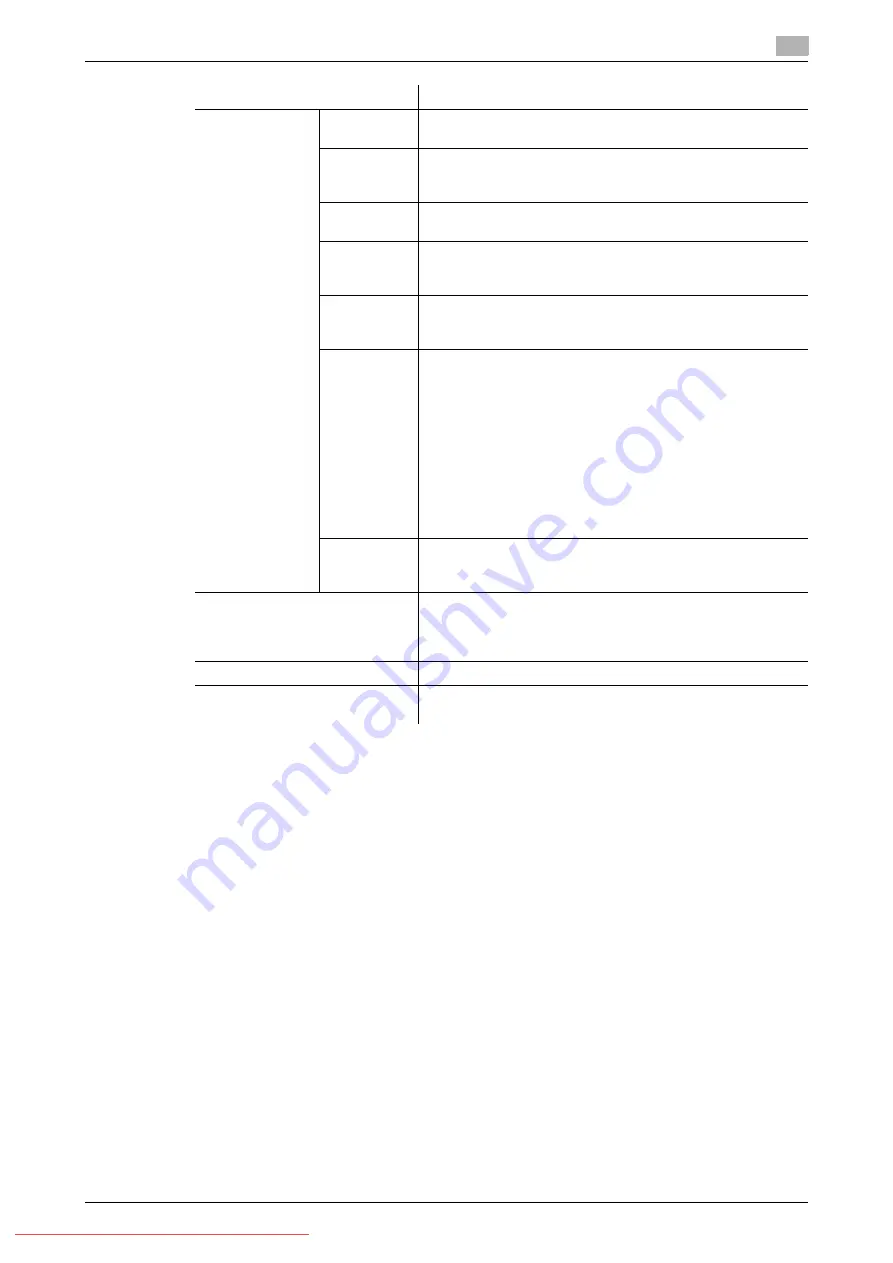
Konica Minolta 240f
4-45
4.4
Transmitting faxes from a computer
4
9
Specify the method for specifying the destination.
10
If you selected manual entry in step 9, enter the fax number for the destination in the "Fax Destination"
entry box, and click [Fax].
%
When transmitting via e-mail, enter the e-mail address for the destination in the "E-mail Destination"
entry box, and click [TO], [CC], or [BCC].
%
If you click the icon on the right side of the Destination(s) entry box, you can enter previously entered
destinations simply by selecting them.
%
To enter the destination name and company name on a cover page, also specify the "Name" and
"Company Name" entry boxes, and click [Fax], [TO], [CC], or [BCC].
%
Pauses and other dialing options can be also entered using the keyboard. For details on dialing op-
tions, refer to page 4-20.
%
Proceed to step 15.
11
If you selected the shared address book or personal address book in step 9, select the destinations
using the check boxes, and click [Fax] to transmit via fax, or [TO], [CC], or [BCC] to transmit via e-mail.
%
Click the index on top of the address book to filter the address book.
%
For details on the selection method, refer to Chapter 2, "Transmitting Documents" in the User’s
Guide Message Board Operations.
%
Press [Back] to return to the screen in step 9.
%
Proceed to step 15.
Advanced Set-
tings
TTI Transmit
Sets whether to print the TTI on the document and which of
the three TTIs that can be registered to print.
Delayed
Transmis-
sion
Set this to specify the time to transmit the document. Trans-
missions can be reserved up to one month in advance.
Transmis-
sion Report
If you set the transmission report, you can print the transmis-
sion results or send them to an e-mail address you enter.
F-Code
Transmis-
sion
To perform F-code transmission, set a sub-address and pass-
code.
Mail Text
Setting
When transmitting to an e-mail destination, you can enter the
text and subject of the e-mail to send. You can also select a
template, and edit the selected template.
File Format
When transmitting via e-mail, select the file format to convert
the document created in the application to.
TIFF-S: The simple mode TIFF format.
Documents are all converted to A4 size, 200 dpi for transmis-
sion. When the destination machine cannot receive TIFF files,
use this file format.
TIFF: The full mode TIFF format.
Documents are transmitted with the document size and reso-
lution set when scanning.
PDF: The PDF format.
Documents can be sent in this format when the destination is
a computer or our machine using the internet fax function.
Docu-
ment(s) after
transmission
Set whether to delete the document without saving it after
transmission.
[Delete]
To delete a set destination, select the destination to delete,
and click [Delete].
If you select the check box at the top of Destination(s), you can
delete all the destinations.
[Send]
Click [Send] to start transmission.
[Cancel]
Click [Cancel] to cancel the operation.
When the confirmation screen is displayed, close it.
Item
Description
Содержание 240f
Страница 1: ...Scan and Fax Operations User s Guide Downloaded From ManualsPrinter com Manuals...
Страница 2: ...Downloaded From ManualsPrinter com Manuals...
Страница 6: ...Contents 4 Konica Minolta 240f Downloaded From ManualsPrinter com Manuals...
Страница 7: ...1 Introduction Downloaded From ManualsPrinter com Manuals...
Страница 8: ...Downloaded From ManualsPrinter com Manuals...
Страница 11: ...2 Basic scan functions Downloaded From ManualsPrinter com Manuals...
Страница 12: ...Downloaded From ManualsPrinter com Manuals...
Страница 29: ...3 Advanced scan functions Downloaded From ManualsPrinter com Manuals...
Страница 30: ...Downloaded From ManualsPrinter com Manuals...
Страница 66: ...Scanning documents using a TWAIN box 3 3 38 Konica Minolta 240f 3 3 Downloaded From ManualsPrinter com Manuals...
Страница 67: ...4 Basic fax functions Downloaded From ManualsPrinter com Manuals...
Страница 68: ...Downloaded From ManualsPrinter com Manuals...
Страница 116: ...Internet fax transmission Internet fax 4 4 50 Konica Minolta 240f 4 5 Downloaded From ManualsPrinter com Manuals...
Страница 117: ...5 Advanced fax functions Downloaded From ManualsPrinter com Manuals...
Страница 118: ...Downloaded From ManualsPrinter com Manuals...
Страница 178: ...Useful internet fax functions 5 5 62 Konica Minolta 240f 5 8 Downloaded From ManualsPrinter com Manuals...
Страница 179: ...6 Specifying destinations Downloaded From ManualsPrinter com Manuals...
Страница 180: ...Downloaded From ManualsPrinter com Manuals...
Страница 195: ...7 Communication management Downloaded From ManualsPrinter com Manuals...
Страница 196: ...Downloaded From ManualsPrinter com Manuals...
Страница 209: ...8 Device settings Downloaded From ManualsPrinter com Manuals...
Страница 210: ...Downloaded From ManualsPrinter com Manuals...
Страница 256: ...Registering other settings 8 8 48 Konica Minolta 240f 8 3 Downloaded From ManualsPrinter com Manuals...
Страница 260: ...1 4 Konica Minolta 240f Downloaded From ManualsPrinter com Manuals...






























