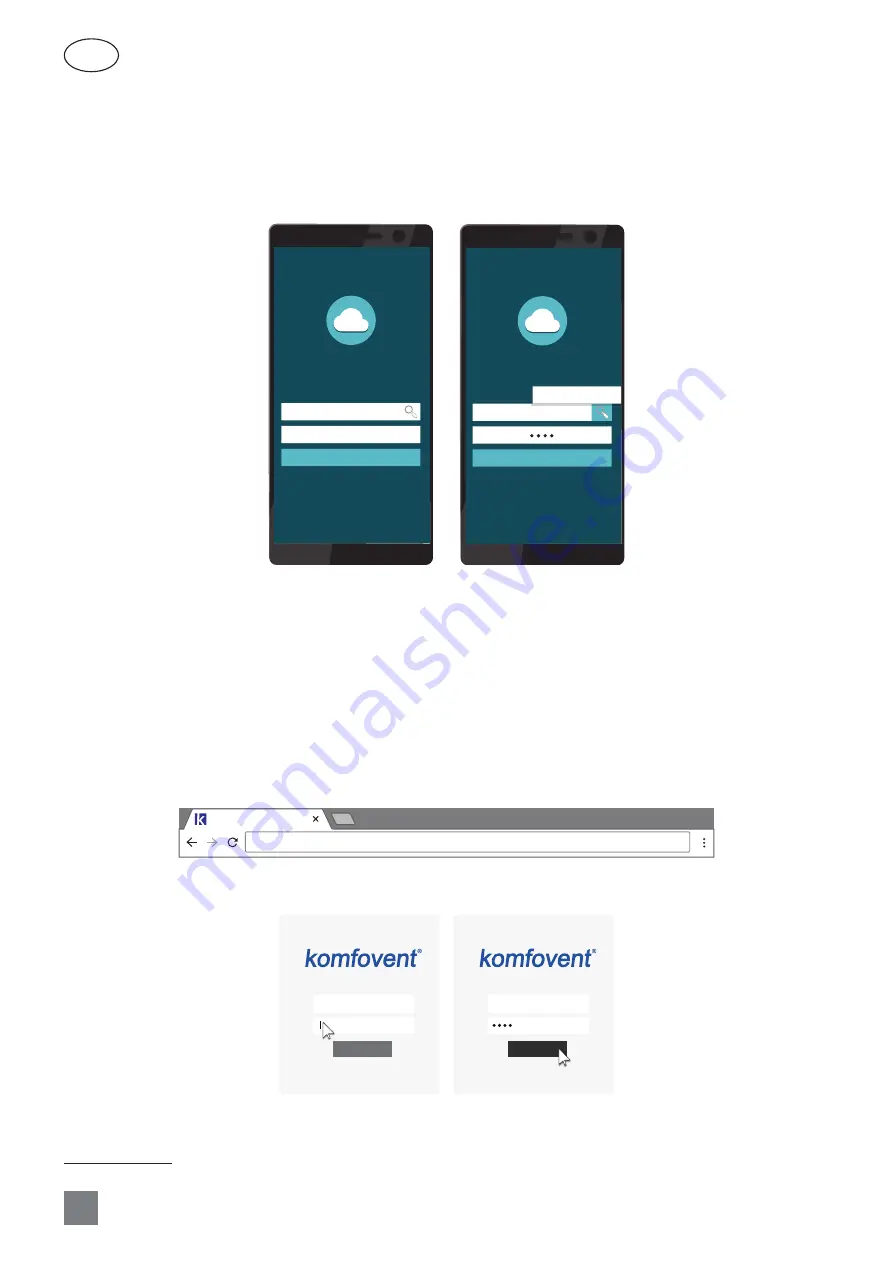
24
UAB KOMFOVENT we reserve the right to make changes without prior notice
C6M_GUIDE2-19-04
EN
3.3.2. Connection to the air handling unit with a “Komfovent Cloud” app
Connect to the network router with Internet access and activate DHCP settings in the control panel (see Advanced
Settings - > Connectivity) to assign a free IP address. Launch a “Komfovent Cloud” app in your smartphone (phone must have
Internet access). When connecting for the first time, you will have to enter the device ID number or scan a QR code located
on the front of the controller board (see “Installation Manual”).
Wellcome to Komfovent Cloud
Please enter controller ID and user
password
Controller ID
User password
CONNECT
Wellcome to Komfovent Cloud
Please enter controller ID and user
password
Controller ID
Read QR code
CONNECT
Press the search symbol and “Read QR code” button to scan a QR code. Smartphone camera is activated. Then simply
point the camera to the QR code and the unit ID will appear automatically. Enter the password
user
in the second row. If you
have changed the user password in the computer, use the new password also for the “Komfovent Cloud” app. Enter all the
required data, press CONNECT and wait for the device to connect.
3.4. Control via computer
The unit may be controlled via computer using a web browser. For information on connecting the unit to an internal
network or directly to a computer, see the “Installation Manual”.
Enter the device IP address in your web browser (IP address is displayed in the control panel) (see Advanced settings ->
Connectivity):
Komfovent
192.168.0.60
Connect to the C6 control panel interface: enter the user name
user
, password
user
1
and press CONNECT.
Login
user
Login
user
If the login was successful, you will be taken to the main window.
1
If the password was changed, use the changed password.
Содержание Domekt CF 200 V
Страница 1: ...DOMEKT User Manual EN ...









































