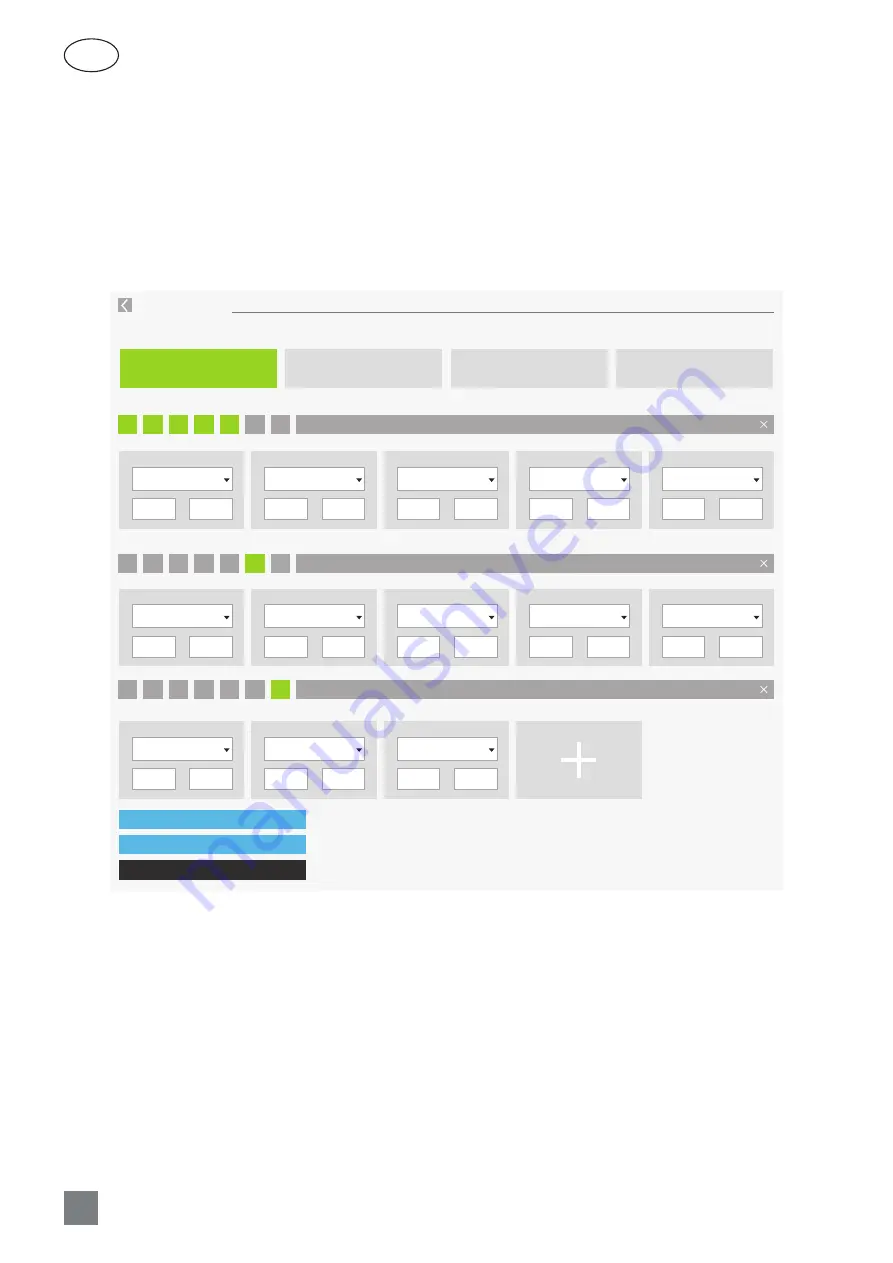
30
UAB KOMFOVENT we reserve the right to make changes without prior notice
C6M_GUIDE2-19-04
EN
3.4.6. Creating a weekly schedule
You can modify a weekly schedule or create your own schedule by pressing the button “Modify” in the main window
next to the section “Scheduling”. In the window that opens, you can choose from pre-programmed weekly programs or
may as well create a new one. You may program 4 different days in each operation schedule and 5 different events for every
day. Each day should be assigned a day of the week for which the program is valid. Start and end times as well as operation
mode to be activated must be specified for each event. Selecting a standby mode is not necessary, as the unit will be
stopped during the intervals for which no ventilation mode is assigned. To add an additional day, press “Add new”; to add
an additional event - press +. Press “Save changes” button. Press the return symbol at the top to return to the main window.
SCHEDULING
OPERATION PROGRAM
SAVE CHANGES
ADD NEW
RESTORE TO DEFAULT
WORKING WEEK
STAY AT HOME
OFFICE
CUSTOM
I
II
III
IV
V
VI
VII
I
II
III
IV
V
VI
VII
I
II
III
IV
V
VI
VII
AWAY
00:00 - 06:00
AWAY
22:00 - 24:00
NORMAL
17:00 - 22:00
STANDBY
08:00 - 17:00
NORMAL
06:00 - 08:00
AWAY
00:00 - 09:00
AWAY
23:00 - 24:00
NORMAL
20:00 - 23:00
INTESIVE
17:00 - 20:00
NORMAL
09:00 - 17:00
AWAY
00:00 - 09:00
AWAY
22:00 - 24:00
NORMAL
09:00 - 22:00
Содержание Domekt CF 200 V
Страница 1: ...DOMEKT User Manual EN ...









































