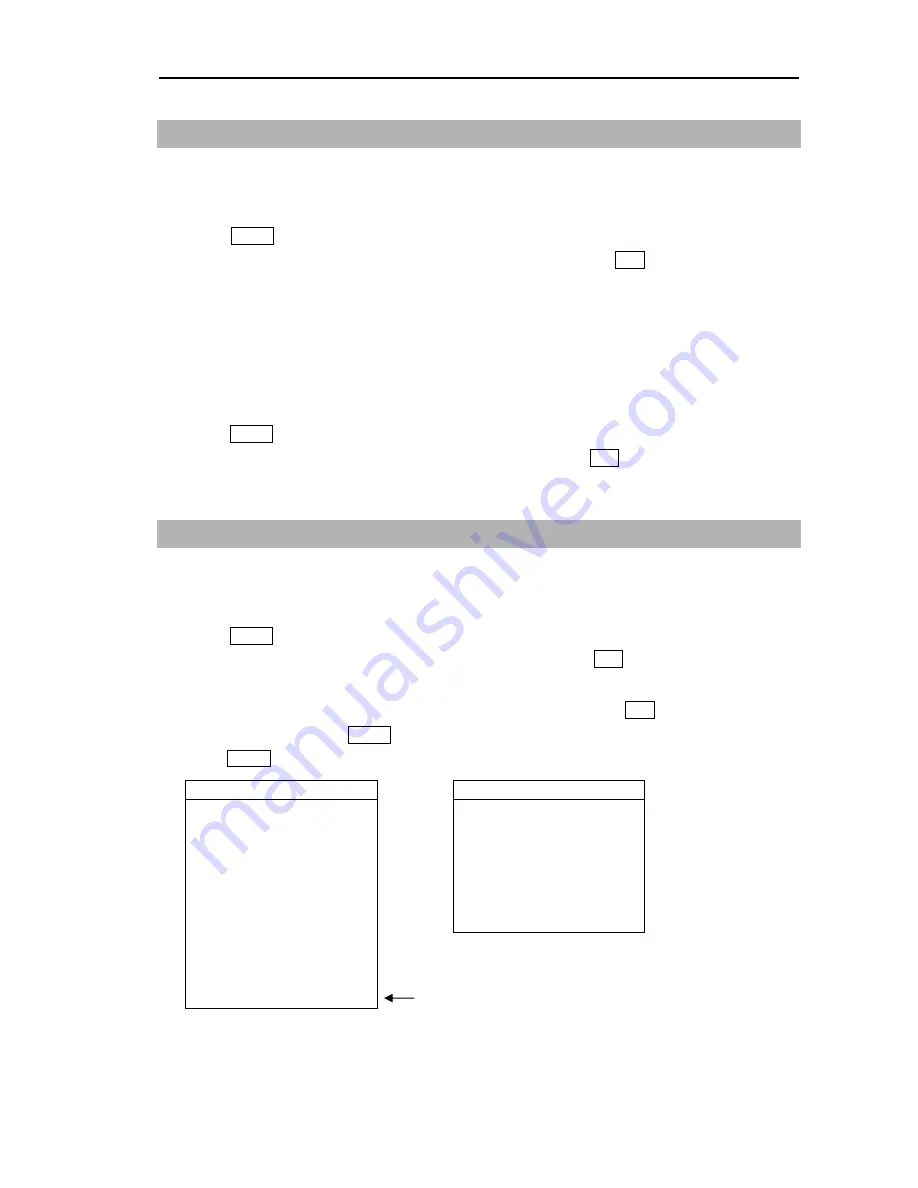
MDC-5200/00 Series
Chapter 7 System and Maintenance menu operation
0093155002-00
7-9
7.11 TOTAL HOUR and TX HOUR (Cannot be used while transmitting)
[TOTAL HOUR]
menu indicates the total operating time of the radar.
This menu can reset total hour to 0.
1
Press MENU key to display “Menu”.
Select [MAINTENANCE] => [TOTAL HOUR] => [RESET], and press ENT key.
[TX HOUR]
menu indicates the total transmitting time of the radar.
This is useful information to use when exchanging radar parts. Use this hour information to judge
magnetron life expectancy.
Reset after components have been exchanged
1
Press MENU key to display “Menu”.
Select [MAINTENANCE] => [TX HOUR] => [RESET], and press ENT key.
7.12 MENU SETUP
[MENU SETUP] menu can be used to simplify full menu and turn off the items in full menu that are not
used. This is often used to remove not needed menu items for simple operation of the radar.
1
Press MENU key to display “Menu”.
Select [MAINTENANCE] => [MENU SETUP] => [GO], and press ENT key.
Setup menu display will display.
2
Select menu item to set [ON] or [OFF] => select [X] or [
○
], and press ENT key.
3
When setup finish, press MENU key. Menu display will disappear.
Press MENU key again. [X] mark menu items are not displayed.
When set [>ECHO] to [x], all ECHO menu
items will not be available.
>ECHO
>ECHO
PICTURE MODE
×
IR
OFF
PROCESS
×
VIDEO CONTRAST
3
EXPANSION
×
NOISE REJ
OFF
IR
○
COLOR REJ
>
VIDEO CONTRAST
○
SP/LP
SP
NOISE REJ
○
PULSE WIDTH
>
COLOR REJ
○
PICTURE RESET
>
SP/LP
○
PULSE WIDTH
○
PICTURE RESET
○
>ECHO
○
Содержание MDC-5200 SERIES
Страница 1: ......
Страница 2: ......
Страница 27: ...MDC 5200 5500 Series Chapter 1 Display and Operation 0093155002 00 1 5 This page intentionally left blank ...
Страница 84: ... This page intentionally left blank ...
Страница 118: ... This page intentionally left blank ...
Страница 134: ... This page intentionally left blank ...
Страница 146: ... This page intentionally left blank ...
Страница 152: ... This page intentionally left blank ...
Страница 160: ... This page intentionally left blank ...
Страница 164: ...Chapter 10 Specifications MDC 5200 5500 Series 0093155002 00 10 4 RB806 RB807 Unit mm inch ...
Страница 165: ...MDC 5200 5500 Series Chapter 10 Specifications 0093155002 00 10 5 RB808 RB809 Unit mm inch ...
Страница 166: ... This page intentionally left blank ...
Страница 178: ... This page intentionally left blank ...
Страница 182: ......






























