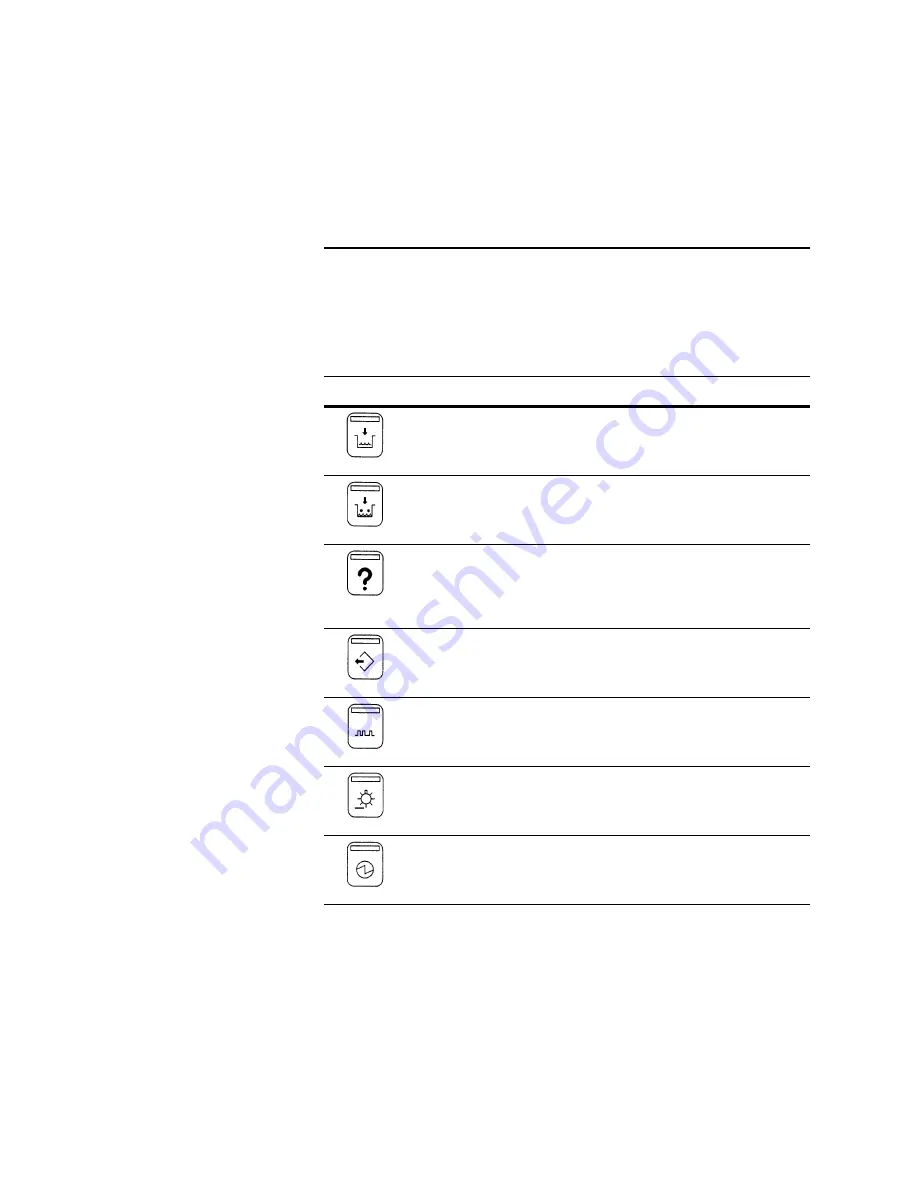
2 - 4
Chapter 2. Basic Operation
Operator Panel Functions
Panel Lights
The eight lights across the bottom of the operator panel indicate specific
operating conditions. Table 2.2 describes the lights and the conditions
they represent.
Table 2.2
Operator panel lights
Light
Definition
Operating Condition
ADD REPLENISHER
Flashes when replenisher is low.
ADD INK
Flashes when ink is low.
ERROR
Flashes for an inkjet (or printhead) short
error; remains lit for any other type of
error. (See your system software
operator's manual for details on error
messages.)
DATA READY
Lights up when data is available for
printing.
TACH
Lights up each time a tach pulse is
received.
CUE
Lights up each time the cue changes
state. Cue signals cannot be received
without tach pulses.
POWER
Lights when the printer has electrical
power connected.
Содержание VERSAMARK DP5120
Страница 1: ...KODAK VERSAMARK DS5110 Printer Operator s Manual Kodak Versamark Inc ...
Страница 2: ......
Страница 3: ...KODAK VERSAMARK DS5110 Printer Operator s Guide ...
Страница 8: ......
Страница 12: ......
Страница 48: ......
Страница 64: ......
Страница 65: ......
Страница 66: ...0114214 602 0114214 603 Kodak Versamark Inc ...
















































