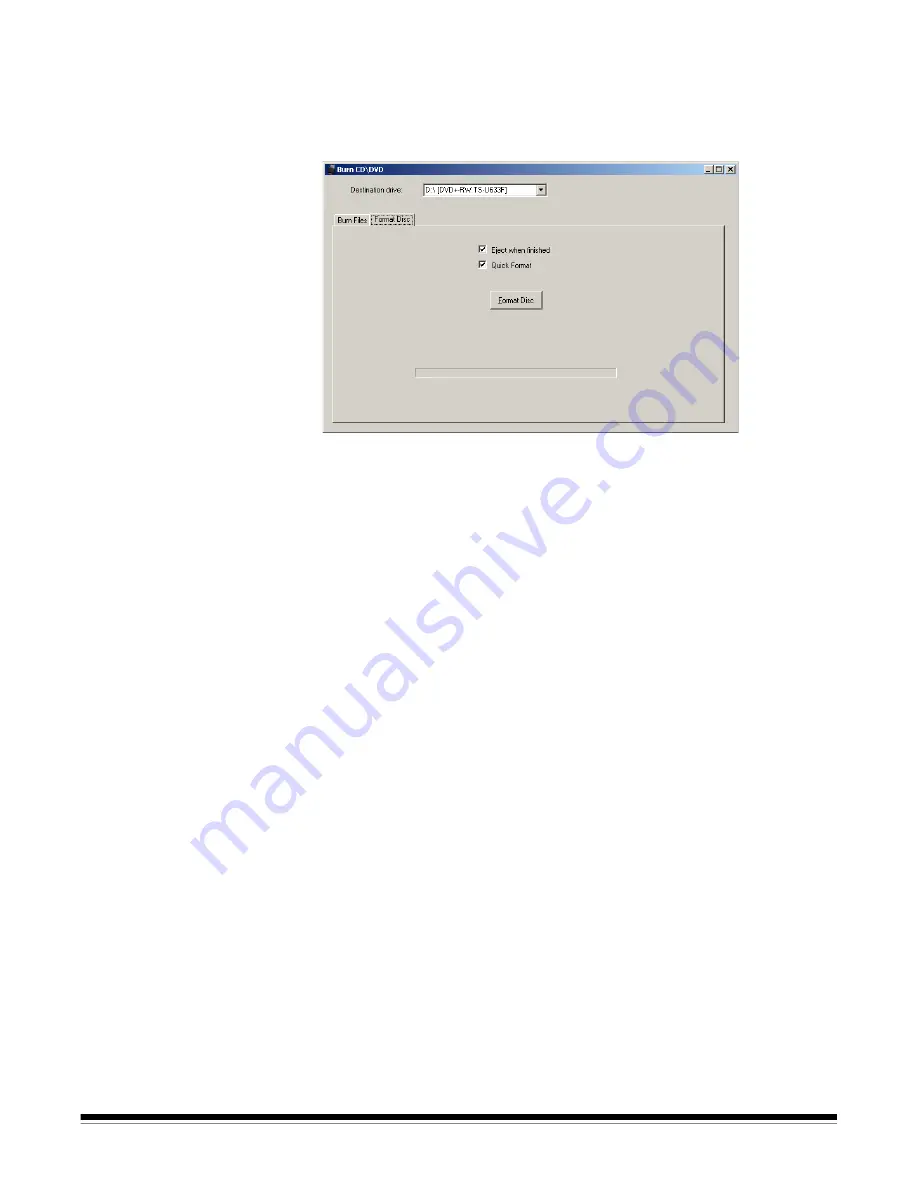
A-61601 June 2012
3-21
Format Disc tab
The Burn CD or Burn DVD screen also has a Format Disc tab which
allows a previously used CD-RW/DVD-RW to be formatted (cleared) so
it may be reused. This tab has the following options:
•
Eject when finished
: if checked, will automatically eject the CD-RW/
DVD-RW when formatting is complete.
•
Quick Format
: if checked, will perform a quick formatting process;
otherwise a full formatting will be performed.
•
Format Disc
: click this button to start formatting a rewritable disc.
When the disc formatting has completed, click the
Burn Files tab
to
write to disc.
Содержание PS80 Series
Страница 1: ...A 61601 5K1277 Picture Saver Scanning System PS80 Series User s Guide...
Страница 88: ......
















































