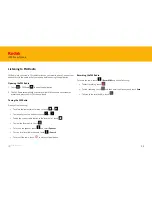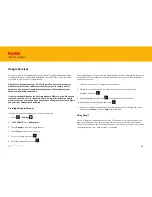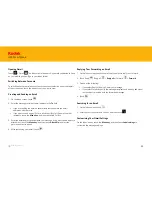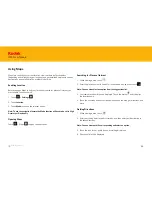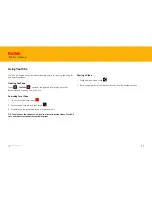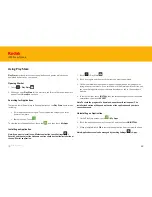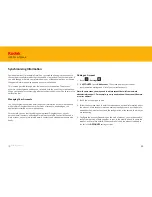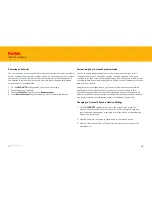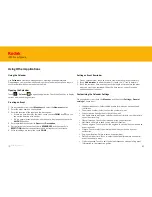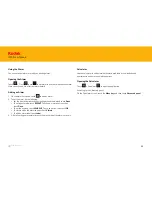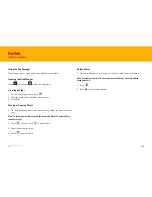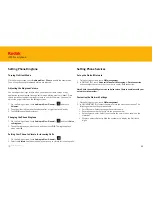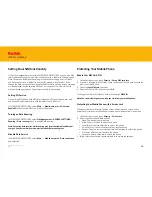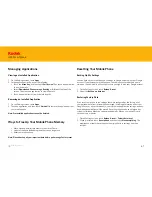66
IM5 Smartphone
In the SIM management menu within WIRELESS & NETWORKS, you can view SIM
information and configure which SIM is used for Voice, Video calls, Messaging and
Data Connection. By default the setting for Calls and Messaging is set to Always
ask. Data connection will default to use the SIM placed in the SIM slot 1 If you
change the Data connection from the defaulted SIM slot a warning pop up message
will be displayed that the selected SIM does not support 3G service, which may
make data loading slower, so 3G service may need to be changed.
Setting Dual SIM functionality
Setting 3G Service
On your Dual SIM phone both SIM card slots support 3G services, however only
one can be 3G enabled at a time, with the default set to SIM slot 1
In WIRELESS & NETWORKS, select
More...
>
Mobile networks
>
3G service
>
Enable 3G
and select the SIM to be used for 3G services.
Turning on Data Roaming
In WIRELESS & NETWORKS, select
SIM management
>
GENERAL SETTINGS
>
Roaming
>
Data roaming
, check to enable Data roaming.
Note:Accessing data services while roaming may incur considerable additional
charges. Ask your network service provider about data roaming fees.
Disable Data Service
In WIRELESS & NETWORKS, select
More...
>
Mobile networks
>
Data connection
and select off.
Protecting Your Mobile Phone
Enable Your SIM Card PIN
1. On the Settings screen, touch
Security
>
Set up SIM card lock
.
2. If you have inserted two SIM cards, touch the desired SIM card network that you
want to set the PIN code.
3. Check the
Lock SIM card
check box.
4. Enter the SIM card PIN, and then touch
OK
.
To change the SIM card PIN at any time, touch Change
SIM PIN
.
Note:You can dial emergency numbers any time from your mobile phone.
Protecting Your Mobile Phone with a Screen Lock
To keep your data more secure, lock the screen and/or require a screen unlock
pattern every time your mobile phone is turned on or wakes up from sleep mode.
1. On the Settings screen, touch
Security
>
Screen lock
.
2. Select the one of the available options.
• None: The device is not protected.
• Slide: Slide to lock icon to unlock the phone.
• Face Unlock: Use face detection to unlock the phone.
• Voice Unlock: Use a voice command to unlock the phone.
• Pattern: Trace the correct unlock pattern on the screen to unlock the phone.
• PIN: Enter a PIN number to unlock the phone.
• Password: Enter a password to unlock the phone.
3. Follow instructions for the chosen method to complete the settings.
Back to contents
Содержание IM5
Страница 1: ...IM5 Smartphone User Guide IM5 Smartphone ...
Страница 19: ...IM5 Smartphone Android User Guide IM5 Smartphone ...