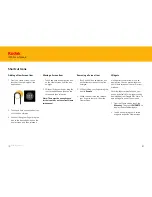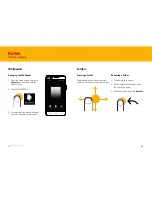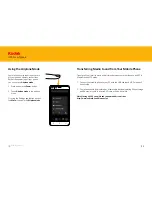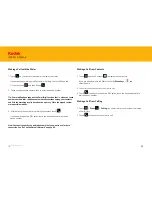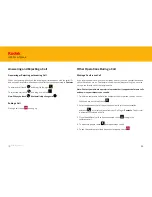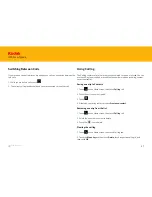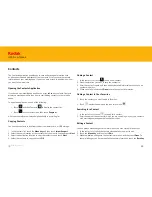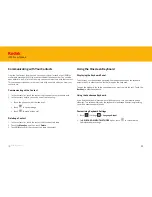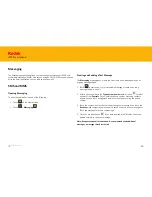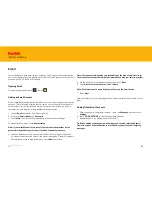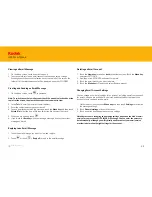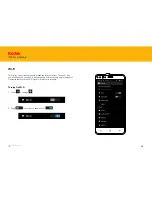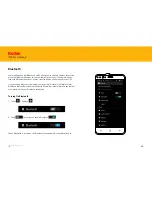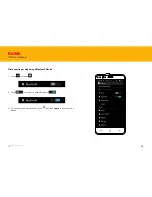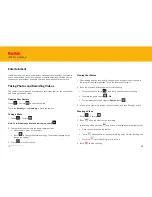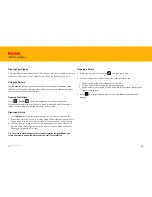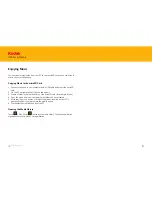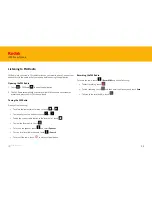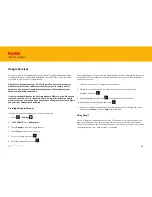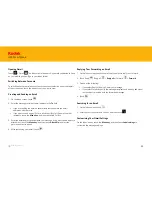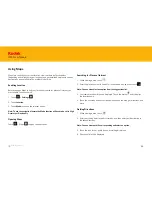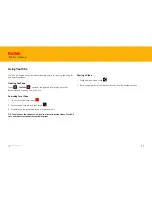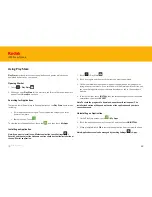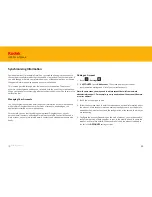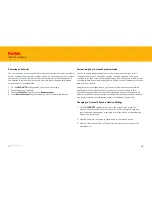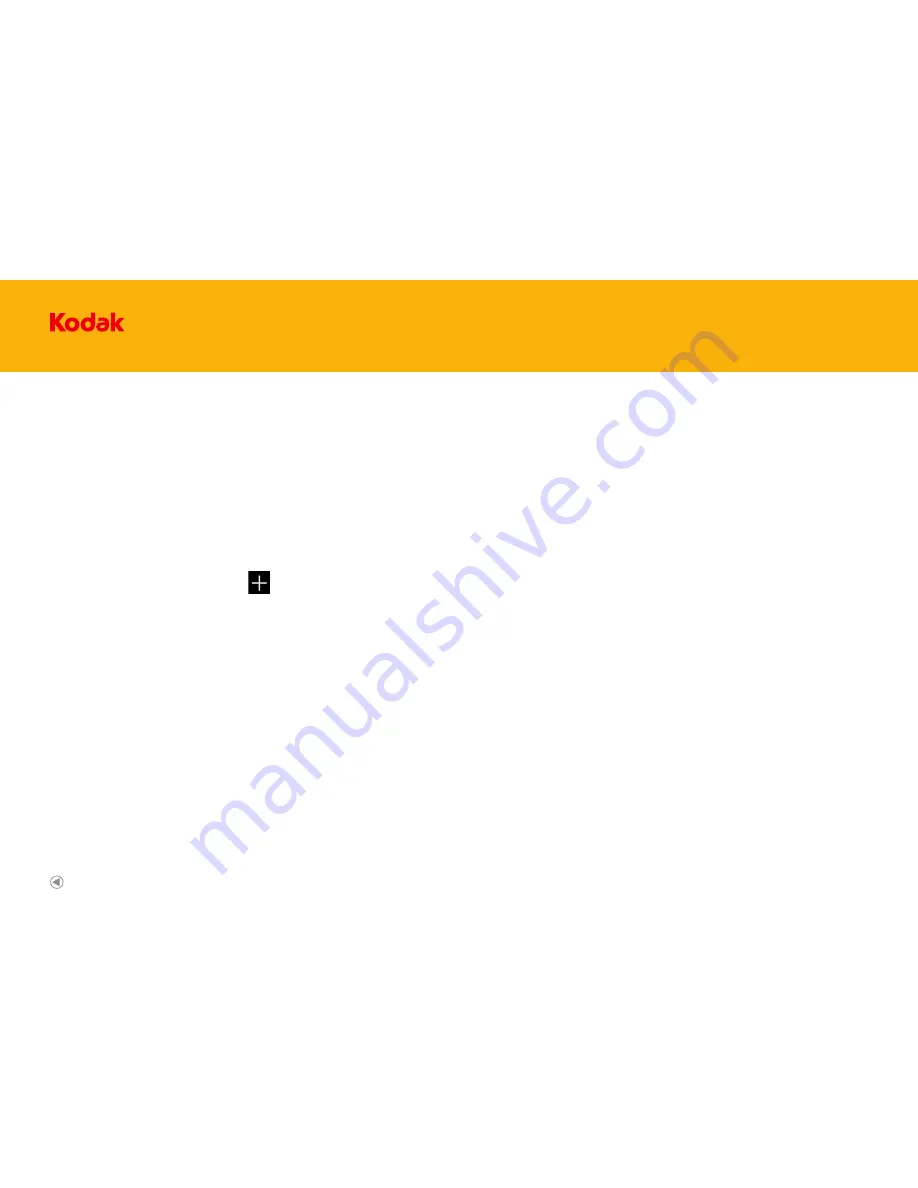
45
IM5 Smartphone
Connecting to a Wireless Network
1. A list of detected Wi-Fi networks will be displayed. Touch a W-Fi network to
connect to it.
2. If you select an open network, you will be automatically connected to the
network. If you select a network that is secured and connect to it for the first
time, enter the password, and then touch
Connect
.
Note:If you connect to a secured wireless network that you have already used, you
will not be prompted to enter the password again unless you reset your mobile
phone to its default settings.
Tip: On the Wi-Fi settings screen, touch to add a new Wi-Fi network.
Google Chrome is the default browser on your mobile phone. Chrome is a simple,
streamlined browser allowing you to navigate with ease, open and switch between
an unlimited number of tabs.
When you access the Chrome application for the first time there is an option to
“Take a tour” to find new ways of enhancing your browsing experience.
Browser
Back to contents
Содержание IM5
Страница 1: ...IM5 Smartphone User Guide IM5 Smartphone ...
Страница 19: ...IM5 Smartphone Android User Guide IM5 Smartphone ...