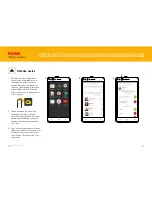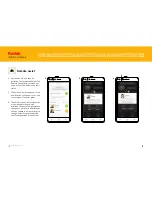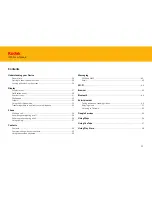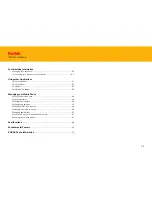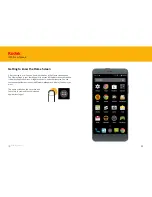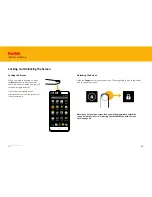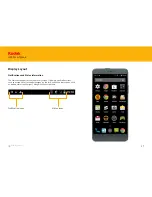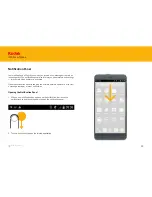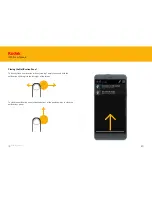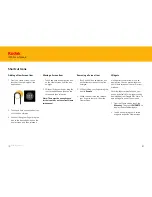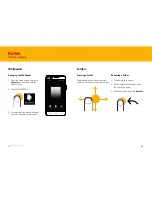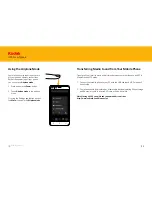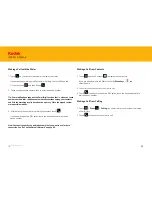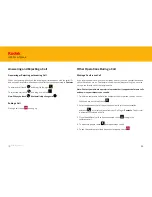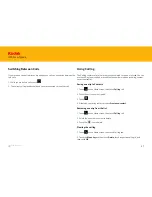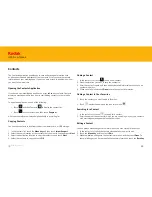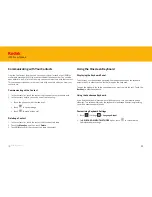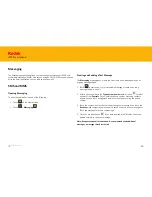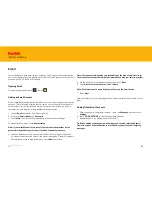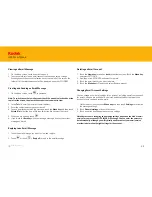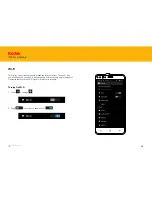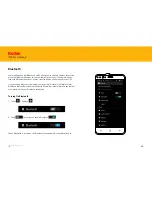31
IM5 Smartphone
Adding a New Screen Item
1. From the Home screen, touch
launcher icon to display all the
applications.
Shortcut Icons
Moving a Screen Item
1. Touch and hold an application icon
on the Home screen until the icon
enlarges.
2. Without lifting your finger, drag the
icon to the desired position on the
screen, and then release it.
Note: There must be enough space
for the icon to fit on the current Home
screen panel.
Removing a Screen Item
1. Touch and hold an application icon
on the Home screen until the icon
enlarges.
2. Without lifting your finger, drag the
item to
Remove
.
3. When the item turns red, release
your finger to remove it from the
Home screen.
Widgets
A widget lets you preview or use an
application. You can place widgets on
your Home screen as icons or preview
windows.
Several widgets are installed on your
phone by default. More widgets can be
downloaded from Google Play Store. To
add a widget to one of the screens:
1. From the Home screen, touch the
Menu key
. Then touch
WIDGETS
to
display the available widgets.
2. To add an item, drag your desired
widget to a specific Home screen.
2. Touch and hold an application icon
until the icon vibrates.
3. Without lifting your finger, drag the
icon to the desired position on the
home screen, and then release it.
Back to contents
Содержание IM5
Страница 1: ...IM5 Smartphone User Guide IM5 Smartphone ...
Страница 19: ...IM5 Smartphone Android User Guide IM5 Smartphone ...