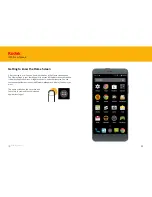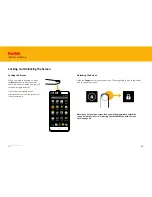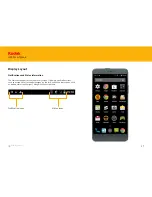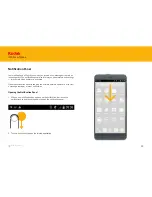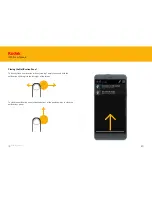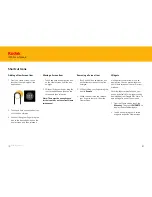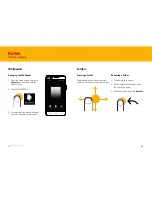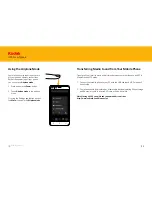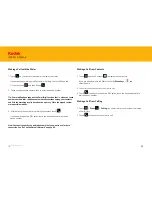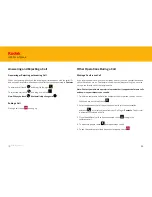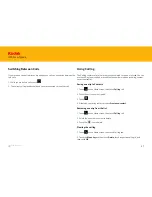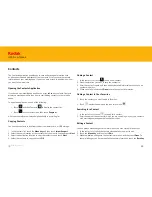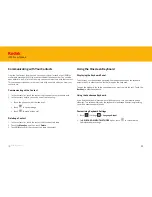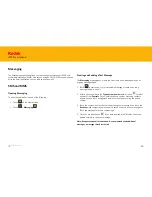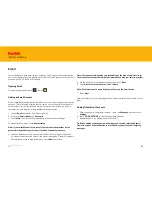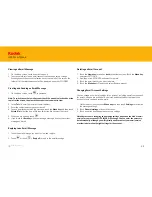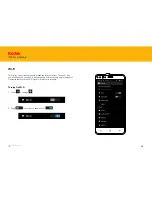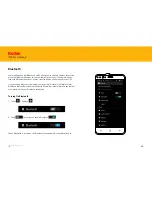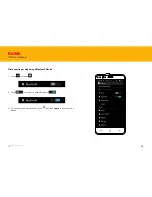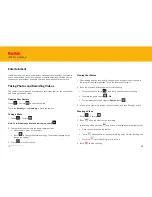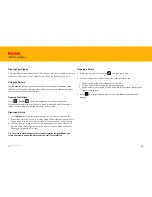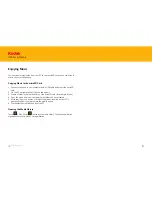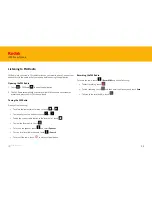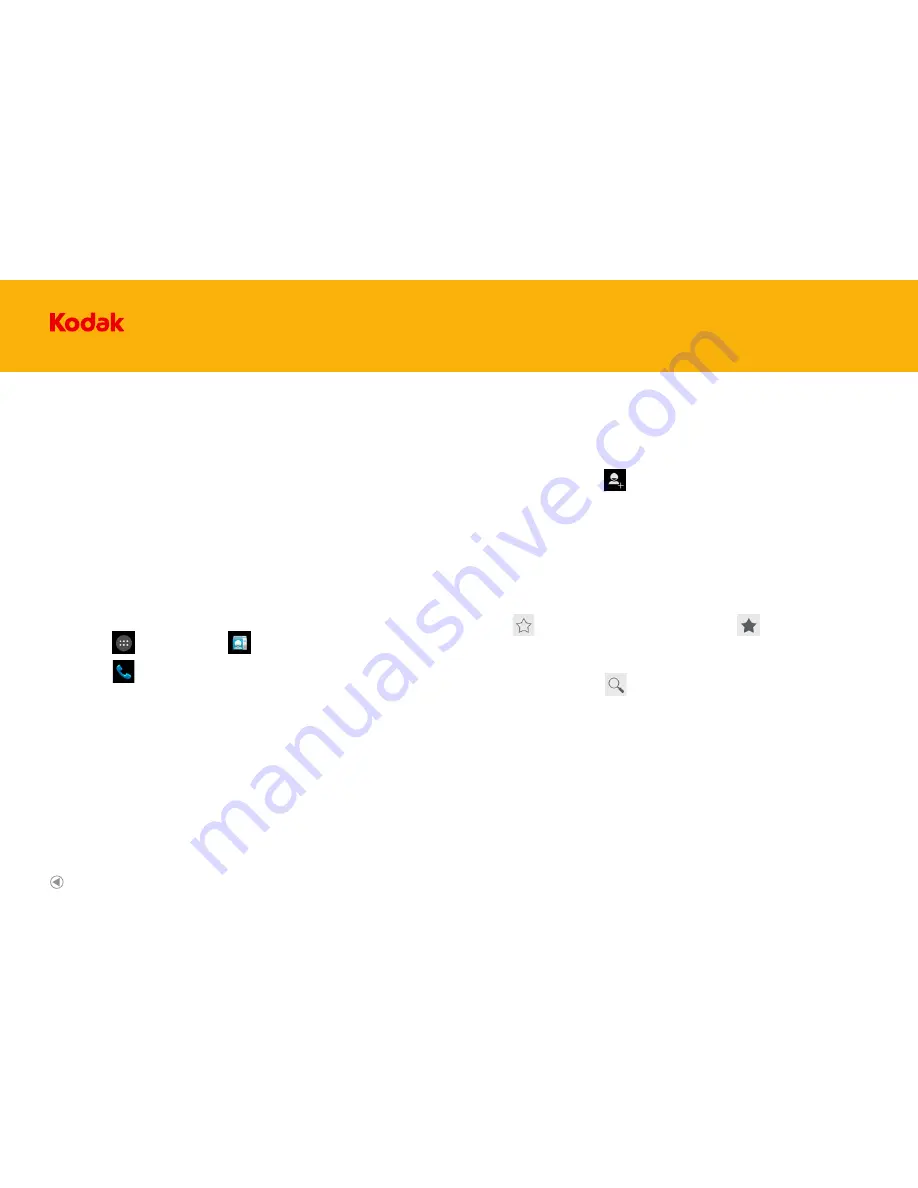
38
IM5 Smartphone
The Contacts application enables you to save and manage information such
as phone numbers and addresses of your contacts. After you save the contact
information on your mobile phone, it gives you easy access to people with whom
you want to communicate.
Contacts
Opening the Contacts Application
If you have a new mobile phone and have not yet added any contacts, Contacts
displays a message with hints on how to start adding contacts to your mobile
phone.
To open the application, do one of the following:
• Touch and then Contacts to display the contact list.
• Touch on the Home screen, then touch
People
tab.
All of your contacts are displayed alphabetically in a scrolling list.
Copying Contacts
You can copy contacts to and from the device, memory card, or USB storage.
1. In the contacts list, touch the
Menu key
, and then touch
Import/export
.
2. Select the source location of the contacts that you want to copy and touch
Next
.
3. Select the destination location to copy the contacts to and touch
Next
.
4. Select the contacts to copy and touch
OK
.
Adding a Contact
1. In the contacts list, touch to add a new contact.
2. Select the location you want to save the contact to.
3. Enter the contact’s name, and then add any detailed information such as phone
number or address.
4. When you are finished, touch
Done
to save the contact information.
Adding a Contact to Your Favorites
1. Touch the contact you want to add to Favorites.
2. Touch beside the name and the icon turns white
Searching for a Contact
1. In the contacts list, touch to search for a contact.
2. Enter the name of the contact for which you are searching. As you type, contacts
with matching names appear below the search box.
Editing a Contact
You can always make changes to the information you have stored for a contact.
1. In the contacts list, touch the contact whose details you want to edit.
2. Touch the
Menu key
, and then touch
Edit
.
3. Make the desired changes to the contact information, and then touch
Done
. To
cancel all changes you have made to the contact information, touch the
Back key
.
Back to contents
Содержание IM5
Страница 1: ...IM5 Smartphone User Guide IM5 Smartphone ...
Страница 19: ...IM5 Smartphone Android User Guide IM5 Smartphone ...