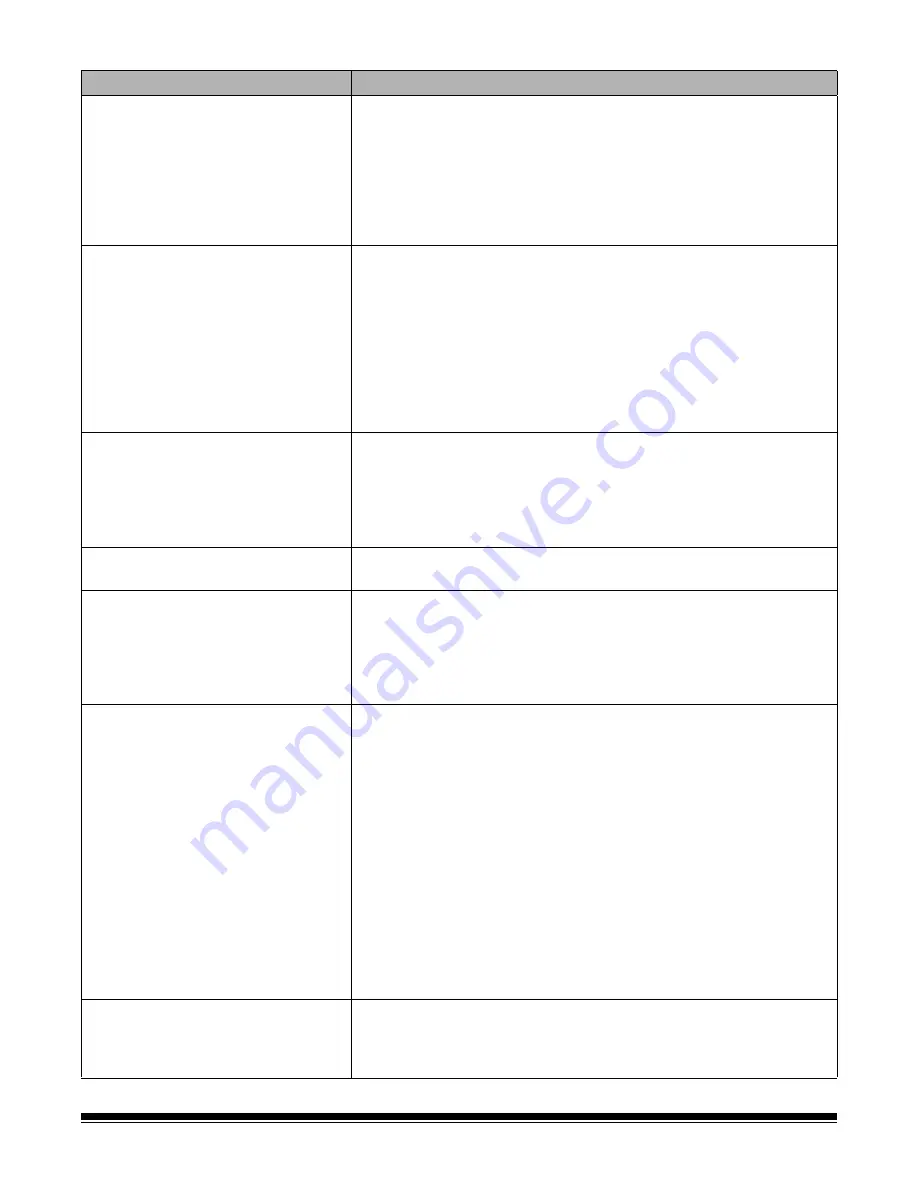
A-61500 January 2004
6-5
Problem
Possible Solution
Calibration has failed
Make sure that:
• you are using the proper calibration target and it is oriented correctly for
the type of calibration you are performing. The Image calibration target
and Ultrasonics calibration target are different.
• the imaging guides are clean.
• the transport is clear of obstructions.
• the sensors are clean.
If unsatisfactory image quality persists, call Service.
Documents are jamming
Make sure that:
• the output tray and side guides are adjusted for the length of the
documents being scanned.
• all jammed documents have been removed from the transport area.
• documents meet specifications for size, weight, height or batched
documents, etc.
• the sensors are clean.
• the separation roller, feed module, and pre-separation pad are clean
and properly installed.
• the transport rollers are clean.
Long documents are not feeding or are
jamming
Make sure that:
• the elevator tray extender is pulled out to provide support for long
documents.
• the output tray is adjusted for the length of the documents being
scanned.
• the output tray is installed properly.
Roller marks appear on the documents
after scanning
Clean the feed module rollers, separation rollers and transport rollers.
Vertical streaks appear on the image
Make sure that:
• when you calibrate the scanner that you are using a good, clean
calibration target and that the imaging guides are clean. Use the
calibration target provided with your scanner.
• the imaging guides are clean. See Chapter 5, “Cleaning the imaging
guides”.
The document printer is not printing as
desired
If you are having problems printing on scanned documents:
• the tip of the ink cartridge may be plugged. Purge the ink cartridge as
instructed in Chapter 4,
The Document Printer
. If the ink still does not
flow properly, replace the ink cartridge. Dispose of used ink cartridges
properly.
• verify that the ink cartridge is not empty. The ink bladder inside the ink
cartridge is flat when it is empty.
• make sure that the ink cartridge is properly installed in the Document
Printer.
• make sure that the ink cartridge is located in the correct position for
printing.
• make sure that the ink cartridge carrier is properly seated in its slot.
• verify that all printer connectors are securely fastened and that the
printer cable is securely attached.
• verify that the printer has been enabled through the host and that the
expected print string has been specified.
White lines appear at the top of the
image and run through the documents
• The imaging guides may be dirty. See Chapter 5, “Cleaning the
imaging guides”.
• Check for scratches on the imaging guides. If scratches are on the
imaging guides, replace them.






































