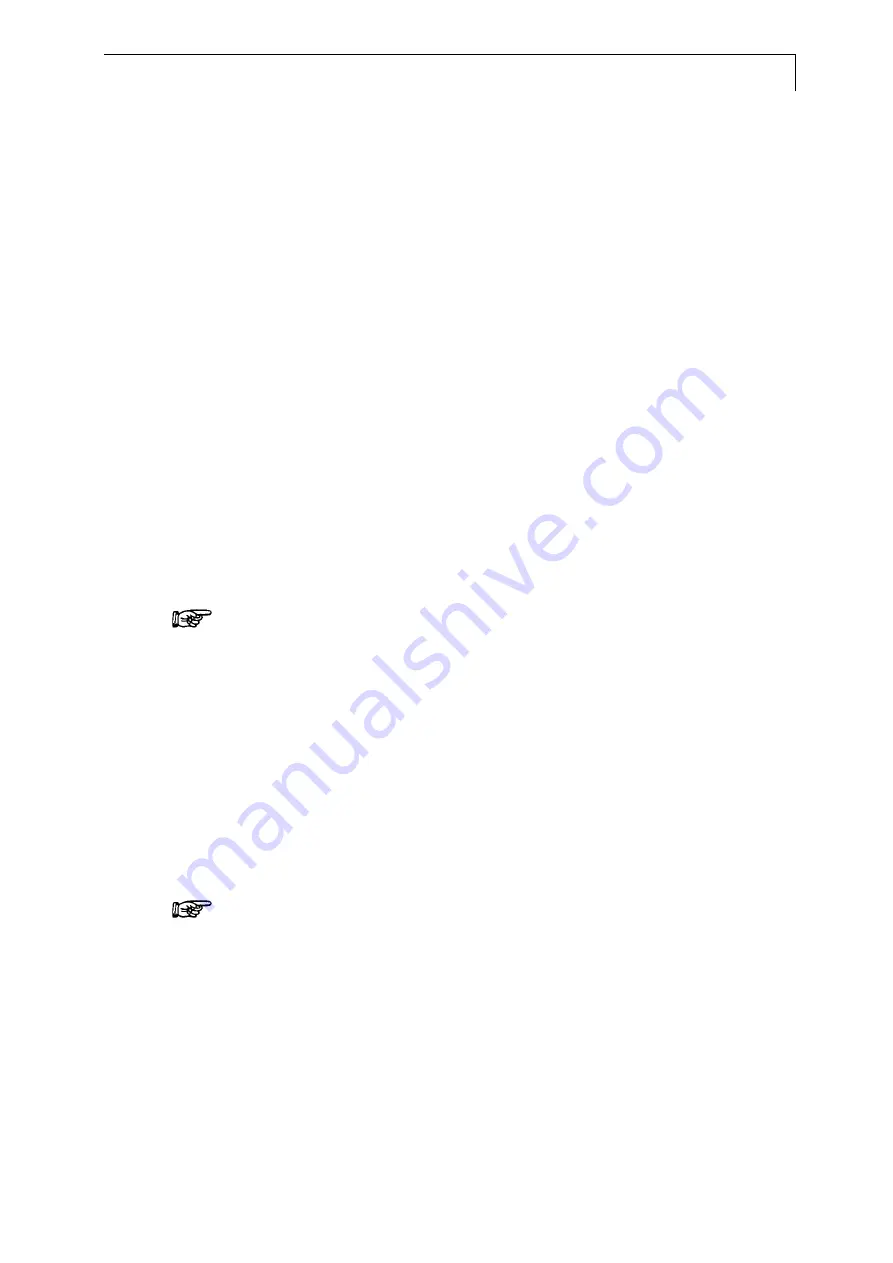
Programming the HPLC Pump K–1001
21
Programming the HPLC Pump K–1001
Programs can perform the following actions:
Determining and setting
fl
ow rates
Determining and setting solvent compositions
Control of signal events
The HPLC Pump K–1001 can store up to twenty programs with a maximum of
100 program lines over all. You can define up to nine links between existing
programs.
Features of Programs
Units of the time display are minutes with a decimal representation of seconds,
i. e. 0.3 min = 18 s. All programs are saved in the pump’s memory and are
permanently available. You can enter values with an accuracy of 1/10 min .
Time is displayed in 1/100 min steps during program execution.
Programming the solvent composition does not depend on the currently active
gradient mode, i. e. HPG or LPG.
New program lines are appended in the last line with the cursor on an asterisk.
Program lines can be rearranged manually by changing the time values.
If you generate a new line, all parameters are set to status No Change,
displayed as underscore characters, see part D of Fig. 16 on page 22,. The No
Change-feature allows changing single parameters without reentering the
values for others.
When parameters have different values in different time lines, their value
will be calculated and changed linearily in the time span in between. This
is important e.g. if programming linear gradients.
SOP 13 Creating a Program
Use this SOP for entering program information in your HPLC Pump K–1001.
Use „Features of Programs“ above.
1. Select the operation screen (main menu).
2. Position cursor on field {1.2} EDIT PROG
3. Enter number of desired program.
4. Press any arrow key to enter edit mode for new program.
The cursor is positioned at Time 000.0 (fixed start time). Trying to change
the start time will produce the message Start Time Is Fixed in the display.
5. Position cursor on desired field.
6. Enter desired values in the desired fields according to SOP 7, „Setting
the Flow Rate“, SOP 8 „Setting the Solvent Composition“ and SOP 9
„Setting Events“ on page 19.
7. Position cursor on time field and press u for creation of an additional time
step.






























