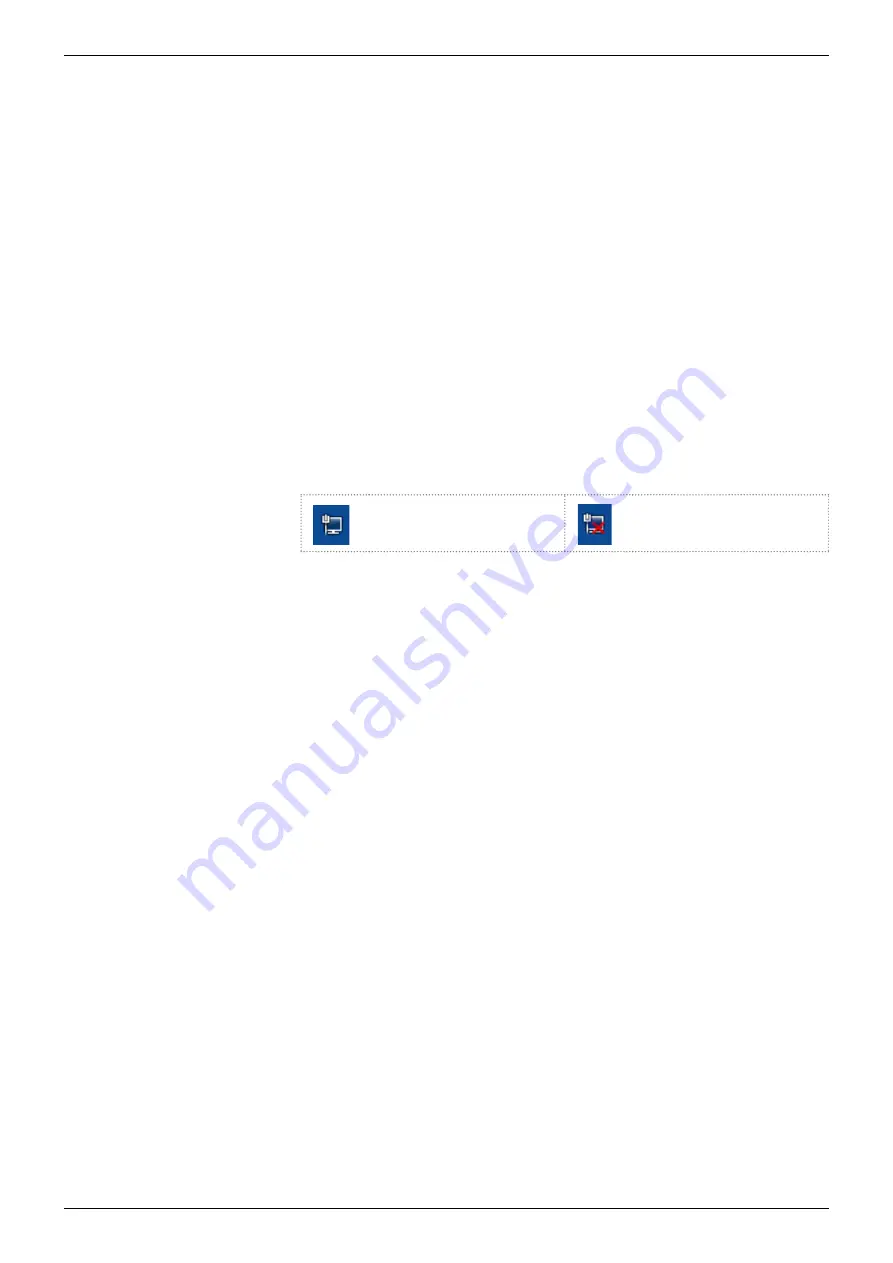
8. Troubleshooting
First measures:
Check all cables and fittings.
Check if air has gotten into the supply lines.
Check the device for leakages.
Further measures:
Compare occurring errors with the list of possible errors (see below).
Contact the Customer Support.
8.1 LAN
Go through the following steps, in case no connection between the com-
puter and the devices can be established. Check after each step if the
problem is solved. If the problem cannot be located, call the Technical
Support.
1.
Check the status of the LAN connection in the Windows task bar:
Connected
Connetion not
established
If no connection was established, test the following:
Is the router switched on?
Is the patch cable connected correctly to the router and the computer?
2.
Check the router settings:
Is the router set to DCHP server?
Is the IP address range sufficient for all the connected devices?
3.
Check all connections:
Are the patch cable connected to the LAN ports and not the WAN
port?
Are all cable connections between devices and router correct?
Are the cables plugged in tightly?
4.
If the router is integrated into a company network, pull out the patch
cable from the WAN port.
Can the devices communicate with the computer, even though the
router is disconnected from the company network?
5.
Turn off all devices, router, and computer. First switch on the router
and wait until it has successfully completed its self-test. Firstly, turn on
the router and secondly turn on the devices and the computer.
Has this been successful?
6.
Replace the patch cable to the device with that no connection could
be established.
Has this been successful?
7.
Make sure that the IP port of the device matches the port in the chro-
matography software.
42
AZURA® Detector DAD 6.1L, DAD 2.1L, MWD 2.1L Instructions, V6700
















































