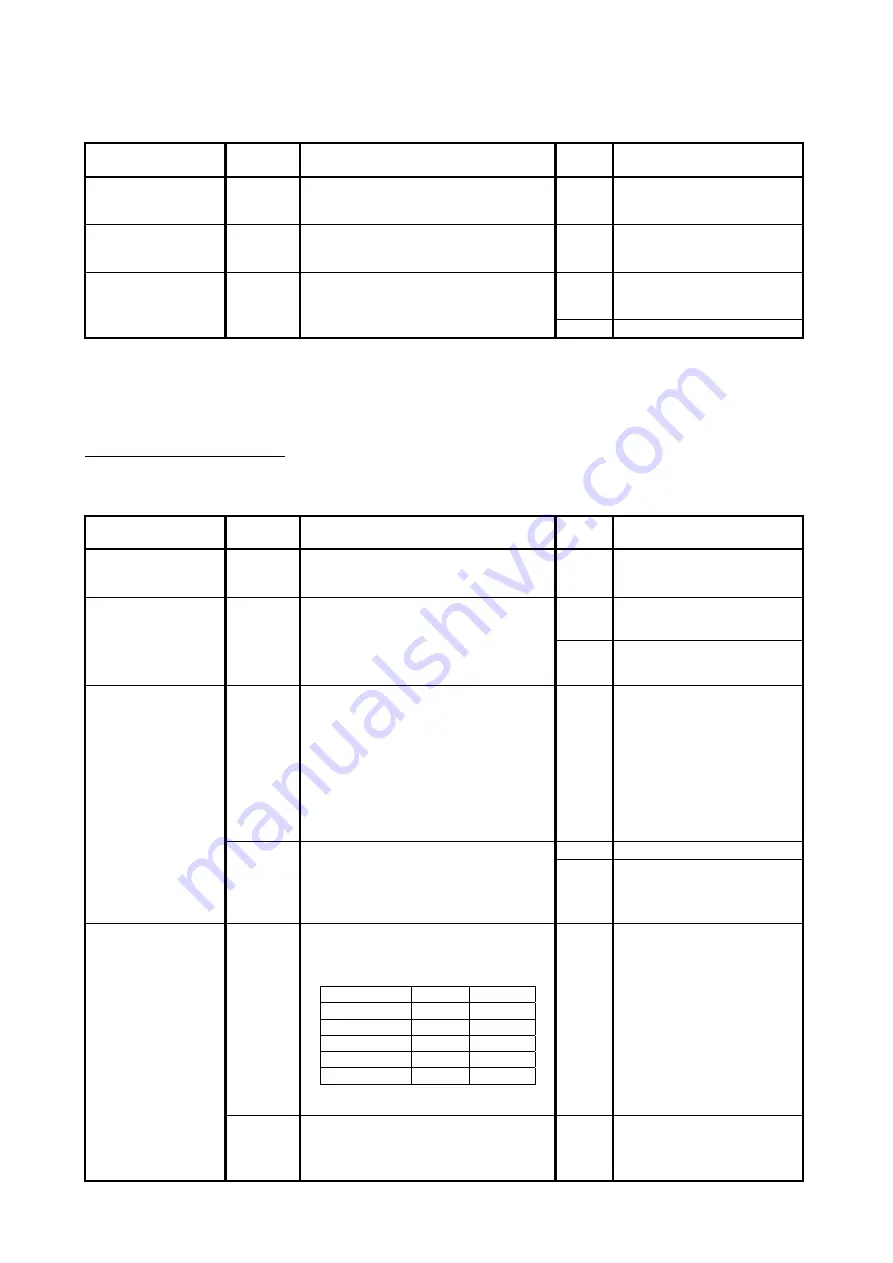
K134sm7e2
7-34
7. 2. 2.20 Dirt on the print (Offset)
Check the following matters with the Pattern Print, pattern: #02_00.
If necessary use other Test Patterns.
Cause
Checking
order
Checking
Result
Treatment
Paper
1
Is the type of paper selected on the UI
same with that of actually installed
paper?
No
Select the correct paper type
on the UI.
Developer Unit or
Transfer/Separation
Corona
2
Does the paper have dirt before it
enters the Fuser Unit?
Yes
Check the Developer Unit or
Transfer/Separation Corona
to find the cause.
Fuser Unit
3
Clean the Fuser Roller.
Do you still have the problem even after
the cleaning?
Yes
Decrease the setting value
of fusing temperature (-3 to -
5).
No
OK
7. 2. 2. 21 Image Void on Long Print without Crease
The following procedure may address image void on a long print without creases.
Image void without creases would result from a too fast feeding speed.
If you can see image void and a crease at a time, refer to [7.2.2.22 Crease (and image void at a
time)].
Cause
Checking
order
Checking
Result
Treatment
Except feeding
1
Is everything on [7.2.2.9 Void of Image]
clear?
No
Refer to [7.2.2.9 Void of
Image] and check all the
points.
Cause analysis with
image void location
2
Does image void appear before 2x
standard length?
Yes
Before 2x standard;
Go to step 9.
No
After 2x standard;
Go to step 3.
Feed Clutch Off
Timing
lack of slack at
cutter region
3
Decrease Feed Clutch Off Timing in 30
(for shorter clutch operation) on Backup
Data.
Item No. : 053
(Feed Clutch Off Timing for Roll 1)
Item No. : 054
(Feed Clutch Off Timing for Roll 2)
Does this fix image void problem?
Yes
OK
4
Again decrease the Feed Clutch Off
Timing in another 30 (for shorter clutch
operation).
Does this fix image void problem?
Yes
OK
No
Increase the Feed Clutch Off
Timing in 60 to restore the
original setting.
Go to step 5.
Fuser Motor 4th
Speed
print pulled too
much after 2x
standard
5
Decrease Fuser Motor 4th Speed that
corresponds to the media width/type in
1 (for slower speed) on Backup Data.
4th Speed
Plain
Tracing
A3 /12”/11”
678
---
A2 /18”/17”
690
---
A1 /24”/22”
702
---
30”
726
728
A0 /36”/34”
714
716
Does this fix image void problem?
Yes
OK
6
Decrease the 4th Speed in another 1
(slower).
Does this fix image void problem?
Yes
OK
Содержание 7170K
Страница 1: ...KIP 7170K Service Manual Version A...
Страница 46: ...K134sm2e5 2 28 7 Press GUIDES 8 Press Help 9 Press Settings SETTINGS screen appears...
Страница 54: ...K134sm2e5 2 36 3 Press Door Icon to log in Maintenance GUI Home 4 Press Map Icon in Maintenance GUI Home...
Страница 59: ...K134sm2e6 2 41 2 Open Diagnostics folder 3 Double click Hardware Utilities and K129 diag X X X X XX...
Страница 60: ...K134sm2e6 2 42 4 Run K129 Diag Other ways to run the K129 Diag are described on the next page Reference...
Страница 76: ...K134sm2e6 2 58 31 Type 4 with keypad and then click OK on the bottom 32 Click OK on the bottom...
Страница 108: ...K134sm4e1 4 4 120V model 230V model 8 7 10 11 12 15 14 13 9...
Страница 189: ...K134sm5e4 5 36 64 Press GUIDES 65 Press Help...
Страница 190: ...K134sm5e4 5 37 66 Press Settings SETTINGS screen appears 67 Press PRINTER SERVICE on the SETTINGS screen Scroll...
Страница 191: ...K134sm5e4 5 38 68 Press LAUNCH 69 Press Door Icon to log in Maintenance GUI 70 Press Clear Reset...
Страница 192: ...K134sm5e4 5 39 71 Select 00006 Bias 3 Count from Clear Reset menu Press Edit 72 Confirmation screen appears Press Yes...
Страница 195: ...K134sm5e5 5 42 5 Remove 9 screws 5 to remove Frame 2 6 6 Remove 2 screws 7 to remove Bracket Assy 8 6 8 7 5 5...
Страница 257: ...K134sm5e9 5 104 45 Turn Nail Lower 75 to remove it from the bracket Replace Nail Lower with a new one 75 75...
Страница 331: ...K134sm5eE 5 178 4 Remove Belt 4 4 NOTE Belt 4 is automatically unfastened if only you open the Engine Unit 4...
Страница 384: ...K134sm5eH 5 231 3 Remove both Covers 3 5 6 pulling their sides outward 5 6...
Страница 395: ...K134sm5eH 5 242 6 Remove the Blower 9 BL3 BL4 moving as the following photos 9 9...
Страница 410: ...K134sm5eI 5 257 5 Remove 2 screws 10 Grip Ring and Bearing 11 to remove Bracket 9 Remove Belt 8 8 10 10 9 11 8...
Страница 431: ...K134sm5eJ 5 278 7 Remove 2 screws 10 to remove Motor Assy 11 Replace Motor Assy with new one 10 11...
Страница 438: ...K134sm5eJ 5 285 20 Remove 6 screws 29 to remove Sheet Guide 30 21 Remove 3 screws 31 31 29 29 29 29 30...
Страница 475: ...K134sm5eJ 5 322 20 Remove 6 screws 29 to remove Sheet Guide 30 21 Remove 3 screws 31 31 29 29 29 29 30...
Страница 502: ...K134sm6e1 6 15...
Страница 547: ...K134sm7e3 7 45 6 Close Diagnostics folder and then double click Touch Icon to go back to UI Home Screen...
Страница 551: ...K134sm7e3 7 49 6 Select Settings 6 Scroll to right side on the screen by swiping Find COUNTER MISMATCH and select it...
Страница 563: ...K134Ksm8e2 8 4 4 Press GUIDES 5 Press Help...
Страница 564: ...K134Ksm8e2 8 5 6 Press Setting to indicate SETTINGS page...
Страница 566: ...K134Ksm8e2 8 7 9 Press the door icon on the bottom left to run the Maintenance GUI Maintenance GUI Home Screen...
Страница 571: ...K134Ksm8e2 8 12 You will be able to check the current version of Maintenance GUI in Version Info Reference...
Страница 579: ...K134Ksm8e2 8 20 7 Press No of Sheet button to indicate the Ten Key enter the number of sheets to print and then press OK...
Страница 585: ...K134Ksm8e2 8 26 5 Press No of Sheet button to indicate the Ten Key enter the number of sheets to print and then press OK...
Страница 594: ...K134Ksm8e2 8 35 2 Press All Items 3 Press Export...
Страница 730: ...K134Ksm8e7 8 171 8 5 Information It is possible to monitor several kinds of data information of printer...
Страница 747: ...K134Ksm8e7 8 188 8 9 2 Operation in Error Mask 1 Press Error Mask...
Страница 748: ...K134Ksm8e7 8 189 2 Check items that you want to mask Then the concerning sensor starts to ignore the checked Error...
Страница 749: ...K134Ksm8e7 8 190 8 9 3 Operation in Jam Mask 1 Press Jam Mask...
Страница 750: ...K134Ksm8e7 8 191 2 Select the desired target...
Страница 754: ...K134Ksm8e7 8 195 8 11 2 Changing Counter Value 1 Press Total Count 2 Press Edit...
Страница 756: ...K134Ksm8e7 8 197 5 Press Edit to enable new value 6 Close the following message pressing OK...
Страница 759: ...K134Ksm8e7 8 200 8 12 Program Update Printer control programs such as firmware and FPGA hardware are updated...
Страница 763: ...K134Ksm8e7 8 204 8 13 Version Info Version Info indicates the versions of printer control programs...
Страница 769: ...K134Ksm8e7 8 210 3 Press Toner Supply Setup for supplying additional toner to the developer unit...
Страница 777: ...K134Ksm8e7 8 218 8 19 Communication Reset NOTE This function is not used in the market...
Страница 786: ...K134sm8e8 8 227 2 Click Receive 3 The current parameters are retrieved and displayed in the list...
Страница 826: ...K134sm8e8 8 267 2 Click Receive 3 The current parameters are retrieved and displayed in the list...
Страница 839: ...K134sm8e8 8 280 29 Double click on the row No 15 Stitch Setting 1...
Страница 863: ...K134sm9e1 Chapter 9 Appendix...
Страница 864: ...KIP 7170 Overall Circuit Diagram USA 120V_KCS...
Страница 865: ...KIP 7170 Overall Circuit Diagram 230V_KCS...
















































