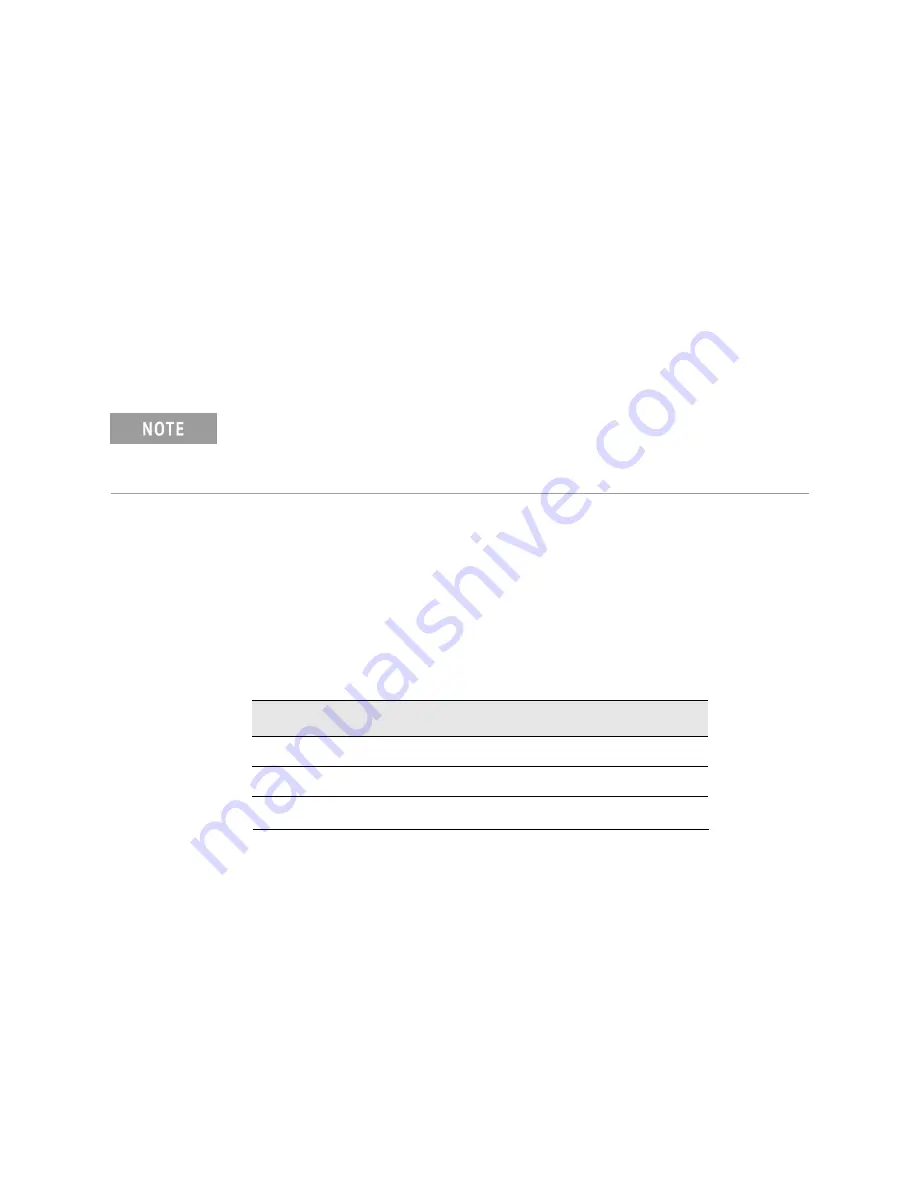
U3022AM06
Troubleshooting the Test Set
Equipment Setup
1. Turn
on
the Test Set and the analyzer.
2. [Preset] the analyzer and set it to Standalone Mode. Select Utility > System >
Configure > Multiport Capability. In the dialog box select Restart as a standalone
PNA > OK.
3. Confirm the frequency range is set to 10 MHz to 26.5 GHz.
4. Connect the RF flexible cables to Port 1 and 2. Connect the cables together using a
3.5 mm adapter.
5. Configure the analyzer to measure S21 and normalize the response trace.
6. Set the analyzer to Interface Control Mode: Select Channel > Hard ware Setup >
More > Interface Control… and click Enable Interface Control box.
The <addrs>.<data> entries noted in the following Test Instructions table will be used
to configure the RF switches for this testing. After making your entry select
<OK>
to
execute the command, to return back for further entries, select
Interface Control
on
the analyzer’s display.
Table 22
Source and Receiver Path Tests
Refer to
Table 22
for measuring the S21 response of the Source and Receiver signal
paths. The tables indicates RF cable connections as well as Address and Data
command for each path test.
Connect the RF cables as indicated in the tables. The expected results should be
similar to Figures 6
8
through Figure
70
RF Signal Path Insertion Loss (S21)
RF Path
Signal
Insertion Loss (typical)
Source In to Ports 3-8
Source
Source In to Cplr Thru
Source
Rcvr Out to Ports 3-8
Receiver
Keysight U3022AM06 User's and Service Guide
85
Содержание U3022AM06
Страница 6: ...Table of Contents...
Страница 7: ...U3022AM06 Keysight U3022AM06 User s and Service Guide 7...
Страница 80: ...Figure 66 U3022AM06 System Block Diagram U3022AM06 Option 129 80 Keysight U3022AM06 User s and Service Guide...
Страница 101: ...Keysight U3022AM06 User s and Service Guide 101...






























