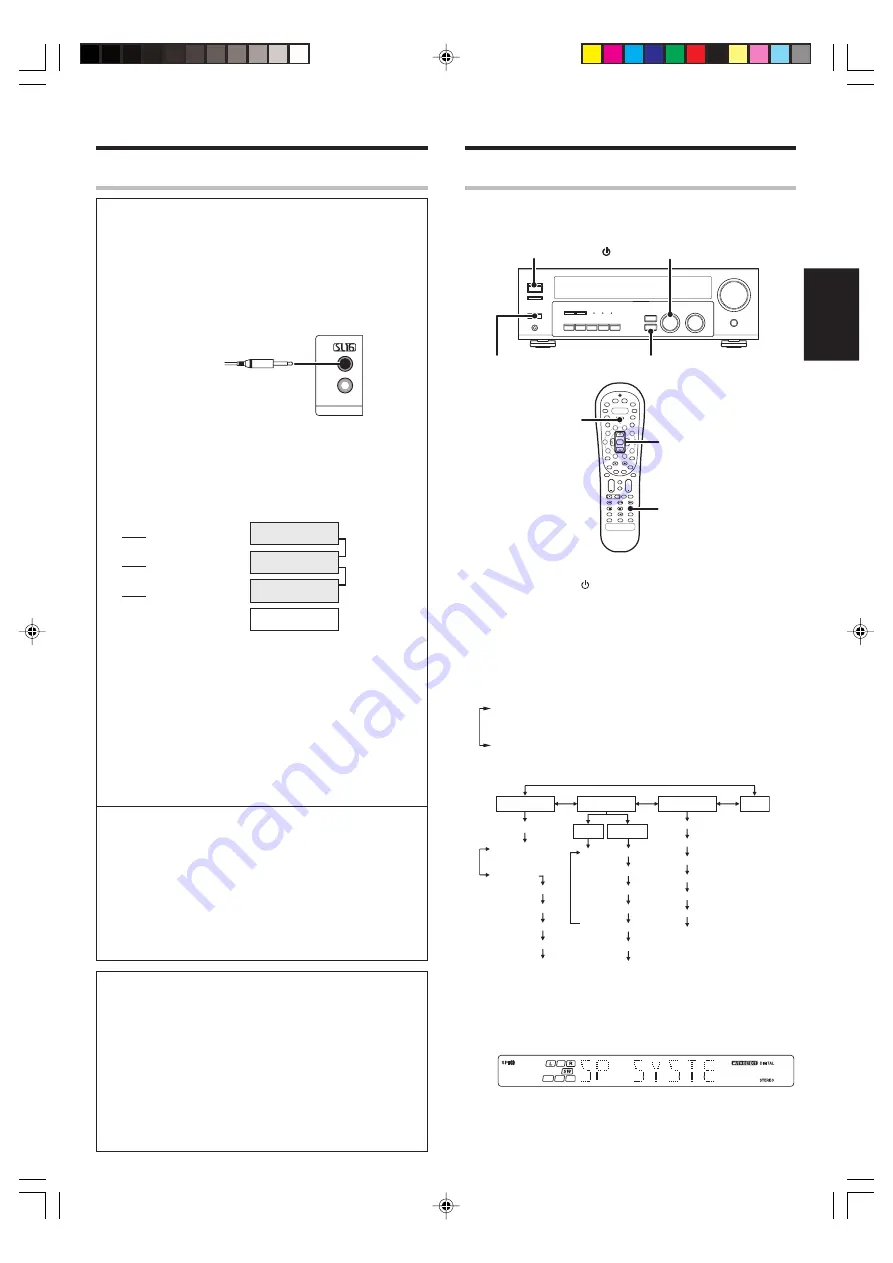
15
EN
ENGLISH
Receiver
Cassette deck
or MD recorder
CD player
Record player
Connecting system control cords after connecting a KENWOOD
audio component system lets you take advantage of convenient
system control operations.
This unit is compatible only with the [SL-16] mode. The system
control operation is not available if the unit is connected in the
[XS8], [XS], or [XR] connection mode.
If your component has the mode select switch, set the connected
components to the [SL16] mode.
• You may connect the system control cord to either the up or down
jack.
EXAMPLE: [SL16] mode connections
The underlined portion represents the setting of the system control
mode.
• In order to take advantage of the system control operations, the
components must be connected to the correct jacks. To use a CD
player it must be connected to the CD jacks. To use a cassette deck
(or MD recorder) it must be connected to the MD/TAPE jacks.
When using more than one CD player (etc.) only the one connected
to the specified jacks may be connected for system control.
• Some CD players and cassette decks are not compatible with the
[SL16] system control mode. Do not make system connections
with equipment that is not [SL16] compatible.
• Some MD players are not system control compatible. You cannot
make system control connections to this kind of equipment.
Notes
1. [SL16] equipment cannot be combined with [XR], [XS], and [XS8]
equipment for system operations. If your equipment consists of
this kind of combination, please do not connect any system control
cords. Even without system control cords, normal operations can
be carried out without affecting performance.
2. Do not connect system control cords to any components other
than those specified by KENWOOD. It may cause a malfunction
and damage your equipment.
3. Be sure the system control plugs are inserted all the way in to the
system control terminals.
Connecting the system control
Setting up the system
SYSTEM CONTROL
cord
System control operations
Remote Control
Lets you operate this unit with the system remote supplied with the
receiver.
Automatic Operation
When you start playback from a source component, the input selector
on this unit switches to that component automatically.
Synchronized Recording
Lets you synchronize recording with the start of playback when
recording from CD, MD or analog discs.
SYSTEM CONTROL
SYSTEM
CONTROL
cord
[SL16]
[SL16] [XS] [XS8] [XR]
[SL16] [XS] [XS8]
[XS]
1
Turn on the power to this receiver by pressing POWER ON/OFF
and ON/STANDBY or POWER RCVR key.
2
For the remote control, press and hold the TUNER key for more
than 3 seconds to switch to receiver mode.
3
Press the SETUP key to enter the SETUP mode and use the
MULTI CONTROL knob or Multi
%
/
fi
keys for the following
displays.
1
SP SETUP
2
TESTTONE
3
DISTANCE
4
EXIT
The flow of the SETUP is as follows;
SP SETUP
TESTTONE
DISTANCE
EXIT
Front Left
Center
Front Right
Surround Right
Surround Back
Surround Left
Subwoofer
SP System
L
C
R
SR
SB
SL
SW
L
C
R
SR
SB
SL
SW
MANUAL
AUTO
2Way 2Speaker
2Way 3Speaker
Others
Subwoofer
Front
Center
Surround
Subwoofer Re-mix
4
Select a speaker system.
1
Select SP SETUP and press the SETUP key again so that the
speaker system indication “SP SYSTEM” scrolls across the
display.
Preparing for surround sound
Speaker settings
To enable you to obtain optimum enjoyment from the receiver’s listening
modes, make sure to complete the speaker settings (subwoofer, front,
center, and surround speakers) as described below.
4
¢
+
+
+
MULTI CONTROL
SETUP
Setup
POWER RCVR
Multi
%
/
fi
POWER
ON/OFF
ON/STANDBY
Continued to next page
*5332/08-15/1EN
1/21/03, 10:05 PM
15
















































