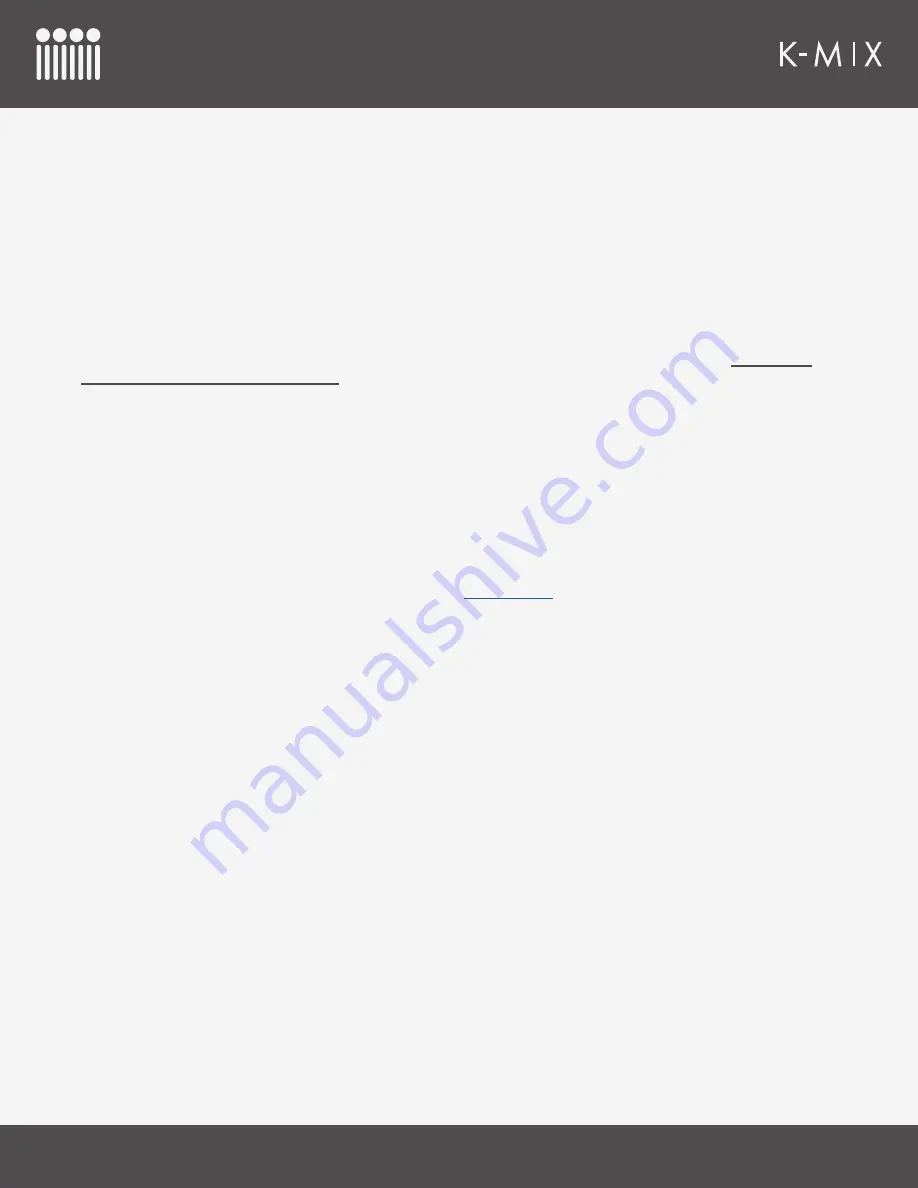
T
ROUBLESHOOTING
139
4.
Name your new configuration when prompted. The name does not have to be anything specific.
5. Click
OK
. Any devices that were connected but not listed should now appear.
7.6 – K-M
IX
A
PPEARING
A
S
“USB MIDI D
EVICE
”
K-Mix will show up as “USB MIDI Device” when connected to some computers running Mac OS 10.9
(Mavericks). It’s possible this also happen on other versions of Mac OS, but so far we have only experienced
this issue with 10.9 systems.
When K-Mix shows up as “USB MIDI Device” it will be unable to make a connection to the K-Mix Editor.
If you are experiencing this issue, please follow the steps in the previous troubleshooting issue:
7.5 – K-Mix
Not Recognized In Audio/MIDI Setup
. Creating a new MIDI configuration in Audio MIDI Setup seems to get
K-Mix appearing with the correct name.
7.7 – F
IRMWARE
U
PDATING
E
RRORS
Occasionally when updating firmware, an error may occur. When this happens the firmware update will stop
and a dialog showing an error message will appear. The most effective way to prevent errors during firmware
updating is to make sure there are no other audio or MIDI applications running before attempting to update.
After quitting audio and MIDI applications, power cycle K-Mix and restart the editor.
If you continue encountering errors and are unable to update your firmware, locate the “fwLog.txt” file within
the package contents of the editor application. Copy the file and paste it somewhere outside the package
contents and send it to us as an attachment through the
support form
on our website. Describe your problem
and mention that you have attempted to update without any audio applications open. This file is reset every
time the editor opens so be sure to copy it right after experiencing the error. Follow these steps to locate the
“fwLog.txt” file:
1. Right click on the K-Mix Editor application and select “Show Package Contents”.
2.
Go into the “Contents/Resources” directories to find the “fwLog.txt” file.
7.8 – N
O
A
UDIO
W
HEN
P
LUGGED
I
NTO
A C
OMPUTER
When K-Mix is plugged into a computer via the “Audio” micro USB port, the computer’s sound volume control
effects the volume of K-Mix’s output. If you are not able to get audio out of K-Mix, double check that your
computer’s speakers are not muted and make sure to raise the computer’s volume to full to ensure that K-Mix
has full volume control.
Содержание K-MIX
Страница 13: ...Before You Begin...
Страница 18: ...Getting Started...
Страница 38: ...Features Overview...
Страница 93: ...K Mix Editor...
Страница 142: ...Appendix...
Страница 147: ...Troubleshooting...
Страница 151: ...F A Q...
Страница 155: ...Safety Precautions...







































