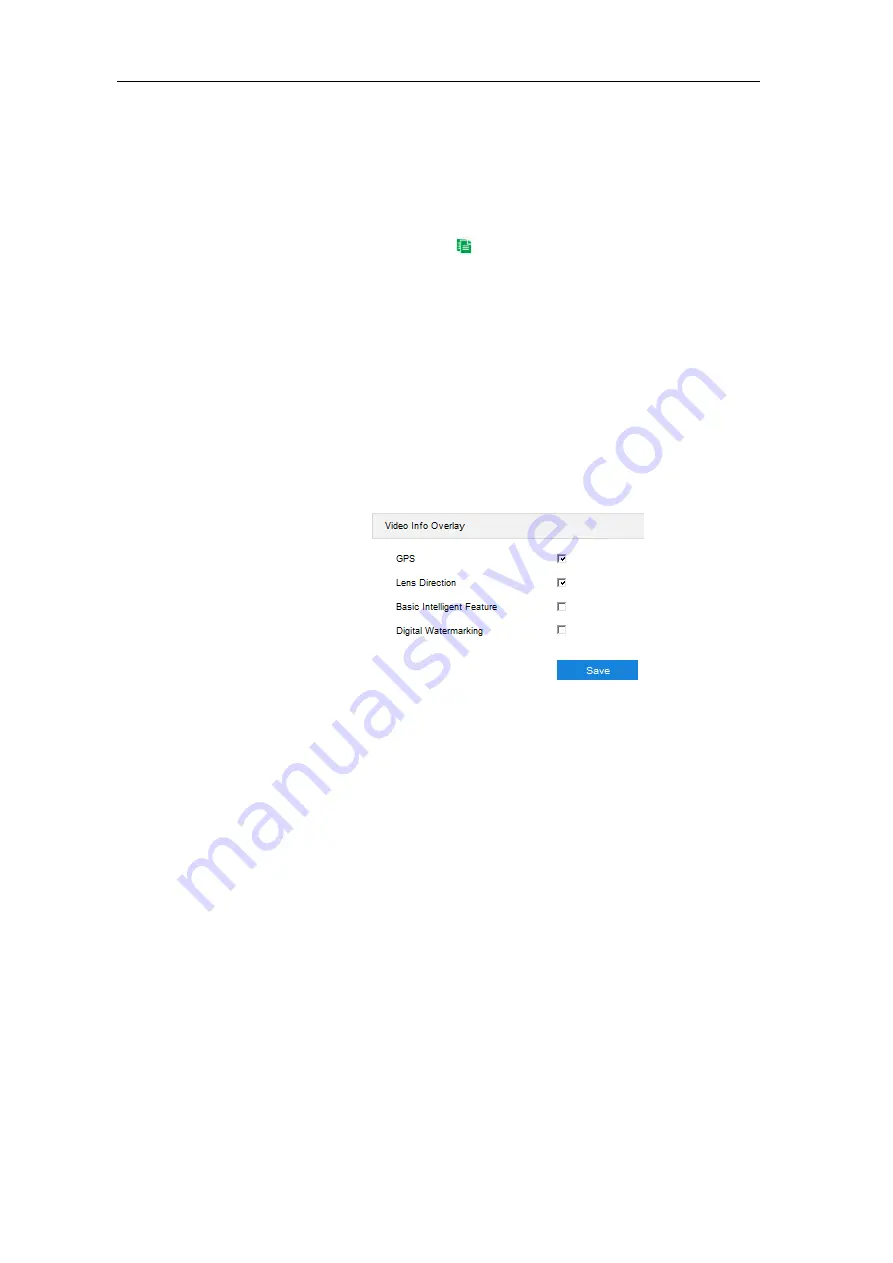
HD Intelligent Speed Dome Camera
User Manual
72
Set duration: Select a day of the week and click the white bar behind it and drag
mouse to make a blue bar as the task duration of the day. Select the duration
and there will be a window showing the start time and end time of the duration,
and you can edit the time duration more accurate. Click "
Save
" to validate
setting. There can be multiple durations (max 10) on one day and different
durations cannot overlap with each other.
Copy: Click the copy icon
behind the duration to copy the duration setting of
that day to another day or many other days.
Delete: Click "
Delete All
" on the top of the duration bars to clear all durations.
Click one and click "
Delete
" on the popup window or on the top of the duration
bars to remove this duration.
6)
Click “
Save
” to validate the settings.
6.3.4
Video Info Overlay
Go to
Settings > Camera > Video > Video Info Overlay
, and composite basic intelligent
feature and digital watermarking into the surveillance image.
Picture 6-21 Video info overlay
*GPS:
Select it to show camera coordinates in the image.
Lens Direction:
Select it to show lens direction in the image.
Basic Intelligent Feature:
After configuring intelligent functions (on the interface of
Settings > Event > Intelligent Function
), select this option and select "Rule
Information Display" in
Settings > Local Setting
, then the intelligent area(s) will be
displayed in the live view window.
Digital Watermarking:
Select it to show digital watermarking in the videos. It is used
to protect the video recordings and avoid tampering.
Click “Save” to validate settings.
6.4 Audio
Go to
Settings > Camera > Audio
, and configure audio encoding and audio decoding.
6.4.1
Audio Encoding
Go to
Settings > Camera > Audio > Audio Encoding
, and configure Audio Encoding
Setting.






























