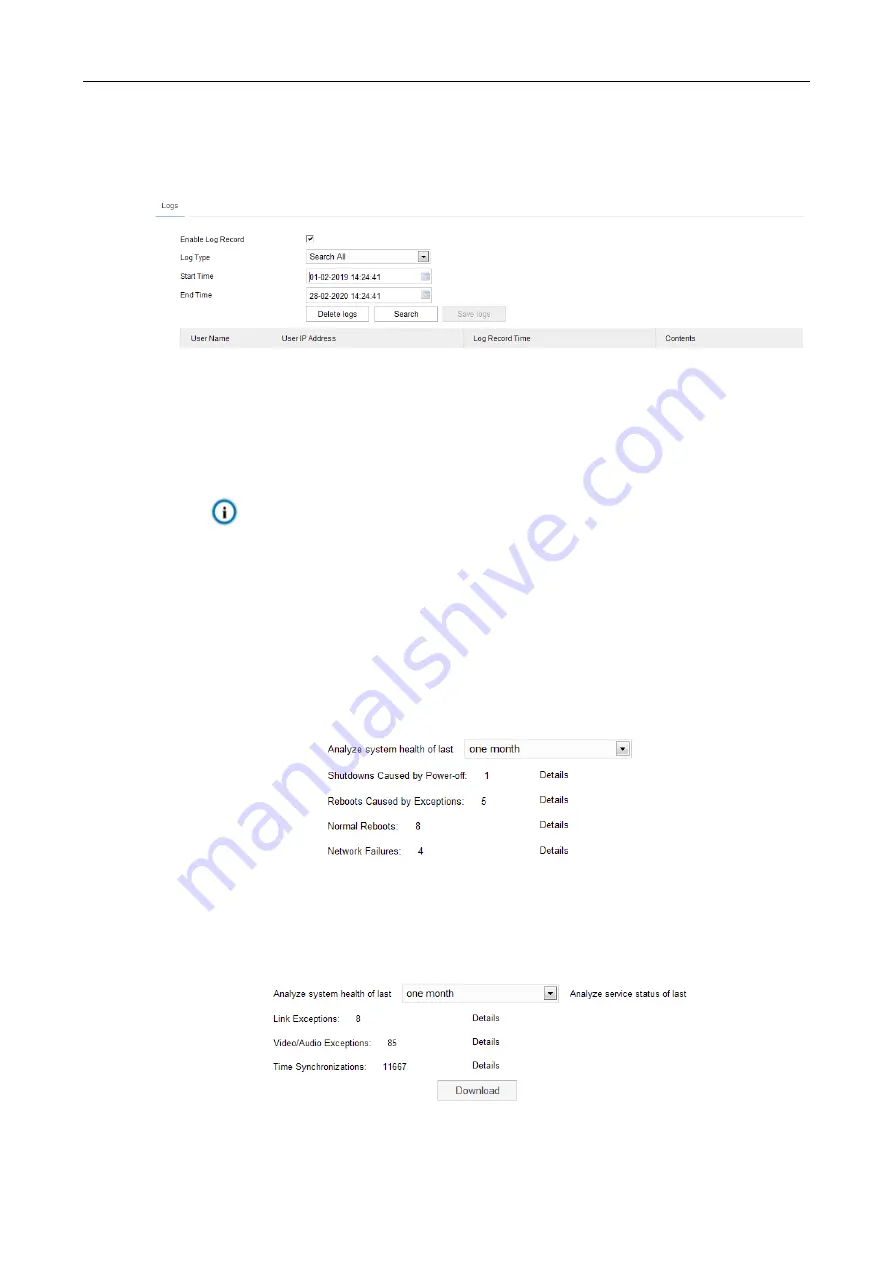
HD Intelligent Speed Dome Camera User Manual
120
9.5 Log
9.5.1
Logs
Go to
Settings > System > Log > Logs
, and select "Enable Log Record" to enable log record. Then
you can search, view and download logs by request.
Picture 9-13 Log management
Operation steps are as follows:
1) On the dropdown list of Log Type, select a log type, otherwise the default is "Search All";
2) Select Start Time and End Time, and click "
Search
". The search result will show on the list
below;
3) Click "
Save Logs
" to download all logs locally; click "
Delete logs
" to clear all logs.
Note:
When selecting “User Operation” or “Alarm Info” for Log Type, you need to select a
“Secondary Type” to narrow the search scope.
The system can save maximum 2,000 entries of logs. When it is full, the latest one will
overwrite the oldest one automatically.
9.5.2
System Health
Go to
Settings > System > Log > System Health
, and select a duration from the dropdown list to
view the camera health status
in this duration. Click “Details” behind each item to view the detailed
logs of each item.
Picture 9-14 System status
9.5.3
Service Status
Go to
Settings > System > Log > Service Status, and
select a duration from the dropdown list to
view the camera running status
in this duration. Click “Details” behind each item to view the detailed
logs of each item; click “Download” to download logs.
Picture 9-15 Service status



















