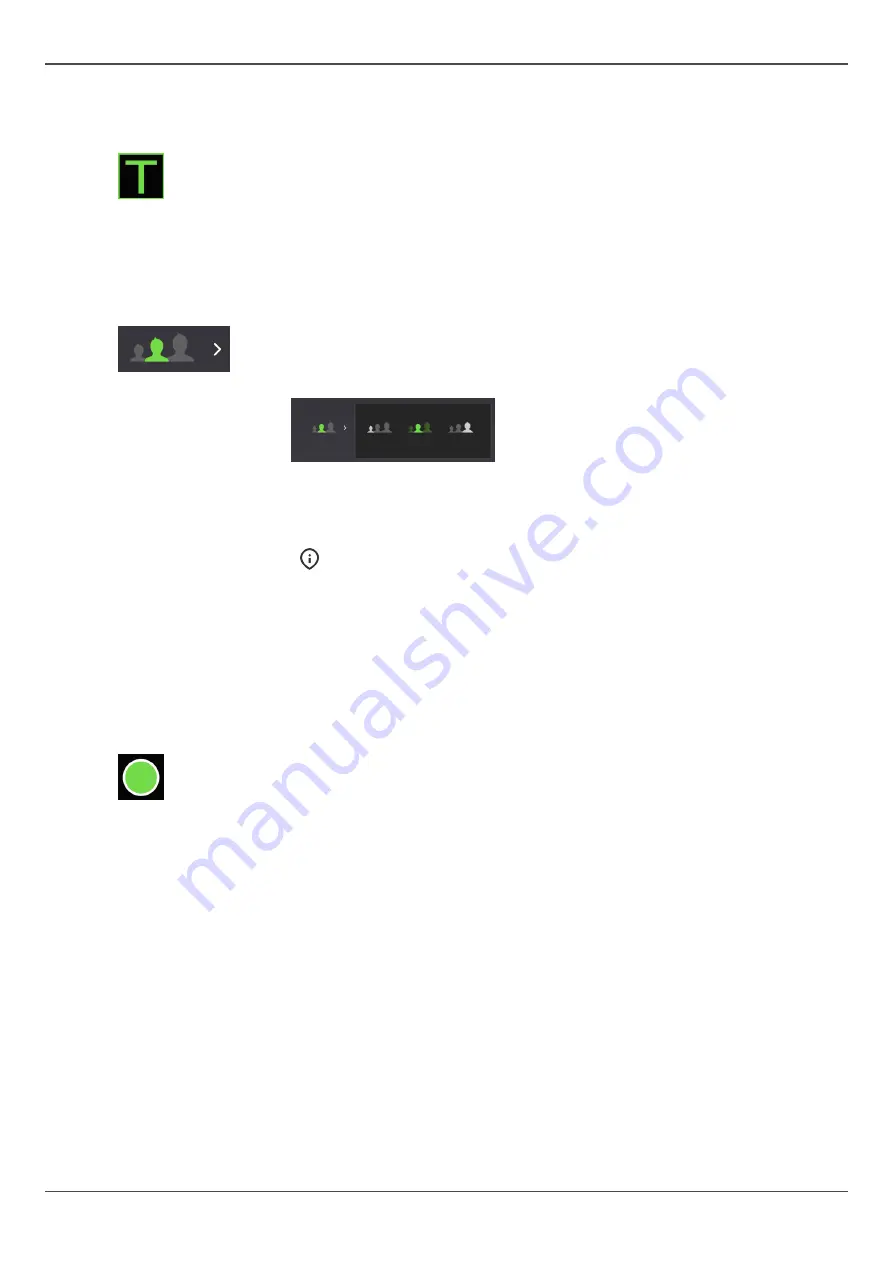
4 User interfaces
IMAGING PROGRAM SETTINGS:
Test mode
Indicates if
Test
mode is active.
Press Test mode icon to enable/disable device radiation production.
Test mode can be used for example to demonstrate the device movements.
You can also use the patient positioning panel to enable/disable the Test
mode.
Patient size
Indicates the currently selected patient size preset.
Press the Patient size selection icon to open a list of patient sizes;
Small
,
Medium
&
Large
.
Press on the patient size icon to activate the preset.
Select the patient size preset according to the patient to adjust the kV and
mA to preset levels.
NOTICE!
Patient size presets can be adjusted from device settings.
STATUS MESSAGE BAR:
Message bar
The message bar provides messages and guidance to the user. Press on the
bar to show messages if there are more than the ones shown.
Device status indicator
Status message bar shows the device status with a colored Device status
indicator.
•
GREEN
: Device is ready for imaging.
•
GRAY
: Device is not ready for imaging, follow the instructions on the
status message bar.
•
YELLOW
: Device is radiating.
•
BLUE
: Device is in error state or pending user action. Details are shown
on the status message bar.
ORTHOPANTOMOGRAPH
™
OP 3D
19
Содержание ORTHOPANTOMOGRAPH OP 3D
Страница 1: ...Dental Excellence OP 3D ORTHOPANTOMOGRAPH OP 3D User Manual 212972 rev 30 0 805 4913 ENGLISH...
Страница 2: ......
Страница 49: ...6 Using the device 6 Using the device 6 1 General imaging workflow ORTHOPANTOMOGRAPH OP 3D 49...
Страница 106: ...9 Technical data 106 ORTHOPANTOMOGRAPH OP 3D...
















































