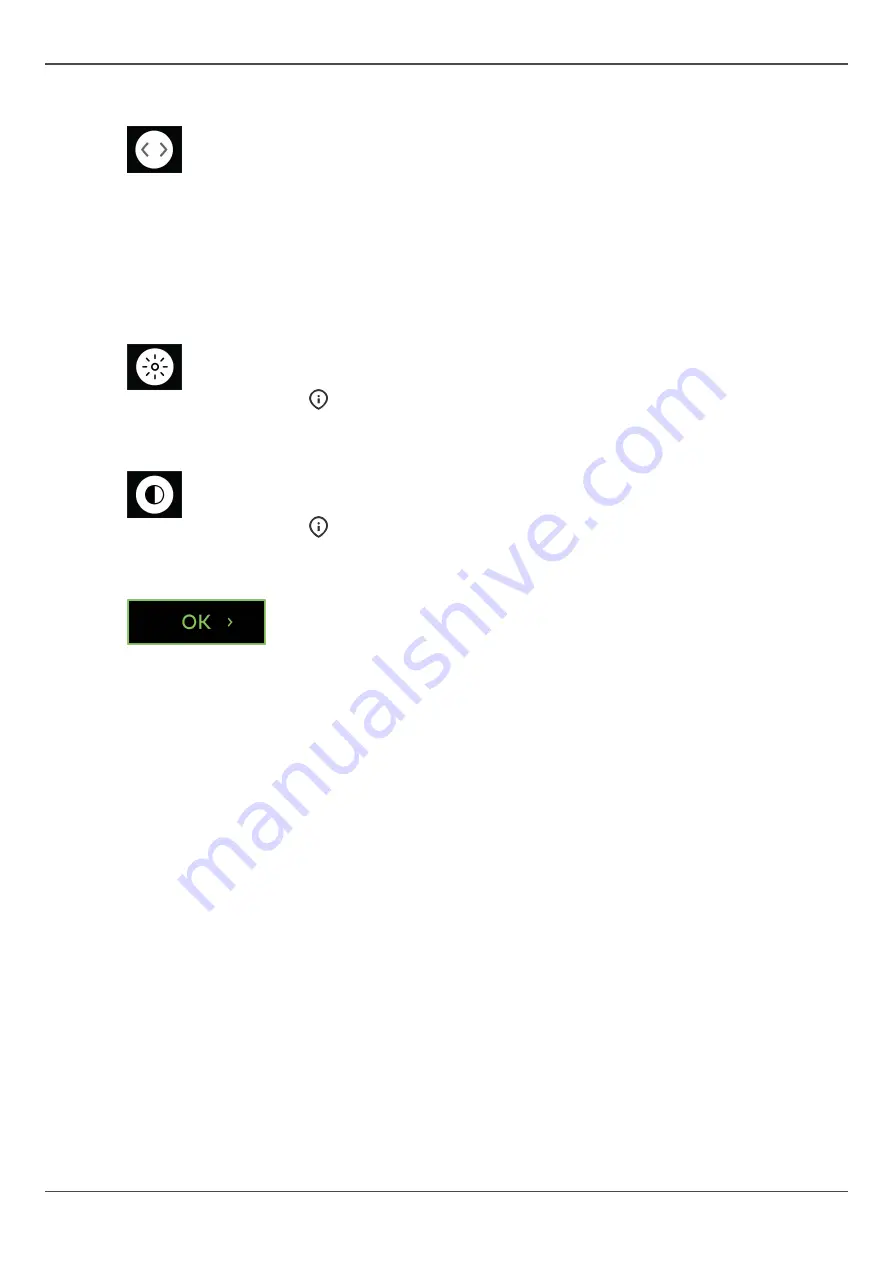
4 User interfaces
FOV position adjustment
You can adjust the position of the FOV, according to the scout image, by
sliding the adjustment icons left or right on the scale. The left slider adjusts
the FOV position in Posterior (
P
) - Anterior (
A
) direction and the right slider in
Left (
L
) - Right (
R
) direction.
You can also click and drag sideways on the image to adjust the FOV
position.
It's recommended to adjust the FOV location so that the ROI is in the middle
of the volume.
Brightness slider
You can adjust the brightness of the shown Scout image using the
brightness slider.
NOTICE!
Adjustment is not saved to the image.
Contrast slider
You can adjust the contrast of the shown Scout image using the contrast
slider.
NOTICE!
Adjustment is not saved to the image.
OK button
Press OK button to approve the changes made to the FOV location and size
using the Scout image and to proceed to the 3D exposure.
28
ORTHOPANTOMOGRAPH
™
OP 3D
Содержание ORTHOPANTOMOGRAPH OP 3D
Страница 1: ...Dental Excellence OP 3D ORTHOPANTOMOGRAPH OP 3D User Manual 212972 rev 30 0 805 4913 ENGLISH...
Страница 2: ......
Страница 49: ...6 Using the device 6 Using the device 6 1 General imaging workflow ORTHOPANTOMOGRAPH OP 3D 49...
Страница 106: ...9 Technical data 106 ORTHOPANTOMOGRAPH OP 3D...






























