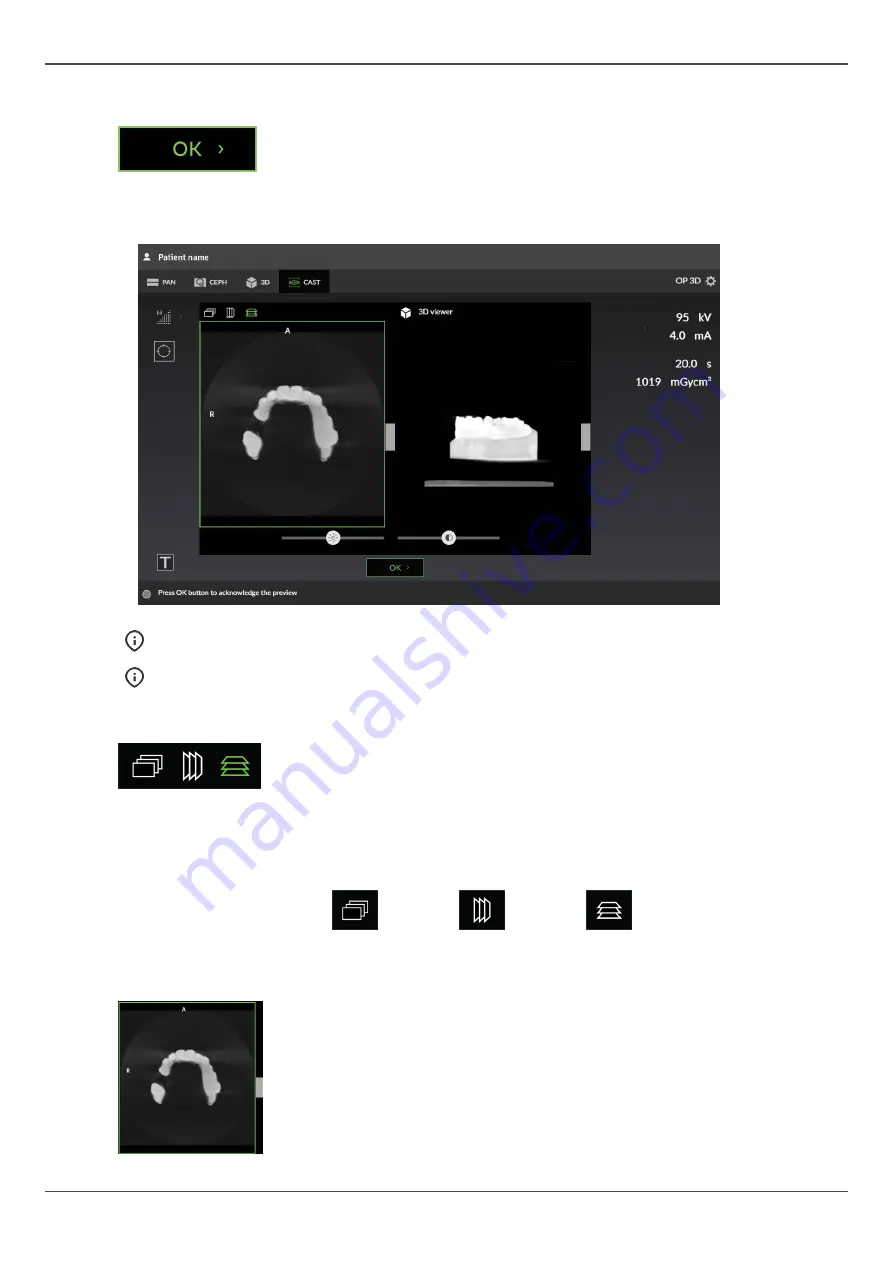
4 User interfaces
OK button
Press OK button to approve the changes made to the FOV location and size
using the Scout image and to proceed to the 3D exposure.
4.1.5.3
QUICKcompose
™
dental cast image preview
NOTICE!
Image previews are not shown in full resolution on GUI.
NOTICE!
The image has indications from which direction the image is shown;
A/P
(Anterior/
Posterior),
L/R
(Left/Right) and
H/F
(Head/Foot).
Preview projection
Indicates which preview projection is selected.
3D preview image is shown as a slice preview (left) and a rendered volume
(right) on the GUI.
Press the preview projection icons to change the projection of the shown
preview.
Coronal
Sagittal
Axial
Slice preview
Shows a preview of 3D slices. You can scroll through the preview using the
slider on the right side of the image.
ORTHOPANTOMOGRAPH
™
OP 3D
33
Содержание ORTHOPANTOMOGRAPH OP 3D
Страница 1: ...Dental Excellence OP 3D ORTHOPANTOMOGRAPH OP 3D User Manual 212972 rev 30 0 805 4913 ENGLISH...
Страница 2: ......
Страница 49: ...6 Using the device 6 Using the device 6 1 General imaging workflow ORTHOPANTOMOGRAPH OP 3D 49...
Страница 106: ...9 Technical data 106 ORTHOPANTOMOGRAPH OP 3D...
















































