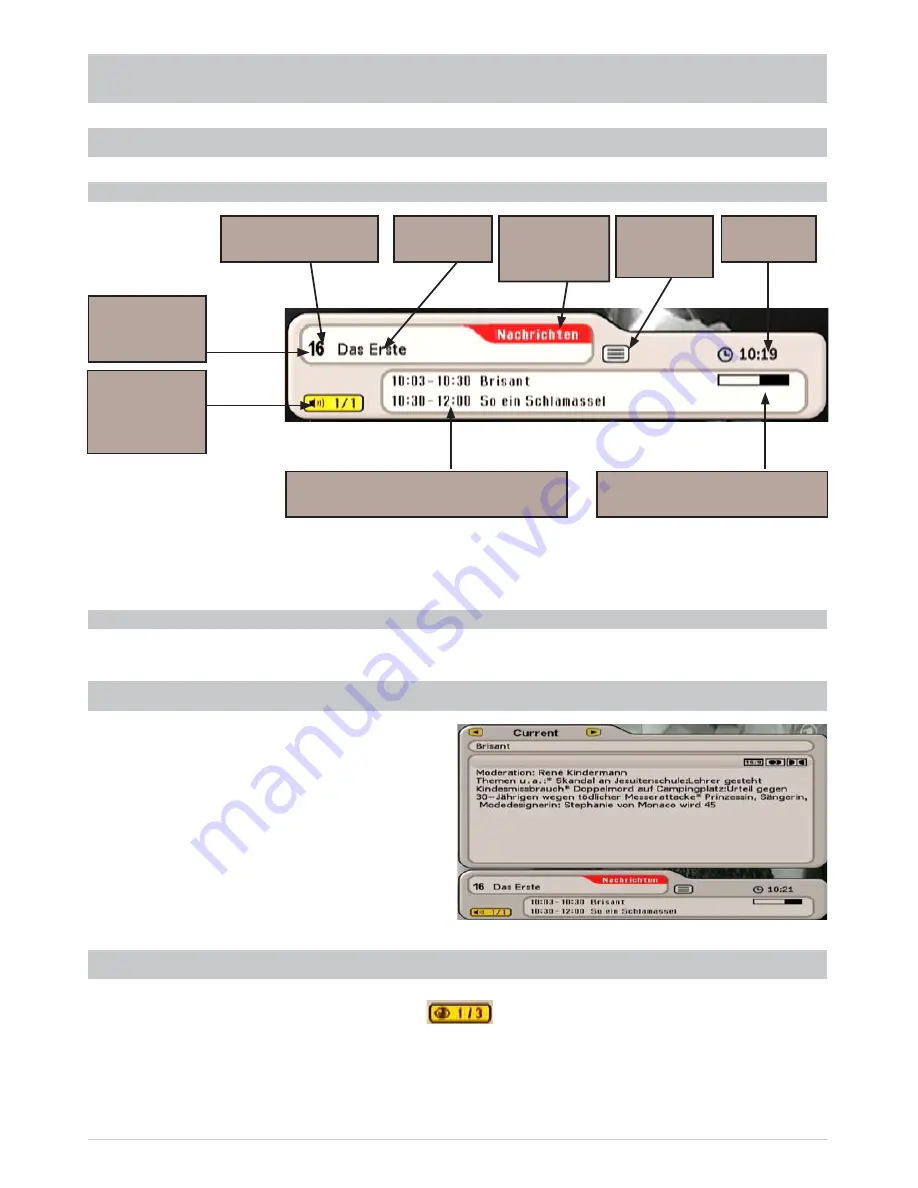
23
ON-SCREEN DISPLAYS (OSD)
Channel information is shown for a few seconds each time the channel is changed (this can be changed
under “Settings”, “Suit screen menu”) or displayed continuously by pressing the
!
button.
The information for the current radio channel has the same layout.
Channel
name
Channel
number from
the overall list
Number of
soundtracks
"
(yellow) button
Videotext/
Teletext
available
$ = encrypted
channel
Time
Display of start time for current
and next programmes
Press
!
twice to view information on the current
channel, if transmitted by the channel provider.
Use the
buttons to scroll through the
pages. By pressing the
buttons you
can obtain information on the programmes
to come on the current channel. Press
the
!
or
button to exit the display.
CHANNEL MESSAGES
TV CHANNEL MESSAGES
RADIO CHANNEL MESSAGES
CHANNEL INFORMATION
Time progression bar for
the current programme
Selected
Favourites
List
If the channel OSD contains the following icon
, this is a portal channel. Press the
%
(yellow)
button to display the channels available on this portal (such as matches played on a specifi c day).
In this example three “sub-channels” are available for selection within this portal channel. Select the
channels using the
buttons and
. You can also however select the sub-channels of a portal
channel directly using the
buttons, without having previously pressed the
%
(yellow) button.
CALLING UP THE OPTIONS CHANNEL
















































