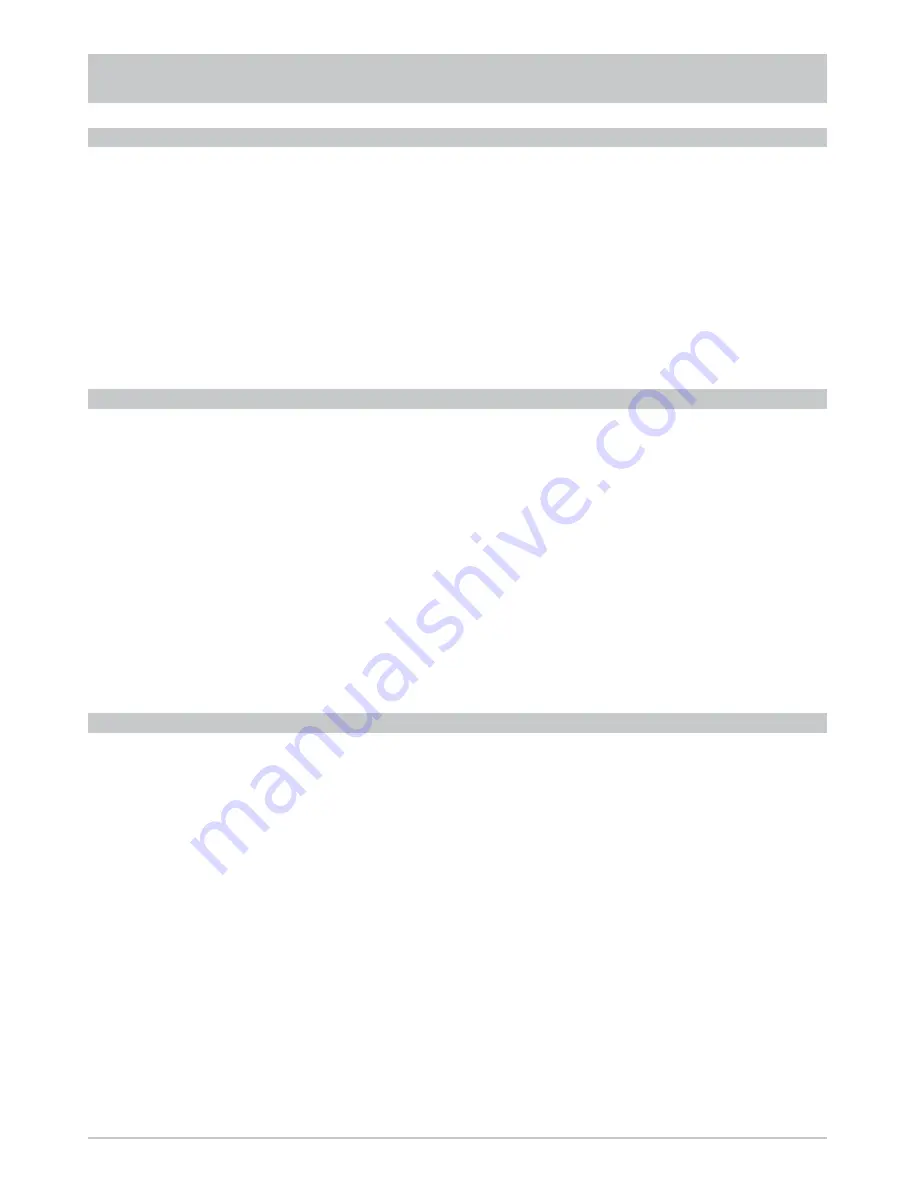
38
LOCK CHANNELS
Use the
buttons to select the channel to be locked from the channel list you have selected.
Press the
button to open the edit menu and use the
buttons to select the “Lock” function.
Confi rm the command by pressing the
button. You are now prompted to enter the PIN code (factory
default setting: 0000).
The channel you previously selected is now shown with a padlock to its right. In future this channel can
be viewed only by entering the four-digit PIN code.
This function can be restored again using the edit menu (select: “Unlock”).
COPY CHANNELS TO THE FAVOURITES LIST
Use the
buttons to select the channel to be copied from the current channel list. Press the
button to open the edit menu and use the
buttons to select the “To Favorite” function. Use
the
buttons to select the favourites list to which the channel is to be copied. The channel is
retained within the overall list. Confi rm the command by pressing the
button.
The channel you previously selected is now shown with an “F” and a yellow fi eld in the channel list.
The “F” shows that it is a favourite channel; the black dot in the yellow fi eld shows in which of the eight
favourites lists the channel can be found.
See the item “Editing Favourite Lists” for information on how to delete a channel from a favourite list.
START BLOCKSELECTION (HIGHLIGHTING SEVERAL CHANNELS)
Use the
buttons to select the channel from which you want to highlight further channels.
You can only select channels that are listed in succession in the channel list you have selected. Press
the
button to open the edit menu and use the
buttons to select the “Start Blockselection”
function. Press the
button to confi rm Use the
buttons to highlight the desired channels,
starting from the previously highlighted channel and working upwards or downwards. The highlighted
channels will be highlighted in yellow and marked with a tick on the left. When you have highlighted
the channels that you wish to select, press the
button to open the edit menu once again and use
the
buttons to select the desired function (“Move”, “Delete”, “Skip”, “Lock” or “To Favorite“).
Press the
button to confi rm
The selected function can now be used in the same way as described for the respective items in this
section for a single channel.
EDIT CHANNEL LIST






























