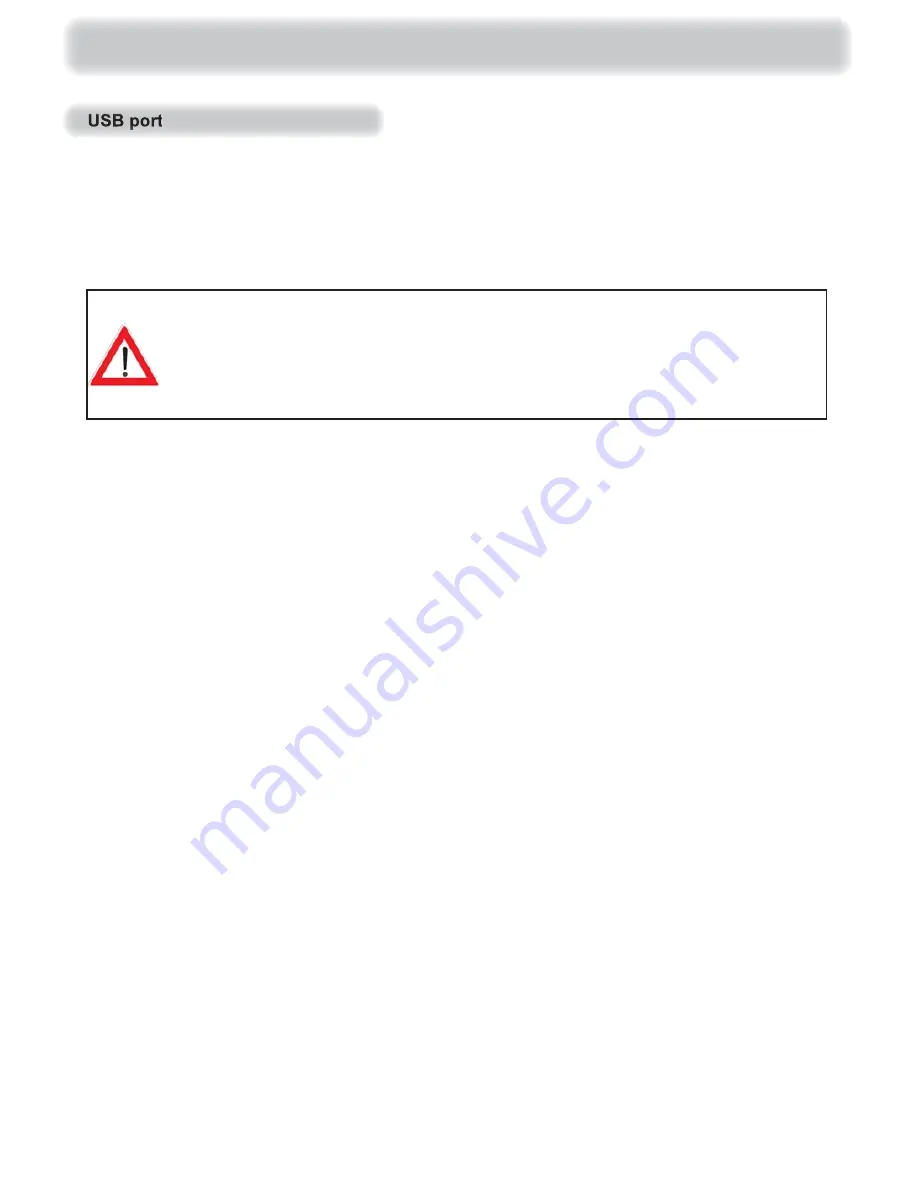
15
For recording a broadcast you need an external USB storage medium (such as an external hard disk
with a USB connection), which you can connect to the USB 2.0 interface at the rear of the receiver.
The USB storage medium must be formatted in the format “FAT” or “FAT 32”. Instructions on how
to format an external USB storage medium can be found in the section “Main menu”, “Service menu”,
“USB device management”.
Please note that the current available from the receiver at the USB 2.0 port is limited
to only 500mA. For some hard disks that is not suffi cient for correct operation.
In order to ensure the optimum power supply to the hard disk you can either use
an external hard disk with its own power supply or interpose a USB 2.0 hub
with its own power supply.
Connection and setup
Содержание UFS 903 sw
Страница 1: ...Operating manual English UFS 903 si sw ...
Страница 16: ...16 Connection and setup Dolby Digital system External hard disk Hi fi system ...
Страница 82: ...82 Recording archive play back edit recordings ...
Страница 116: ...116 Technical appendix Overvoltage protection KAZ 11 KAZ 12 ...
Страница 117: ...117 Technical appendix Overvoltage protection KAZ 11 KAZ 12 ...
Страница 118: ...118 Technical appendix Overvoltage protection KAZ 11 KAZ 12 ...
Страница 119: ...119 Technical appendix Overvoltage protection KAZ 11 KAZ 12 ...
















































