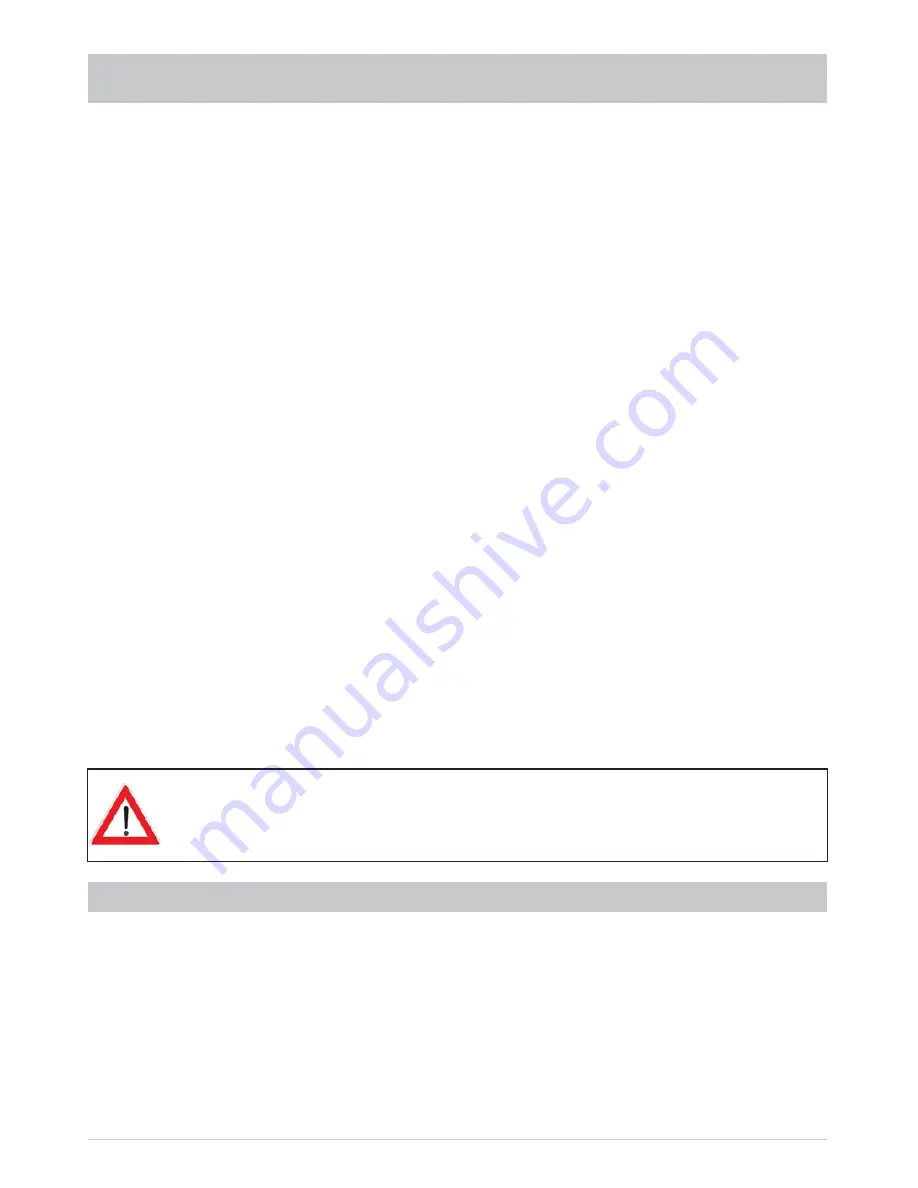
37
EPG - ELECTRONIC PROGRAMME GUIDE
Selection options:
-
(red) button
Open the timer list (display of all pre-programmed recordings)
-
button
Jump the “Current” view forwards by 15 minutes
-
"
(yellow) button
Open a preview of the currently highlighted channel
-
#
(blue) button
Open the category selection (sorting the programs by categories such as
movies, sport, series ...)
-
&
button
(P+) jump forwards 24 hours in the EPG, (P-) jump backwards 24 hours in
the EPG (e.g. in “Current” and in “Preview” view)
-
button
Select the currently highlighted channel in all views. Pressing the
button
or
the
button again closes the EPG and the selected channel is shown
on the TV screen
-
(red dot) button
Add a programme to the recording settings
-
button
Search for a particular programme or programme content (enter the search
expression using the number buttons on the remote control, see also the
section “Operating instructions”, “Alphanumeric entries”)
-
button
Show, if present, further information on the selected programme
Navigation within each EPG view is always performed using the cursor buttons (
).
The
buttons allow you to select individual channels/programs, and the
buttons allow
you to scroll from page to page of the currently selected list.
Pressing the
or the
button exits the EPG again and returns to the TV picture.
You will see information on the current or next following programmes in the
EPG only if it is supplied by the channel provider. If no EPG data are available the
receiver, instead of showing information on the current programme, shows the
message “No data available”.
“CURRENT” VIEW
The “Current” view can be opened at any time in the EPG by pressing the
!
(green) button. This view is
automatically displayed every time the EPG is started (see screenshot “Opening EPG”).
In the “Current” view you see all channels displayed in the order of the overall channel list. Provided
that EPG data has been supplied by the channel provider, the receiver shows for each channel the
current programme being shown, with start time, fi nish time, and progression bar.
You can use the cursor buttons (
) or the number buttons to select the desired channel and,
if available, you can use the
button to open further information on the desired programme. The
Содержание UFS 902
Страница 1: ...Operating Manual HDTV receiver for satellite reception UFS 902 ...
Страница 30: ...30 MENU TREE OPERATING INSTRUCTIONS Main menu Open using the button ...
Страница 76: ...76 CONNECTION EXAMPLE TECHNICAL APPENDIX UFS 902 Scart USB 2 0 5V 500 mA max Dolby digital system Hi fi system ...
Страница 78: ...78 TECHNICAL APPENDIX UAS 481 Single cable feed system ERA 14 ERA 14 ...
















































