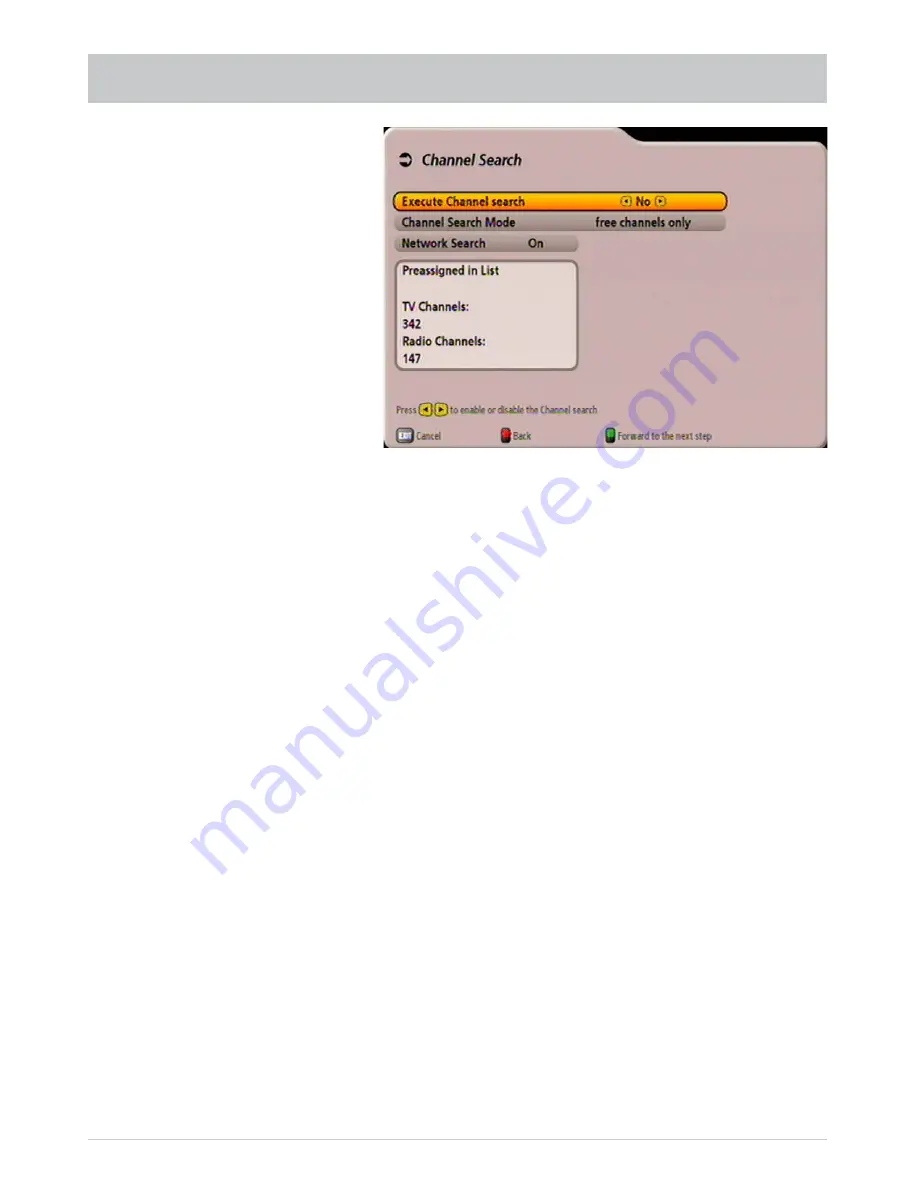
27
Execute Channel search
Use the
buttons to select (yes or no) whether you wish to start a channel search. It is not
essential to start a channel search; instead you can use the factory pre-programmed channels. However
the channels do change from time to time (e.g. their frequencies change), which the receiver does not
automatically detect, and can then be found only by performing a channel search.
If you selected “No”, you can press the
!
(green) button to skip directly to the next item of the fi rst
installation.
If you selected “Yes”, you can press the
button to progress to the next selection item.
Channel Search Mode
Use the
buttons to select whether you wish to search for “free & scrambled”, “free channels only”
or “scrambled only” channels.
To view scrambled channels you need the appropriate CA (Conditional Access) module and a
valid smart card together with a valid subscription to a pay TV provider.
Press the
button to move to the next selection item.
Network Search
If you set the network search to “Off”, only the factory stored transponders of the satellites you
previously selected will be searched for new and as yet unlisted channels.
If you set the network search to “On”, the transponder network enables additional transponders that
have not yet been stored to be located. They are then stored and searched for new channels in
the same way as the existing transponders.
Press the
!
(green) button to start the channel search, or if you set channel search to “Off” you are
guided straight to the next item in the fi rst installation process.
When the search has been completed, you will see the following message (example):
FIRST INSTALLATION: Channel search
Содержание UFS 902
Страница 1: ...Operating Manual HDTV receiver for satellite reception UFS 902 ...
Страница 30: ...30 MENU TREE OPERATING INSTRUCTIONS Main menu Open using the button ...
Страница 76: ...76 CONNECTION EXAMPLE TECHNICAL APPENDIX UFS 902 Scart USB 2 0 5V 500 mA max Dolby digital system Hi fi system ...
Страница 78: ...78 TECHNICAL APPENDIX UAS 481 Single cable feed system ERA 14 ERA 14 ...






























