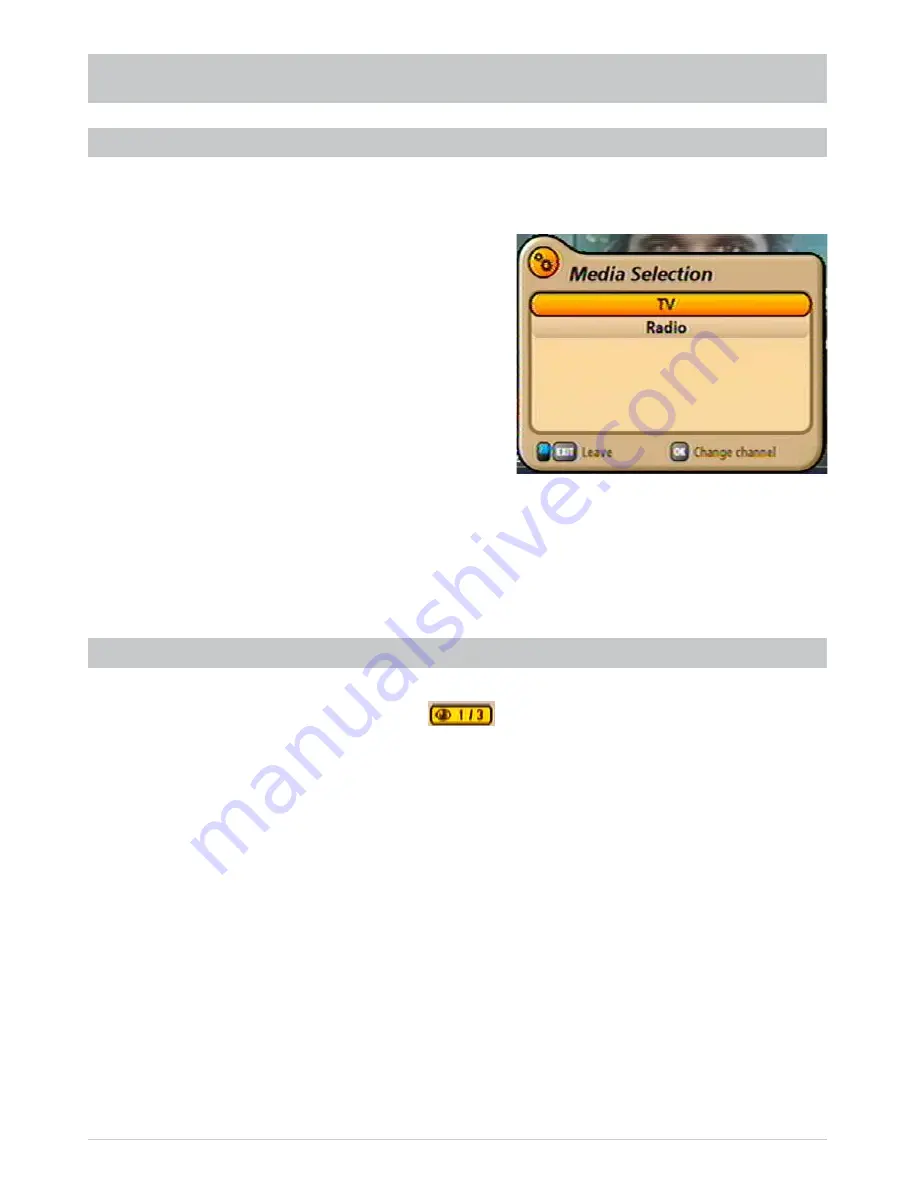
33
If the channel OSD contains the following icon
, this is a portal channel. Press the
"
(yellow)
button to display the channels available on this portal (such as matches on a specifi c day of play). In
this example three “sub-channels” are available for selection within this portal channel. Select the channel
using the
and
buttons. You can also however select the sub-channels of a portal channel
directly using the
buttons, without having previously pressed the
"
(yellow) button.
OPENING OPTIONS CHANNEL
ON-SCREEN DISPLAYS (OSD)
You can open the media selection by pressing the
#
(blue) button. The following display appears:
OPENING MEDIA SELECTION (TV, RADIO ...)
TV mode:
Receiver returns from the radio mode to the TV mode
Radio mode:
The receiver switches to radio mode
Confi rm the change by pressing the
button, or cancel the procedure by pressing the
button or
the
#
(blue) button to exit the display again.
You have the following selection options:
- TV
mode
- Radio
mode
The selection is made using the
buttons and
confi rmed with the
button.
Содержание UFS 902
Страница 1: ...Operating Manual HDTV receiver for satellite reception UFS 902 ...
Страница 30: ...30 MENU TREE OPERATING INSTRUCTIONS Main menu Open using the button ...
Страница 76: ...76 CONNECTION EXAMPLE TECHNICAL APPENDIX UFS 902 Scart USB 2 0 5V 500 mA max Dolby digital system Hi fi system ...
Страница 78: ...78 TECHNICAL APPENDIX UAS 481 Single cable feed system ERA 14 ERA 14 ...






























