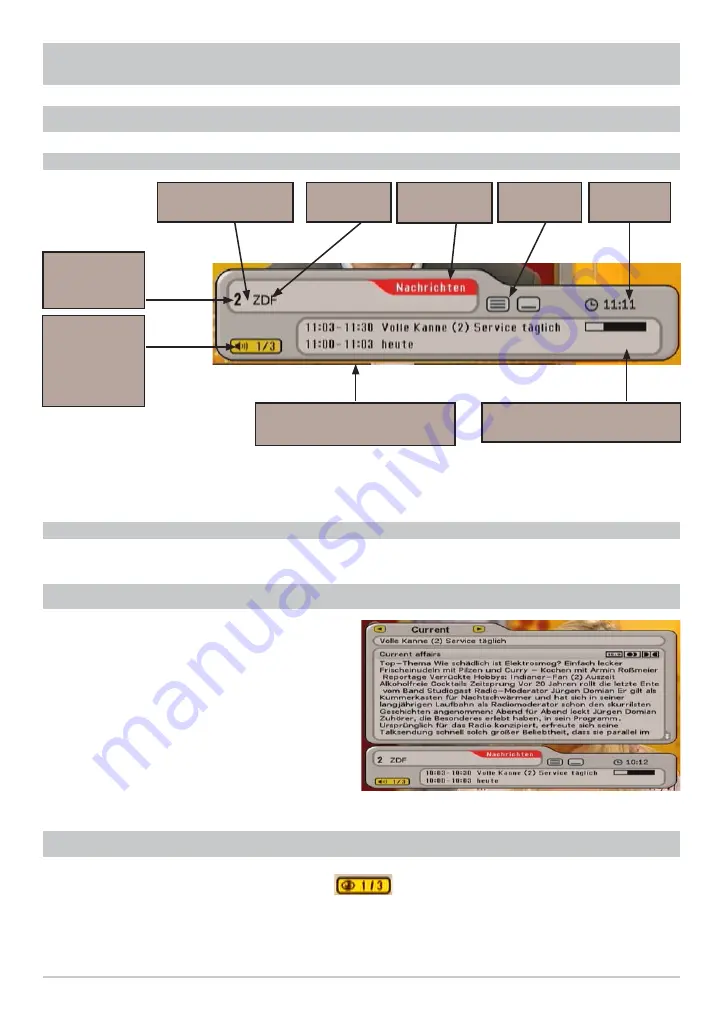
34
ON-SCREEN DISPLAYS (OSD)
Channel OSD is shown for a few seconds each time the channel is changed (this can be changed
under “Settings”, “Suit screen menu”) or displayed continuously by pressing the
button.
The OSD for the current radio channel has the same layout.
Channel
name
Channel
number from
the overall list
Number of
soundtracks
(yellow)
button
Teletext
available
$ = encrypted
channel
Time
Display of start time for current
and next programmes
Press
twice to view information on the current
channel, if transmitted by the channel provider.
Use the
buttons to scroll through the
pages. By pressing the
buttons you
can obtain information on the programmes
to come on the current channel. Press the
or
button to exit the on-screen display.
CHANNEL OSDS
TV CHANNEL OSD
RADIO CHANNEL OSD
CHANNEL INFORMATION
Time progression bar for
the current programme
Selected
favourites list
If the channel OSD contains the following icon
, this is a portal channel. Press the
(yellow)
button to display the channels available on this portal (such as matches played on a speci
fi
c day).
In this example three “sub-channels” are available for selection within this portal channel. Select the
channels using the
buttons and
. You can also however select the sub-channels of a
CALLING UP THE CHANNEL OPTIONS
Содержание UFS 641si
Страница 1: ...Operating Manual DVB Satellite Receiver UFS 641si...
Страница 32: ...32 MENU OVERVIEW OPERATING INSTRUCTIONS Main menu Open the menu by pressing the button...
Страница 76: ...76 TECHNICAL APPENDIX KAZ 11 KAZ 12 overvoltage protector Sat IF Sat IF...
Страница 81: ...81 FOR YOUR NOTES...
Страница 82: ...82 FOR YOUR NOTES...
Страница 83: ...83 FOR YOUR NOTES...






























