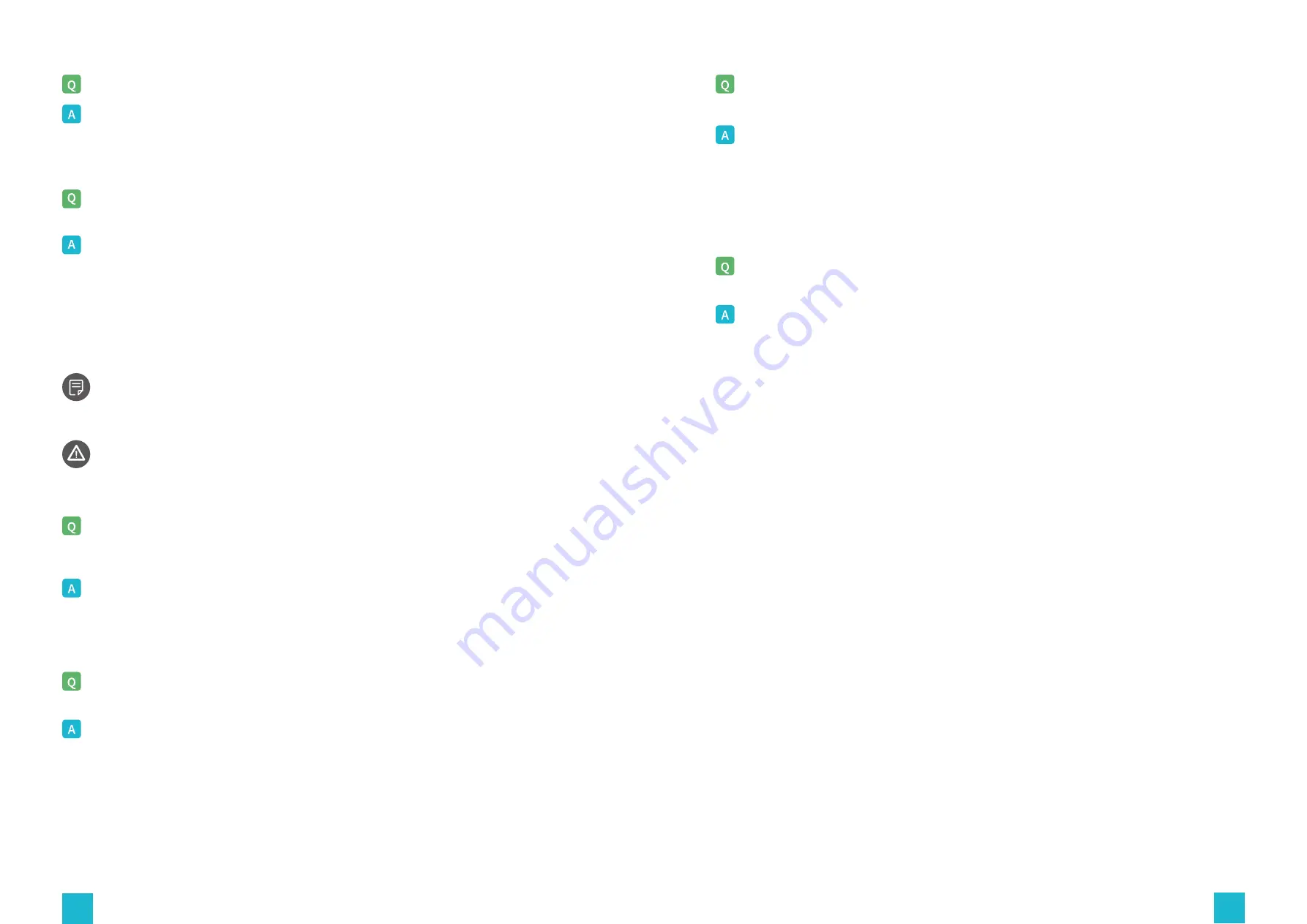
48
49
LED lights on my Walk mini S are not lighting up.
After turning on the device, BIOS detects the CPU, memory, hard drive and
keyboard normally, but the screen displays "cmos checksum error ‒ Defaults
loaded". What should I do?
The computer turns on as normal, but keeps restarting before entering the
operating system desktop. What should I do?
The device used to work normally, but recently the software runs slower, and
sometimes it even crashes. What should I do ?
Till now I was able to use the keyboard and mouse without problems, until
they suddenly stopped working. What should I do ?
1)Please check if the LED light's DC, the power adapter, and the power cord are all
correctly plugged in.
2) Please check if the energy outlet is energized, and the power switch is turned on.
The common cause of this problem is that the peripheral card's resources conflict with
the BIOS, causing it to reset. Press the "del" button to enter the CMOS settings, then press
the F10 button, type "Y" and press Enter to restart the system.
Please follow the steps below:
(1)Please check if the status of ACPI function in the CMOS settings of the Power
Management Setup is consistent with the default setup.
(2)Please check if the operating system startup file is intact.
(3)Please format the hard disk and reinstall the operating system.
(4)Please try again after replacing the malfunctioning CPU.
Please follow the steps below:
(1)Please check if the cooling system works as normal and the CPU cooling fan rotates
smoothly.
(2)Please scan your hard disk for presence of bad sectors.
(3)Please check if the memory module is malfunctioning.
Please follow the steps below:
(1)Please check if the keyboard lock button is enabled. In such case, please unlock the
keyboard.
(2)Please confirm that your mouse and keyboard are firmly connected to the relevant
ports on the motherboard.
If the malfunction stops at some point and the device enters its operating system as
normal, we strongly recommend you to create a backup for all of your important data.
When replacing the hard disk, please do not touch the components with your bare
hands to prevent damage caused by static electricity.
The device is not functioning properly, when peripheral devices are
connected. What should I do?
Please follow the steps below:
(1)Please check if the peripheral devices are firmly connected to the relevant ports.
(2)Please check if the power supply unit is properly connected and works as normal.
(3)Please check if the ports, which the peripheral devices are connected to are working
properly.
(4)Please check if the port configuration and electrical specifications are compatible with
these of the peripheral device.
(5)Please check if the peripheral device functions properly when connected to other
computers.
(6)Please check if the device can connect to the other peripheral devices in some other
types.

































