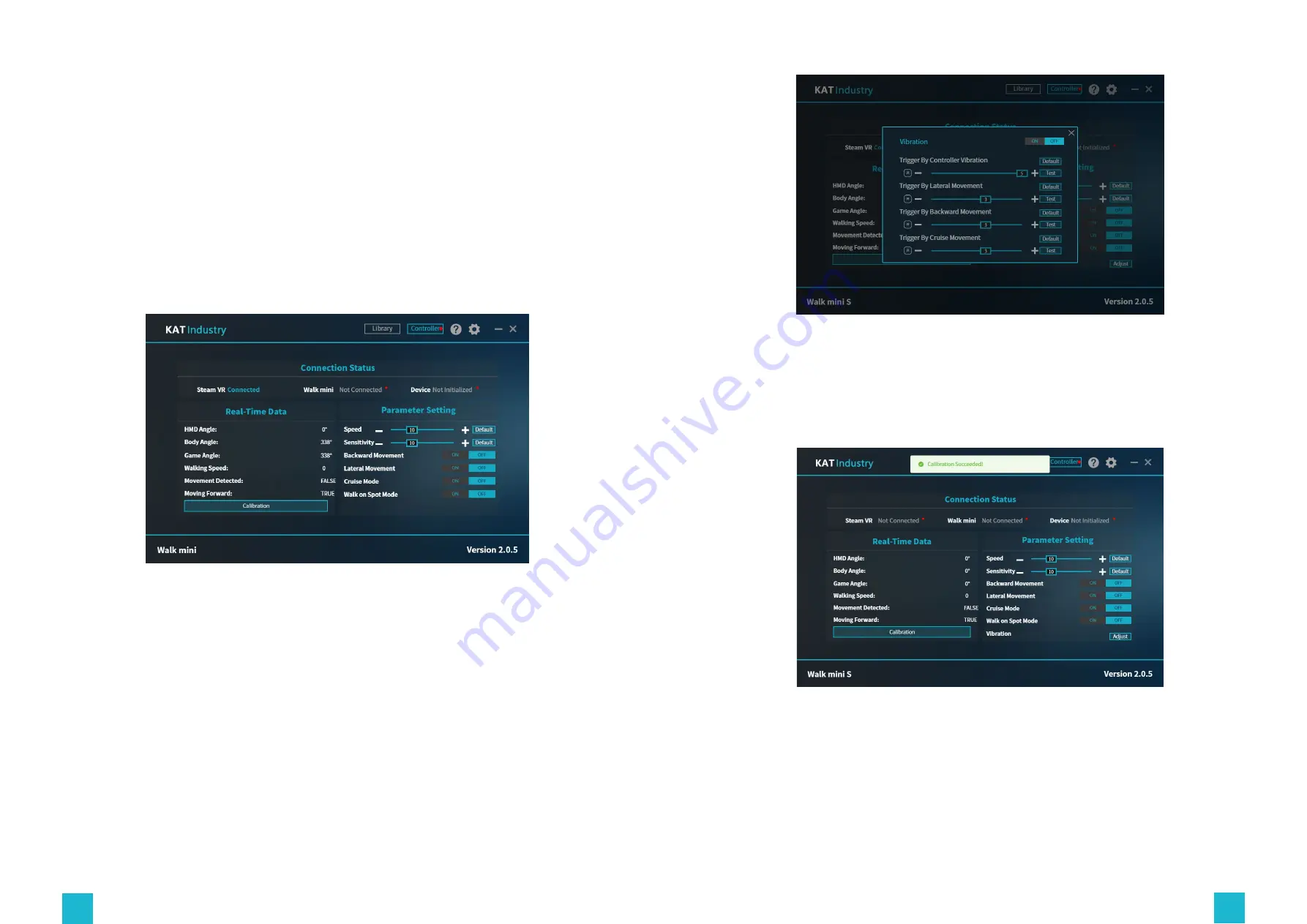
22
23
2)
Editing Content
To edit the content, click the "Edit" button on its right. After changing the content information,
click the "Save" button (6).
3)
Deleting Content
To delete content from here, click the "Delete" button on the right (5).
Controller Dashboard
The Controller Dashboard shows the device Connection Status, Parameter Setting, Calibration
button and Real-Time Data (7)
(7)
(8)
1)
Connection Status (7)
Steam VR connection status
informs you whether the Steam VR software is working properly .
Device connection status
informs you whether the device is properly connected and ready for
use.
Device initialization status
informs you whether the device is already initialized.
2)
Parameter Setting (7)
The parameter settings show:
Walking Speed
Adjustment Slider;
Movement Trigger Sensitivity
Adjustment Slider;
Special movement functions
(backward, lateral, cruise, walk on spot);
Vibration Feedback Adjustment
(8)
3)
Calibration
Once on the device, you can calibrate the walking direction. To do it properly, stand straight
with feet together and look straight, then click the calibration button (9)
(9)
4)
Real-Time Data (9)
HMD Angle:
Shows the current head display angle based on Runtime.
Body Angle:
Shows the current body orientation angle based on Runtime
Walking Speed:
Shows the current walking speed based on Runtime
Movement Detected:
Shows whether the device detects walking based on Runtime

























