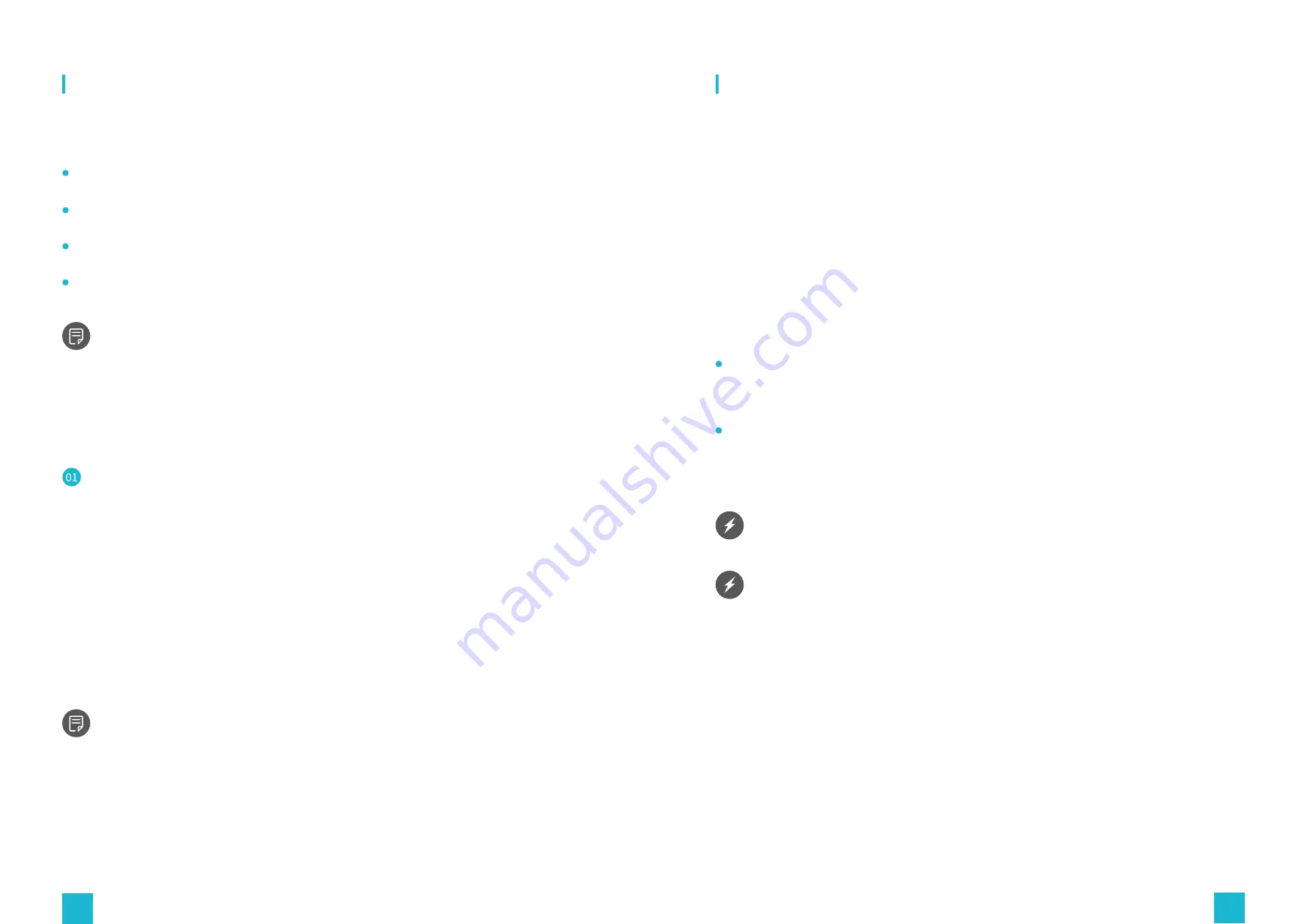
36
37
Software Instructions
Disassembly and Maintenance
System Requirements
Disassembly Procedure
Product Maintenance
Software Instructions
Operating system: Windows 10.
USB port: 3 x USB 3.0 or above
Storage space: 400 MB free hard disk space (for installing the software)
If you need to move the Walk mini S, strictly follow the product's assembly instructions in
the reverse order. Disassemble with caution to keep the main components intact.
After dismantling the device, gently place it in its original box and use similar material
to package it. Use sufficient manpower or a good logistics company to handle with care,
otherwise the product may be prone to damage.
Software support: SteamVR (Steam official website: http://store.steampowered.com/)
For other system requirements, please refer to instructions of your particular VR headset.
Before daily use, always wipe the base frame's surface to rid it of dust and dirt that could
abrade the surface.
Routinely check the screws and bolts to ensure they are firmly tightened, parts that are
prone to wear and tear for timely replacement e.g., the waist and leg straps. In case of
necessary component/part replacement, contact customer service to get help.
Do not use potent detergents or any abrasive liquids to wipe down the surface for
maintenance. The surface should be dry before using the device.
It is forbidden to pour liquids on the shell of the device so as to avoid damage to its
electronic components or cause a safety hazard.
Introduction to KAT Industry Software
KAT Industry is a product management software tool developed by KAT VR for business
users. It lets you control the device and access the settings without leaving the virtual
world. Additionally, you’ll be able to access all the supported content in one place. When
using SteamVR content, KAT I/O in-VR dashboard will also guide you to the proper settings
without accessing a remote PC.
If you are accidentally blocked by your computer's firewall during the process of
installing or running KAT Industry, please allow the software to operate and add trust to
KAT Industry in the firewall Settings to avoid affecting the normal use of the device







































