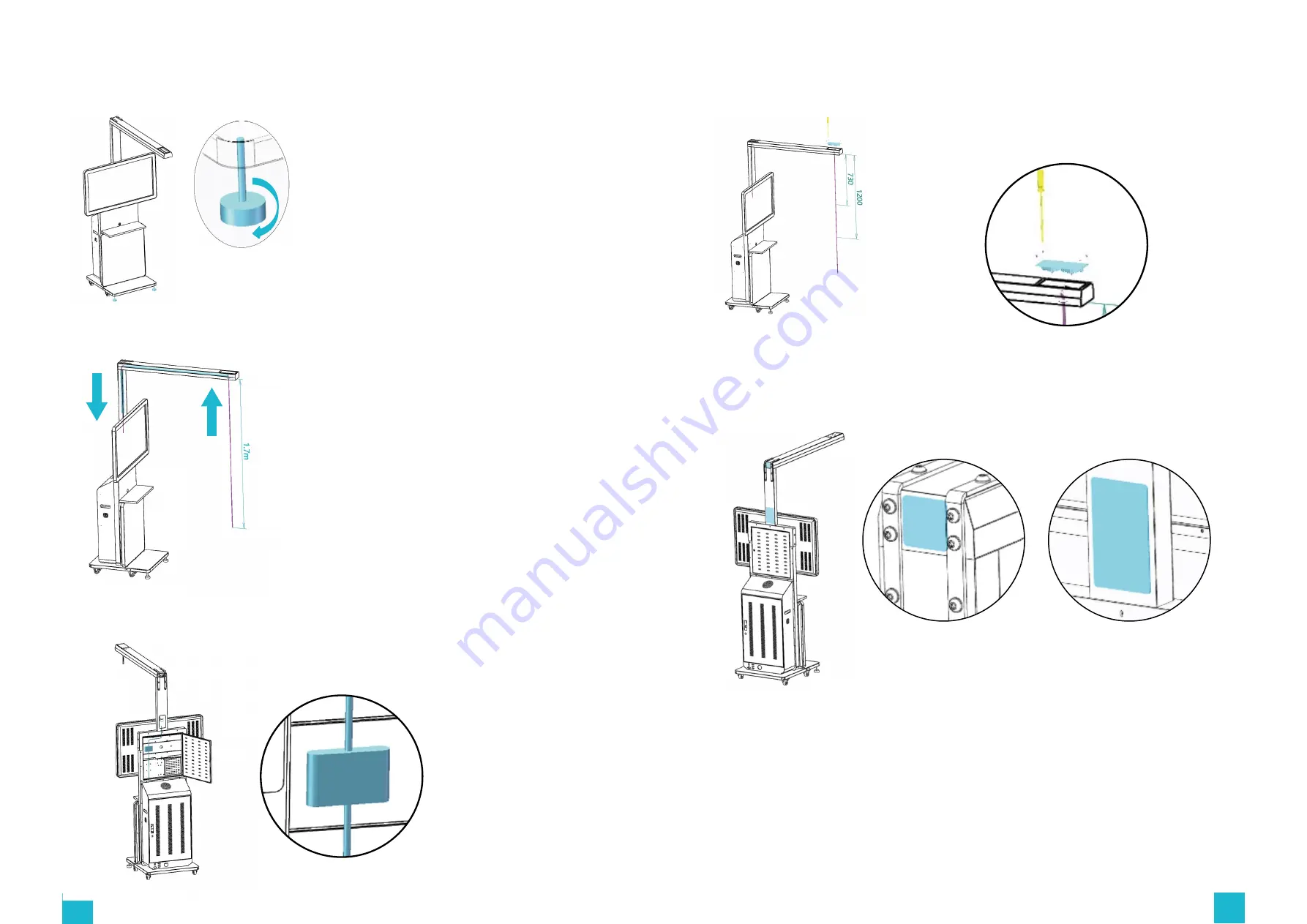
44
45
8.Once the
Station 2.0
is moved to the intended area of use, turn the supporting feet
clockwise to sit them on the ground.
9.Insert the HMD cable into the supporting beam's round opening and push inch by inch into
the pipe until it comes out from the other side.
11.Once the HMD cable is inserted into the beam, place the seal plate back on the structure
and fix it well with screws.
12.Use tiles to cover the openings at the back of the device.
10.Connect the HMD cable to the stream box, and then to the host computer as below



































