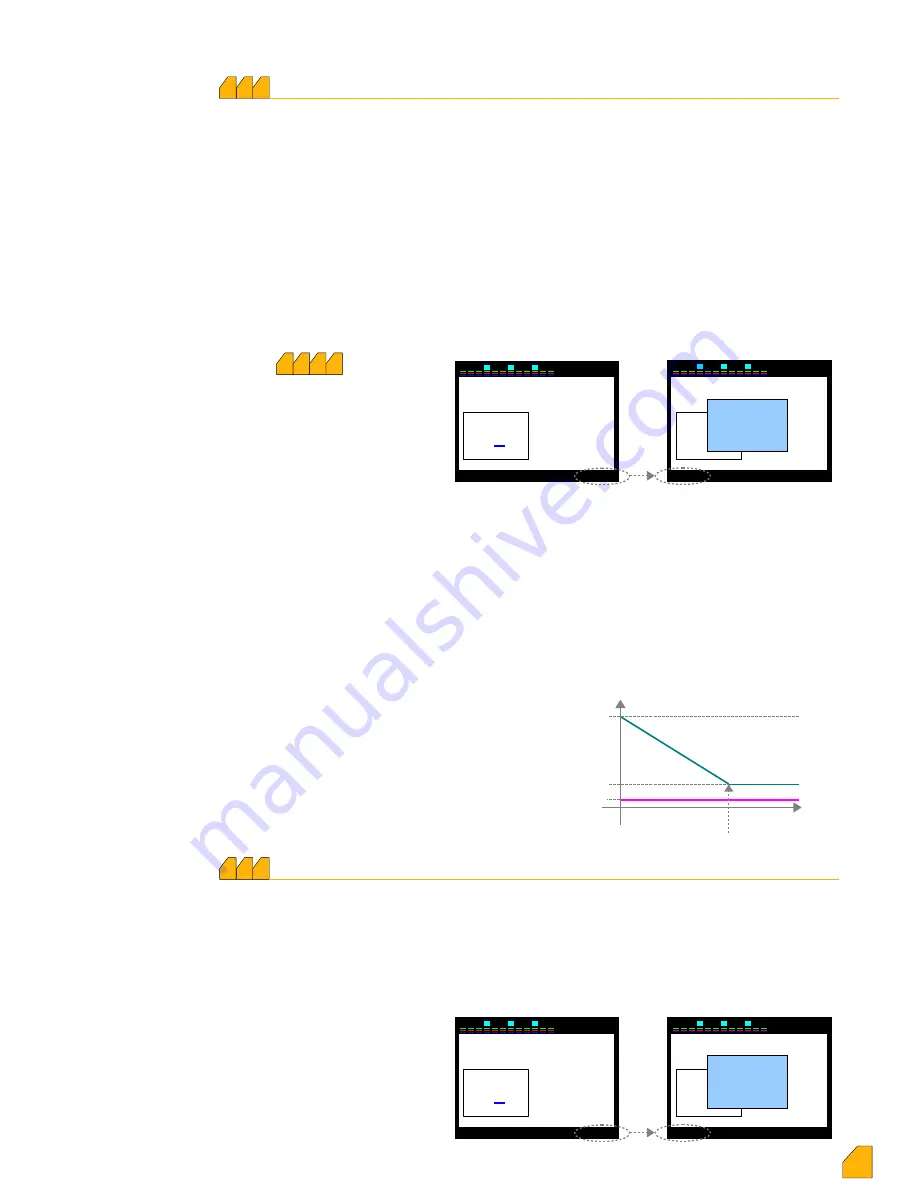
2 3
5 6
8 9
11 12
7
4
1
10
30
002
sn
1 7
Settings
–
Min. Switch Time (1 – 600 sec)
5
Enter Min.SwitchTime
2 3
5 6
8 9
11 12
7
4
1
10
30
Apply
▲ +
▼ -
◄
002
Save
changes
sec
Cancel
Okay
Back
This is the section in which the value of step sub-period (min) is entered (sec). The value is setup
to the required step by using up and down keys starting from the digit where the blue line is. Then,
left key is pressed and the blue line moves next to left digit. All values are entered in the same
way by using the up and down keys.
Press “Apply” key inorder to take the step sub-period (min) time into memory. “Save changes”
message will appear on the screen. When “Okay” key is pressed, the value is taken into memory.
Period of activating line is subjected to a function with the % value obtained from the ratio of
energies. It represents the minimum value of both step activating and de-activating time which can
be changed by the device.
Step sub-period is not taken into
account during fast mode.
2 3
5 6
8 9
11 12
7
4
1
10
30
020
sn
1 7
Settings
–
Switch Off
time (1 – 600 sec)
4
Enter Step Switch Off Time
2 3
5 6
8 9
11 12
7
4
1
10
30
Apply
▲ +
▼ -
◄
020
Save
changes
sec
Cancel
Okay
Back
This is the section in which the value of switch off time is entered (sec). The value is setup to the
required step by using up and down keys starting from the digit where the blue line is. Then, left
key is pressed and the blue line moves next to left digit. All values are entered in the same way by
using the up and down keys.
Press “Apply” key in order to take the switch off time into memory. “Save changes” message will
appear on the screen. When “Okay” key is pressed, the value is taken into memory.
Period of activating line is subjected to a function with the % value obtained from the ratio of
energies. In case % value is getting close to the capactive penalty line value, the time is reduced
automatically by the device. If necessasy, compensation speeds up; and if not, it slows down by
means of dynamic control of switch off time, and continously do not make fast moves
unnecessarily.
P.S.1: Switch off time counts only for capacitor activated newly. If necessary and a close solution
is found in another step, device deactivates the other option on time and the compensation is not
delayed.
If it' s not required the device to respond so quickly, holding period between the steps can be
extended to delay releasing process by increasing the value of ΔT off switching time described in
the next
chapter.
P.S.2: In case fast operating mode
is selected, switch off time of the
device is 200 msec.
It' s independent from switch off
time which is set-up.
P.S.3: In case of selecting the
switch off time less than min.step
time, device accepts the switch off
time as constant time value.
1 7 10 2
Other Relays :
They proceed the step de-activating transaction with constant time adjusted. If the
time is not over, they will wait for the deadline. This causes delays in the compensation.
VARkombi-12-PC-TFT-OG :
It collects the energies (ind., cap., active) consumed. Step activating
and de-activating periods are decreased or increased automatically by the device according to the
consumed enerygy.
P.S.: The energies consumed in VARkombi-12-PC-TFT-OG and the % values are calculated
separately for each phase. Therefore, step activating and de-activating periods of each phase can
vary. For instance, while the step de-activating time for R-phase down to 2 seconds, the one for
S-phase can be 7 sec. VARkombi-12-PC-TFT-OG analyze the system phase by phase and set-
up the compensation rate for each phase seperately.
The most simple explanation
regarding the ratio of energy
of step de-activating period has
been given below.
In fact the function consists of
much more complicated and an
array of fuzzy logic. Level sub-
period (min) determines the
lowest time value of step de-activating
time which can be reduced by the device.
This parameter can be specified by the user.
% cap.
Switch Off time
0
Min. Step Time
% cap.penalty line value
t(sec)
13
200 msec
Fast Mode
Normal Mode
Enter Step Switch Off Time
Enter Min.Switch Time
















































