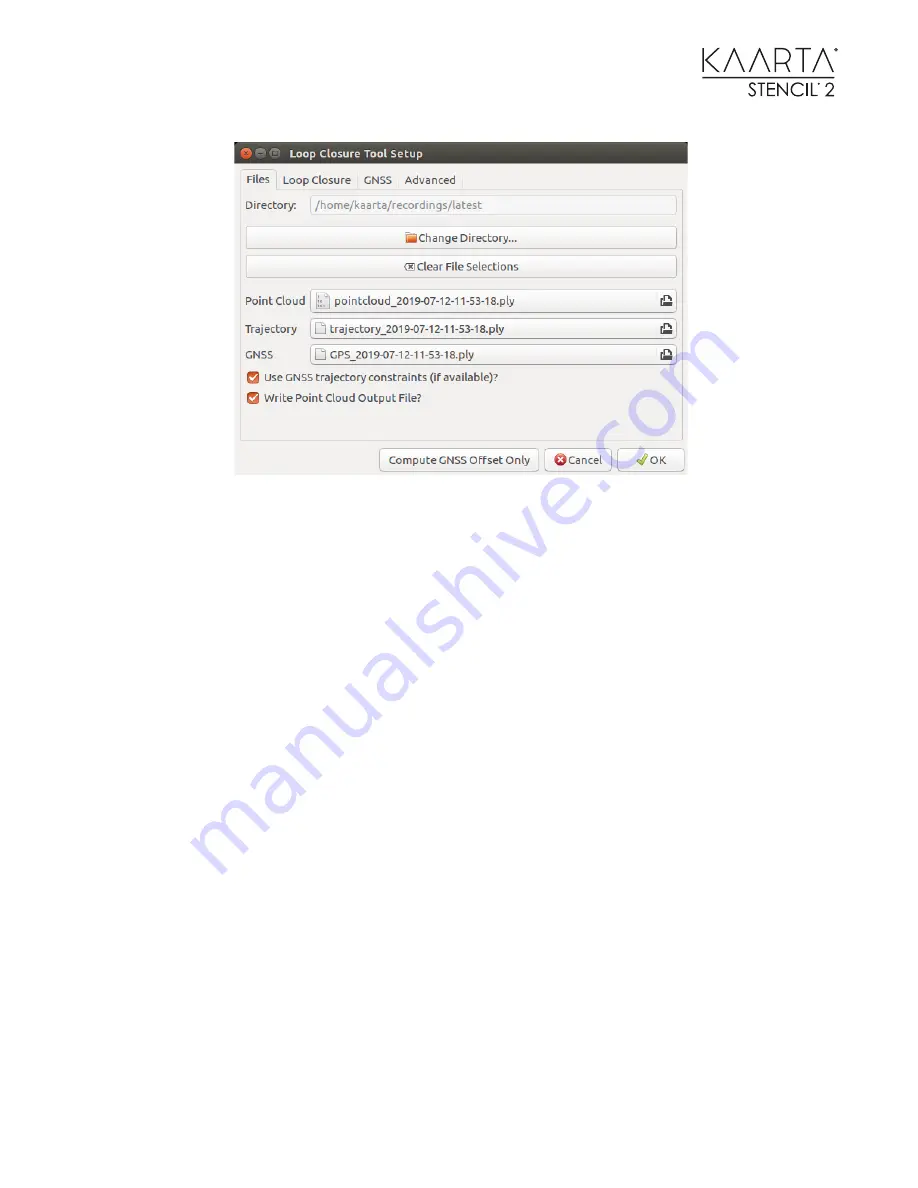
61
The files are auto-populated from the latest scan folder. In this example, there was no GPS file, so
it is left blank. If you click on the Change Directory button, you can select a different sub-folder to
use, if it is not from the latest scan. It should auto-populate the files from that sub-folder. If you
want to choose another point cloud, trajectory or GPS file from that sub-folder, you can use the
file browser button next to the file names.
The checkbox for Write Point Cloud Output File? allows you to run the Loop Closure Tool to find
the best correlation results by comparing the Stencil and GNSS trajectories without having to wait
for the point cloud file to be written. Once you have the parameter set you want, you can run the
tool one more time to write out the point cloud. This can speed up the process in determining the
specific parameters that work best for your dataset.
If you do not want to use the GPS data in the loop closure process, you can uncheck the Use GNSS
trajectory constraints (if available)? checkbox
The second tab lists options and parameters related to overlapping trajectories. If you are only
interested in global alignment of the data using GNSS data, you can deselect the “Enabled?”
checkbox and move to the third tab.














































