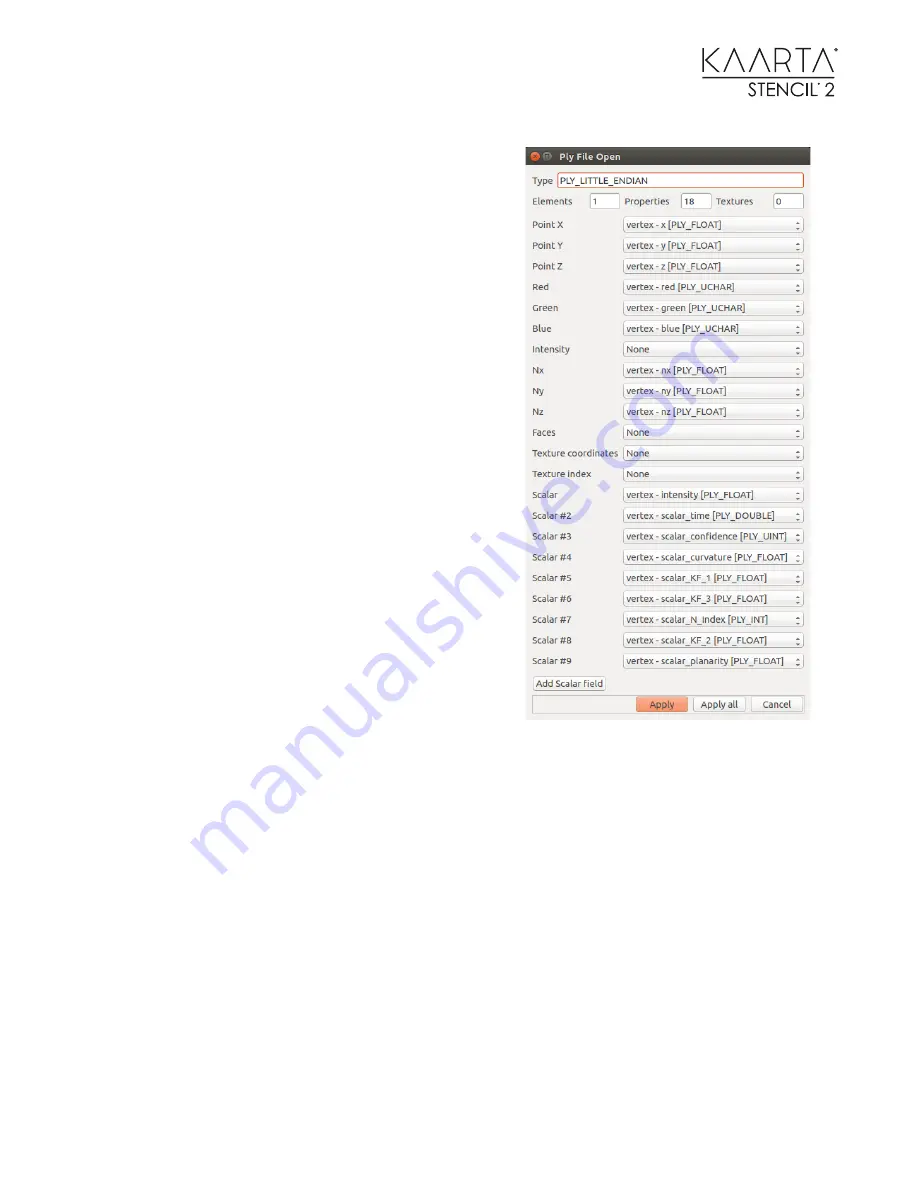
47
Description of the various checkboxes:
Normal Calculation Search Distance (m)
– This is the
radius around a point to include when calculating the
normals for that point.
Calculate Kaarta Cleaning?
– When selected, four
additional scalars (KF_1, KF_2, and KF_3) are added to
the pointcloud.ply file for use by the movingObjectFilter
and pointcloudFilter command line tools.
Number of Neighbors to Use
– This is the number of
points around a point to use when calculating the fours
cleaning parameters.
Label by Normal?
– Provides colorization of grouped
surfaces with similar normals.
Save Confidence to pointcloud?
– When selected, the
confidence values in the trajectory.ply file will be added
as a scalar to the pointcloud.ply file.
Run Sharpening?
– When selected, this software will
compress the blur towards a median value for its
associated surface points. This sharpening algorithm is
different than the one used in the Sharpening Tool, but
the result is almost identical.
Sharpening Search Distance (m)
- Varying the
Sharpening Search Distance impacts the time needed
for processing. 0.2 is good for outdoor scans, 0.1 for indoor.
Color by Intensity?
– When selected the pointcloud.ply file will contain greyscale RGB values by
enhancing the color dynamics of the intensity scalar field using the RGB-IHS method.
Level?
– When selected, this software will search for the floor plane and level the point cloud and
trajectory files.
Shown in the figure above is the complete list of scalars as they are loaded into CloudCompare.
Perform specialized cleaning operations
– This utility provides a way to sharpen and clean point
clouds without needing to open the file in CloudCompare. In order to use this tool, you will need
to run the add scalars fields to point clouds Command Line Tool first to calculate the KF1-3 scalars.
The general format is shown below where the bold red terms can be selected from the table
below. You can put multiple filtering criteria by adding them to the end of the line. This tool is
provided for experimental use. You may be able to find a combination that works well for your
environment through trial and error. If you want to turn off a filter set it to false.






























