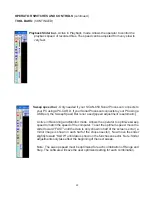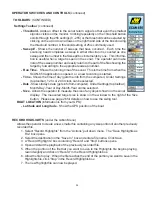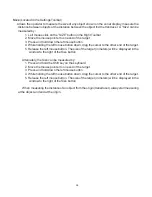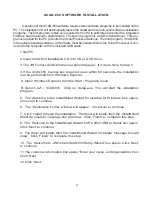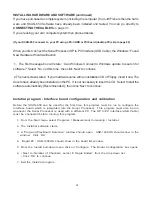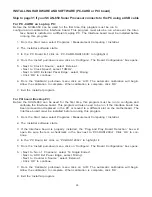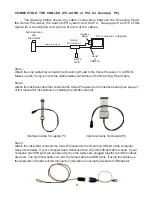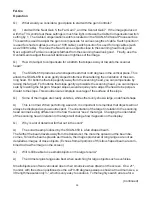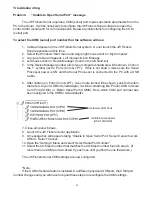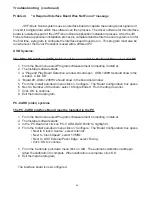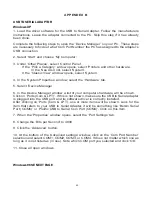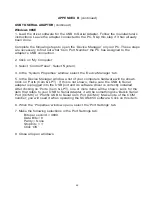36
SAMPLE PLAYBACK
It is recommended that before beginning use of the SCAN-650, the operator practice playing
back the sample files in the program. This will help familiarize the operator with some of the system
features. To playback a sample file follow the steps below.
1. Open the SCAN-650 program. Under the File heading on the toolbar click Open. Select the
sample file from the sample file stored on the hard disk. The default location of the sample files
is: C:\Program Files\JW Fishers\SCAN-650\Sample Data Files
2. Click the Playback button on the toolbar on the left of the screen. The Playback button is the
single blue arrow pointing to the right. The saved file will begin to play.
3. Using the toolbar on the right of the screen, click on the invert color button and note how the sonar
image changes.
4. Change the selection on the colors menu next to the COLOR button, and note how the sonar
image changes.
5. Click the Stop button on the toolbar on the left of the screen. The Stop button is the black square.
6. Click the Rewind button on the toolbar on the left of the screen. The Rewind button is the double
blue arrowhead pointing to the left. The double blue arrowhead with the line in front is the Rewind
to beginning of file button. Using the Rewind button the operator can rewind the file being played
to any point on the recorded file. Click the Stop button when the file is rewound to the desired
place. Click the Playback button to continue playing the file.
7. Click the Fast Forward button on the toolbar on the left of the screen. The Fast Forward button is
the double blue arrowheads pointing to the right. When the file is advanced to the desired place,
click the Stop button and then the Playback button to continue reviewing the file.
8. When playing back files the File Position Toolbar appears on the screen. Using the mouse the
operator can move the slider on the toolbar to quickly move to any point in the file.
9. To measure a target on the screen, hold the shift key and click the mouse arrow on one end the
target. Holding both the shift key and the mouse button down, move the mouse arrow to the other
end of the target and release the mouse button. The size of the target (in meters) will be dis-
played in the size box.
10. Try using other buttons on the toolbar and note their effect on the sonar image. Some buttons
cannot be used with recorded files such as the Range, Step, and Sector buttons. These param-
eters were set when the file was originally recorded and can not be changed during playback
mode.
Содержание SCAN-650
Страница 10: ...10 LEFT BLANK...