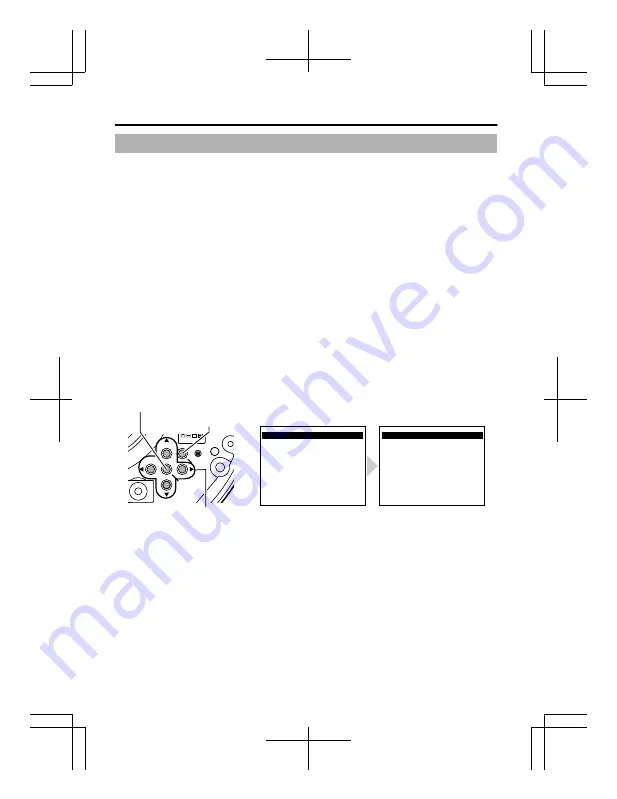
Adjusting the Auto White Balance
Each light source has its own color temperature. Therefore, when the
main light source lighting the subject is changed, adjust the white
balance again.
1
Press the [MENU] button.
2
Select [WHITE BALANCE] with the [
J
/
K
] button and “AWC” with
the [
H
/
I
] button, then press the [SET] button.
3
Zoom in to fill the screen with white.
Place a white object at the center of the screen, under the same lighting
condition as the subject to be shot and zoom in to fill the screen with
white.
4
Press the [SET] button.
Auto white balance adjustment begins. During operation, “AWC
OPERATION” is displayed on the screen.
5
Adjustment is complete.
When the appropriate white balance is acquired, “AWC OK” is
displayed.
.
1
F ADJ
MENU
SET
AWC OPERATION
WHITE BALANCE CONTROL
E
AWC SET
R GAIN
B GAIN
AWC OK
WHITE BALANCE CONTROL
E
AWC SET
R GAIN
B GAIN
160
160
160
160
AWC OK
(adjustment completed)
AWC OPERATION
(during operation)
MENU button
J
K
H
I
button
SET button
Adjustment
E-40






























