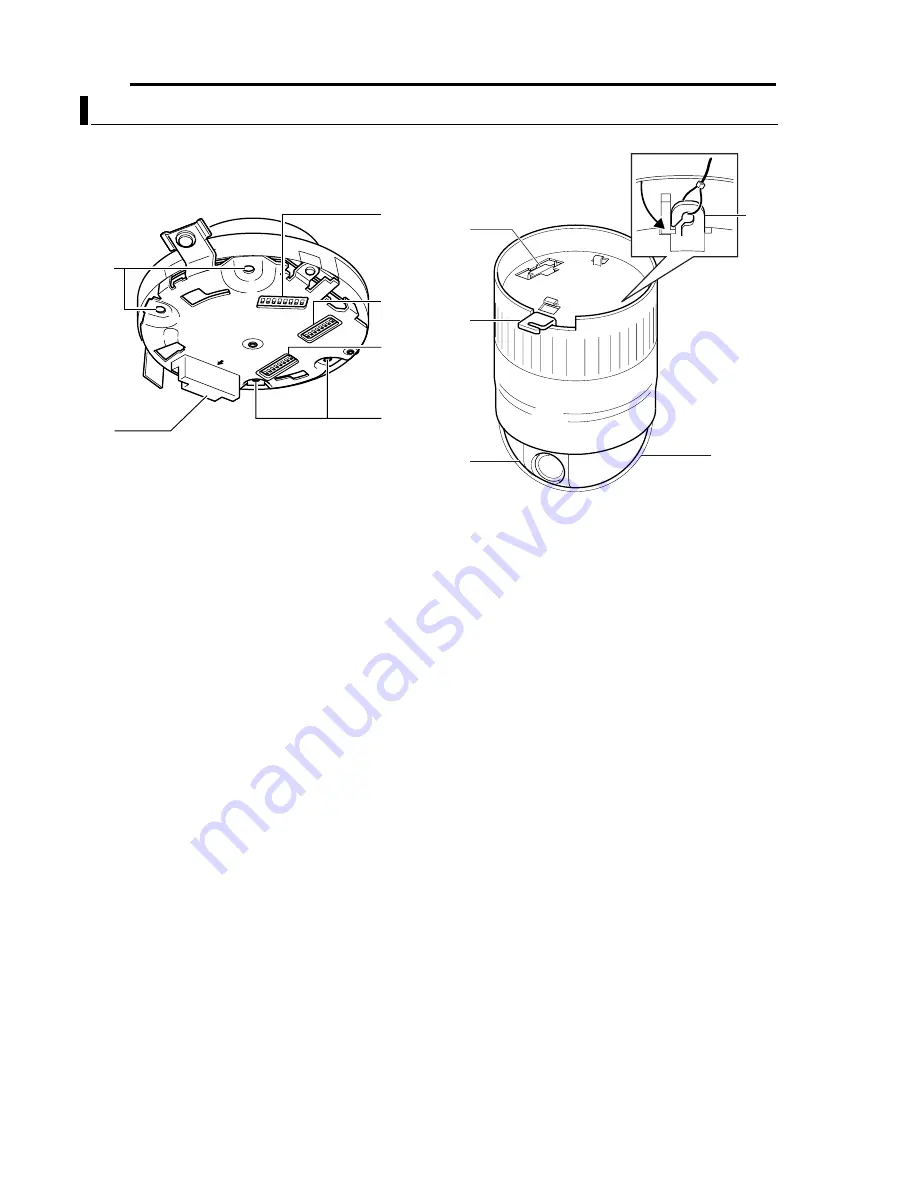
Introduction (continued)
8
EN
8
Ceiling Mount (Setting Switch Side)
J
Clamping Hole (x 4)
Use these holes to attach the camera to the ceiling or
ceiling recessed bracket (WB-S625: sold separately).
K
Camera Connection Terminal (Female)
Connect this to the Camera Connection Terminal (Male)
O
on the camera.
L
[Machine ID] Machine ID Setting Switch
For systems such as RM-P2580 that make use of the RS-
485 multi-drop communication system, set the ID for
individual cameras. (
A
pg. 14)
M
Setting Switch
For performing settings such as PROTOCOL and SYNC.
(
A
pg. 13)
N
Auxiliary Switch
This switch cannot be used.
8
Camera
O
Camera Connection Terminal (Male)
For connection to the Camera Connection Terminal
(Female)
K
on the ceiling mount.
P
Camera Clamping Bracket
Insert the Locking Screw
F
into this bracket and tighten to
fasten the camera and the ceiling mount.
Q
Lens
The lens is not a replaceable item.
R
Dome Cover
The dome cover is fragile. Take care when handling it.
S
Fastening Hook for Safety Wire
Hang the Safety Wire
A
(to prevent camera from falling
down) on the ceiling mount to this hook.
Name and Function of Parts (continued)
FRONT
J
J
K
L
M
N
Q
P
O
S
R









































