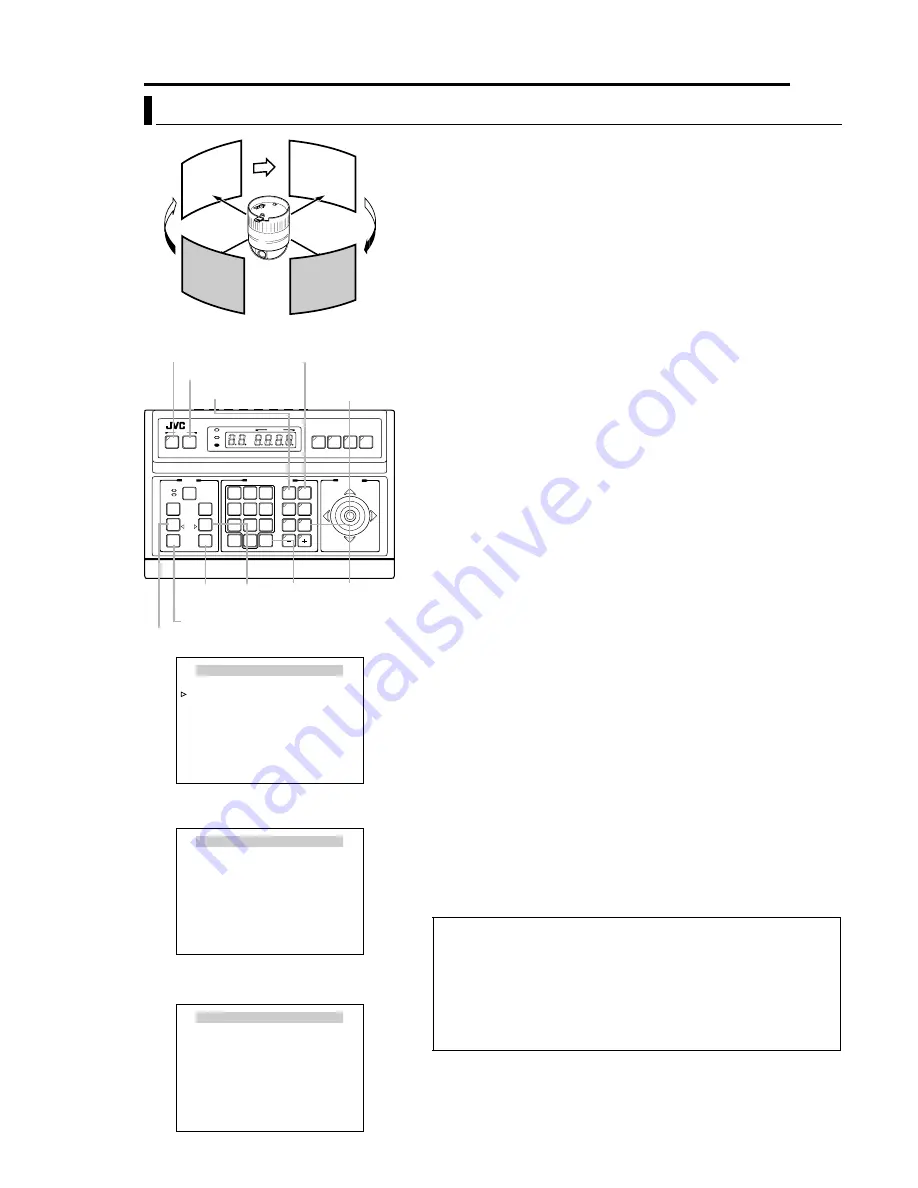
EN
39
Setting Up the Camera Using RM-P2580 (continued)
AUTO PATROL Setup
Use the AUTO PATROL screen to set the configuration of the
Auto Patrol function, which moves the camera between
several positions at a high speed. Patrol positions 1-100 can
be set in each of three modes (MODES 1 to 3). It is
recommended that these three modes be set according to the
day of the week or the time of day. For example: MODE 1 for
nighttime and MODE 2 for daytime.
1
Select the camera. (
A
RM-P2580
A
INSTRUCTIONS
B
)
CAMERA
button
N
Numeric
key
(Camera Number)
N
ENTER
button
●
The picture of the selected camera is output.
2
Display the MENU screen. (
A
pg. 21, steps
2
to
4
)
MENU
button (3 sec.)
N
Select
A
CAMERA..
B
using the
PAN
lever
N
SET
button.
●
The
A
MENU
B
screen will be displayed.
3
Tilt the PAN lever up or down to move the cursor (
E
) to
A
AUTO PAN/PATROL/TRACE..
B
and press the SET button.
●
The
A
AUTO PAN/PATROL/TRACE..
B
screen is displayed.
4
Move the cursor (
E
) to
A
AUTO PATROL SET..
B
and press the
SET button.
●
The
A
AUTO PATROL SET MODE 1
B
screen is displayed.
5
Tilt the PAN lever to move the cursor (
E
) to the PATROL
position to be set.
●
To display the next page (PATROL positions 9 to 19), press the
TELE
button.
●
To display the previous page, press the
WIDE
button.
6
Set a patroll position.
POSITION
button
N
Numeric
key
(position number)
N
ENTER
button
●
Positions from PATROL 1 to 100 are set in the order of HOME, followed
by POS 1 to POS 99.
7
Set the length of time a camera will stay in each position.
●
Use the
PAN
lever to the left or right to set the time period.
●
Available set values: SKIP, 10s, 20s, 30s, 45s, 1min, 2min. (Selecting
A
SKIP
B
skips that position and moves to the next position.)
●
The factory setting is 10s for all positions.
8
Repeat steps
5
to
7
for each patrol position.
●
Set the patrol positions and time periods of all patrol numbers in the
same way.
9
Change the Auto Patrol mode.
●
Press the
FAR
button or
NEAR
button to change the mode.
●
After changing to a new mode, repeat steps
5
to
8
.
10
Press the MENU button.
●
The screen returns to the previous menu.
●
After the above setup, Auto Patrol of the camera can be started by
pressing the
AUTO PATROL
button on the RM-P2580.
●
To change the Auto Patrol mode after the above setup, display the
AUTO PATROL SET MODE screen and press the
FAR
button or
NEAR
button.
●
The Auto Patrol function can only be set from an RM-P2580. Note that it
differs to auto sequence operations available with other remote control
units.
SETUP
MENU
SET
SPEED
IRIS
AF
FOCUS
ZOOM
OPEN
FAR
TELE
CLEAR
/HOME
7
4
1
8
0
5
2
9
6
3
ENTER
AUTO
PAN
OPTION
1
OPTION
2
CAMERA
POSI-
TION
AUTO
PATROL
CLOSE
NEAR
WIDE
AUTO
F-1
F-2
F-3
PAN/TILT
LENS
CAMERA/POSITION
CAMERA
POSITION
REMOTE CONTROL UNIT
RM-P2580
ALARM
POWER
KEY LOCK
TELE
button
MENU button
CAMERA button
SET button
PAN lever
WIDE button
ENTER
button
NEAR button
FAR
button
POSITION button
AUTO
PATROL
button
POSITION
1
POSITION
3
POSITION
2
POSITION
4
High speed
High speed
High
speed
High
speed
AUTO PAN / PATROL / TRACE
AUTO PAN SET..
AUTO PATROL SET..
AUTO TRACE SET..
AUTO PAN / TRACE VIDEO ..
RM . A . PAN KEY
A . PAN
RM . A . PATROL KEY
A . PATROL
<
MENU
>
RETURN
<
SET
>
SUB MENU
AUTO PAN/PATROL/TRACE Screen
AUTO PATROL SET MODE 1
PATROL 1
HOME
10s
PATROL 2
POS 1
10s
PATROL 3
POS 2
10s
PATROL 4
POS 3
10s
PATROL 5
POS 4
10s
PATROL 6
POS 5
10s
PATROL 7
POS 6
10s
PATROL 8
POS 7
10s
<
FOCUS
>
MODE
<
ZOOM
>
PAGE
<
MENU
>
RETURN
AUTO PATROL SET MODE 1 Screen
(Example showing PATROL Nos.1 to 8)
AUTO PATROL SET MODE 1
PATROL 9
POS 8
10s
PATROL 10
POS 9
10s
PATROL 11
POS 10
10s
PATROL 12
POS 11
10s
PATROL 13
POS 12
10s
PATROL 14
POS 13
10s
PATROL 15
POS 14
10s
PATROL 16
POS 15
10s
<
FOCUS
>
MODE
<
ZOOM
>
PAGE
<
MENU
>
RETURN
AUTO PATROL SET MODE 1 Screen
(Example showing PATROL Nos. 9 to 16)




















