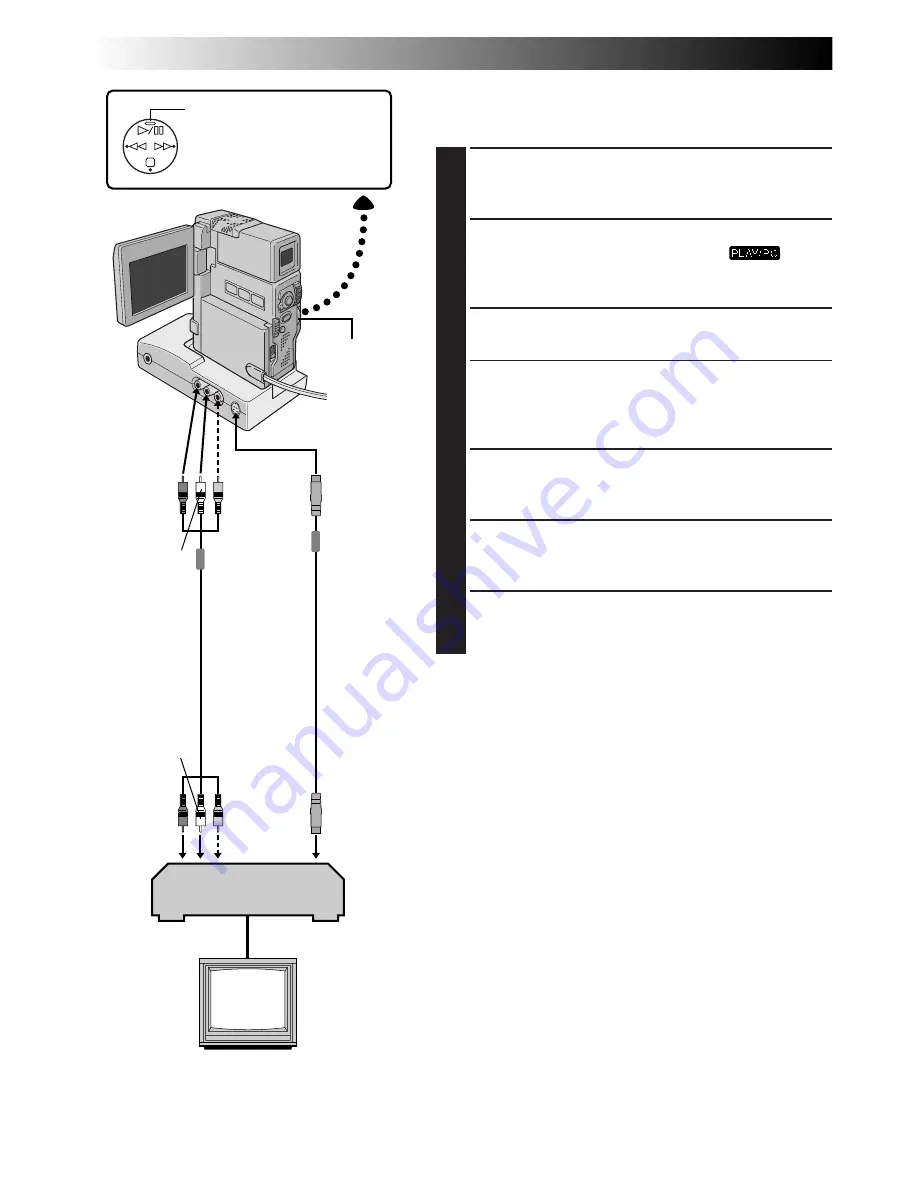
74
EN
DUBBING
Dubbing Images/Sounds Recorded On A
Tape To Another Tape
1
CONNECT EQUIPMENT
Following the illustration at left, connect the
camcorder and the VCR. Also refer to pg. 70 and 71.
2
PREPARE FOR DUBBING
Set the camcorder’s Power Switch to “
”, turn
on the VCR’s power, and insert the appropriate
cassettes in the camcorder and the VCR.
3
SELECT VCR MODE
Engage the VCR’s AUX and Record-Pause modes.
4
FIND EDIT-IN POINT
Engage the camcorder’s Play mode to find a spot just
before the edit-in point. Once it is reached, press
4
/
6
on the camcorder.
5
START EDITING
Press
4
/
6
on the camcorder and engage the VCR’s
Record mode.
6
STOP EDITING TEMPORARILY
Engage the VCR’s Record-Pause mode and press
4
/
6
on the camcorder.
7
EDIT MORE SEGMENTS
Repeat steps
4
through
6
for additional editing, then
stop the VCR and camcorder when finished.
NOTES:
●
The S-Video cable and Audio/Video cable (RCA plug to
RCA plug) are optional. Be sure to use the following:
•
S-Video cable: YTU94146A
•
Audio/Video cable (RCA plug to RCA plug):
YTU94147A
Consult the JVC Service Center described on the sheet
included in the package for details on their availability.
●
You can use the AV OUT connector on the camcorder
for connection.
●
You can use Playback Zoom (
Z
pg. 82) or Playback
Special Effects (
Z
pg. 83) in step
5
.
●
Before you start dubbing, make sure that the indications
do not appear on the connected TV. If they do appear
during dubbing, they are being recorded onto the new
tape.
To clear the Playback Sound Mode Display, press
DISPLAY
on the RM-V713U remote control (provided).
●
Select “DISPLAY” and “TIME CODE” from the Playback
Menu (
Z
pg. 54) to show or hide the Date/Time and
the Time Code on the recording.
●
To keep all the camcorder’s indications from appearing
on the VCR, set “INDICATION” to “OFF” in the
Playback Menu (
Z
pg. 54) and press
DISPLAY
on the
remote control.
VCR (Recording deck)
Power Switch
Play/Pause (
4
/
6
) Button
TV
To
S-VIDEO
OUT
White to
AUDIO L IN
Red to
AUDIO R IN
To
S-VIDEO IN
S-Video cable
(optional)
Yellow to
VIDEO IN*
Red to
AUDIO
R OUT
*Connect when the S-Video cable is not used.
Yellow to
VIDEO
OUT*
White to
AUDIO
L OUT
Audio/
Video cable
[RCA plug to
RCA plug]
(optional)
















































