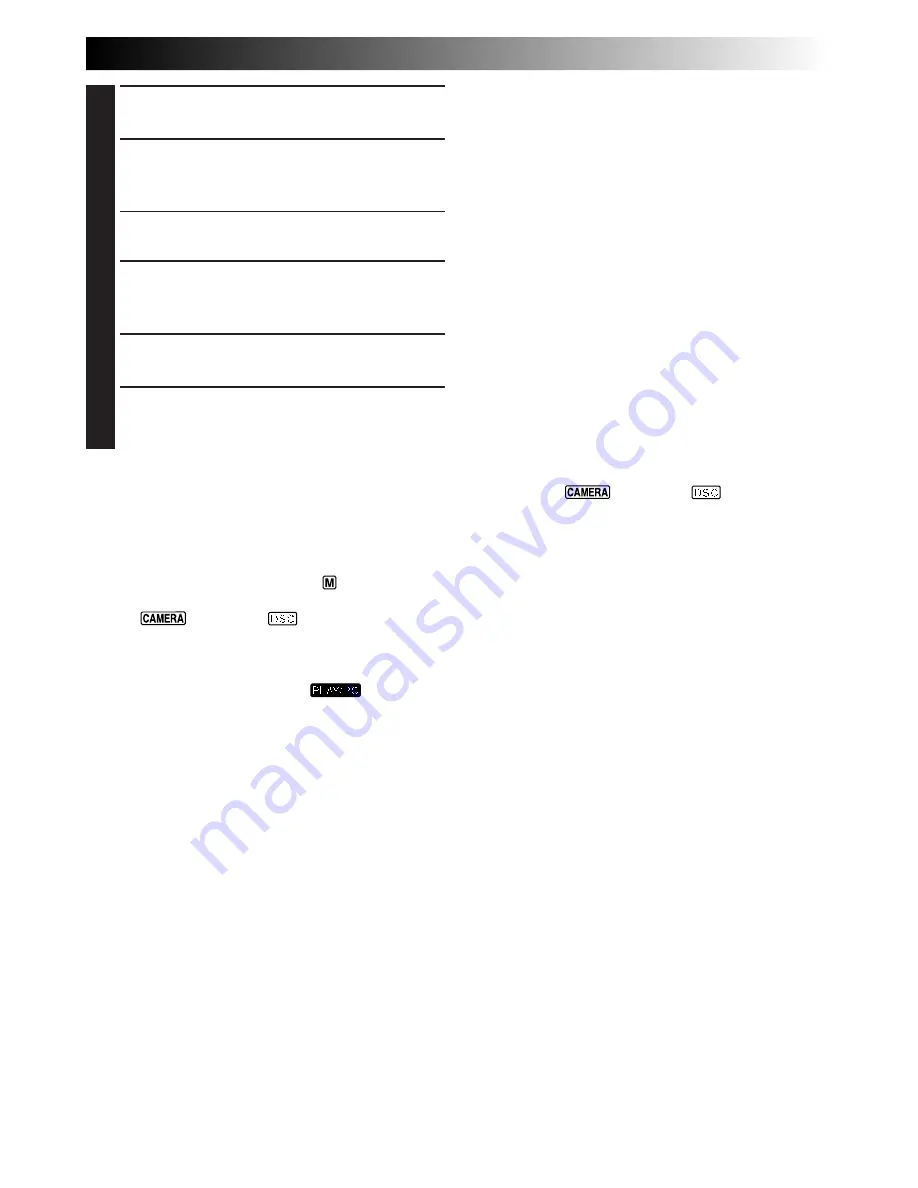
EN
71
1
CONFIRM POWER-OFF STATUS
Make sure the camcorder’s power is off.
2
CONNECT CAMCORDER TO TV OR
VCR
Connect as shown in the illustration (
Z
pg. 70).
If Using A VCR . . . go to step
3
.
If not . . . go to step
4
.
3
CONNECT VCR OUTPUT TO TV
INPUT
Refer to your VCR’s instruction manual.
4
SUPPLY POWER
Turn on the camcorder, the VCR and the TV.
5
SELECT MODE
Set the VCR to its AUX input mode, and set the
TV to its VIDEO mode.
To choose whether or not the following displays
appear on the connected TV . . .
•Date/Time, Time Code
.... set to “ON” or “OFF” in the Playback Menu
(
Z
pg. 54).
•Playback Sound Mode Display
.... set the Operation Switch to “
”, then set the
Power Switch to the camera position
(“
”, “5S” or “
”) while pressing
down the Lock Button. Press
MENU/SET
and
set “ON SCREEN” in the Date/Time Menu
(
Z
pg. 36 – 39) to “ON” or “OFF”. Then, set
the Power Switch back to “
”.
NOTES:
●
It is recommended to use the AC Power Adapter/
Charger as the power supply instead of the battery
pack. (
Z
pg. 11)
●
The S-Video cable and Audio/Video cable (RCA
plug to RCA plug) are optional. Be sure to use the
following:
•
S-Video cable: YTU94146A
•
Audio/Video cable (RCA plug to RCA plug):
YTU94147A
Consult the JVC Service Center described on the
sheet included in the package for details on their
availability.
●
Never connect any other Audio/Video cable than
the provided Audio/Video cable (mini-plug to RCA
plug) to the camcorder’s AV OUT connector.
●
When using the cables, make sure you connect the
end of the cable with the core filter to the
camcorder. The core filter reduces interference.
●
To monitor the picture and sound from the
camcorder without inserting a tape or
MultiMediaCard, set the camcorder’s Power
Switch to “
”, “5S” or “
”, then set your
TV to the appropriate input mode.
●
Make sure you adjust the TV sound volume to its
minimum level to avoid a sudden burst of sound
when the camcorder is turned on.
●
If you have a TV or speakers that are not specially
shielded, do not place the speakers adjacent to the
TV as interference will occur in the camcorder
playback picture.
●
To keep the camcorder’s display from appearing on
the TV screen during playback, set “INDICATION”
to “OFF” in the Playback Menu (
Z
pg. 54) and
press
DISPLAY
on the remote control.
●
While the Audio/Video cable is connected to the
AV OUT connector, sound cannot be heard from
the speaker.
















































