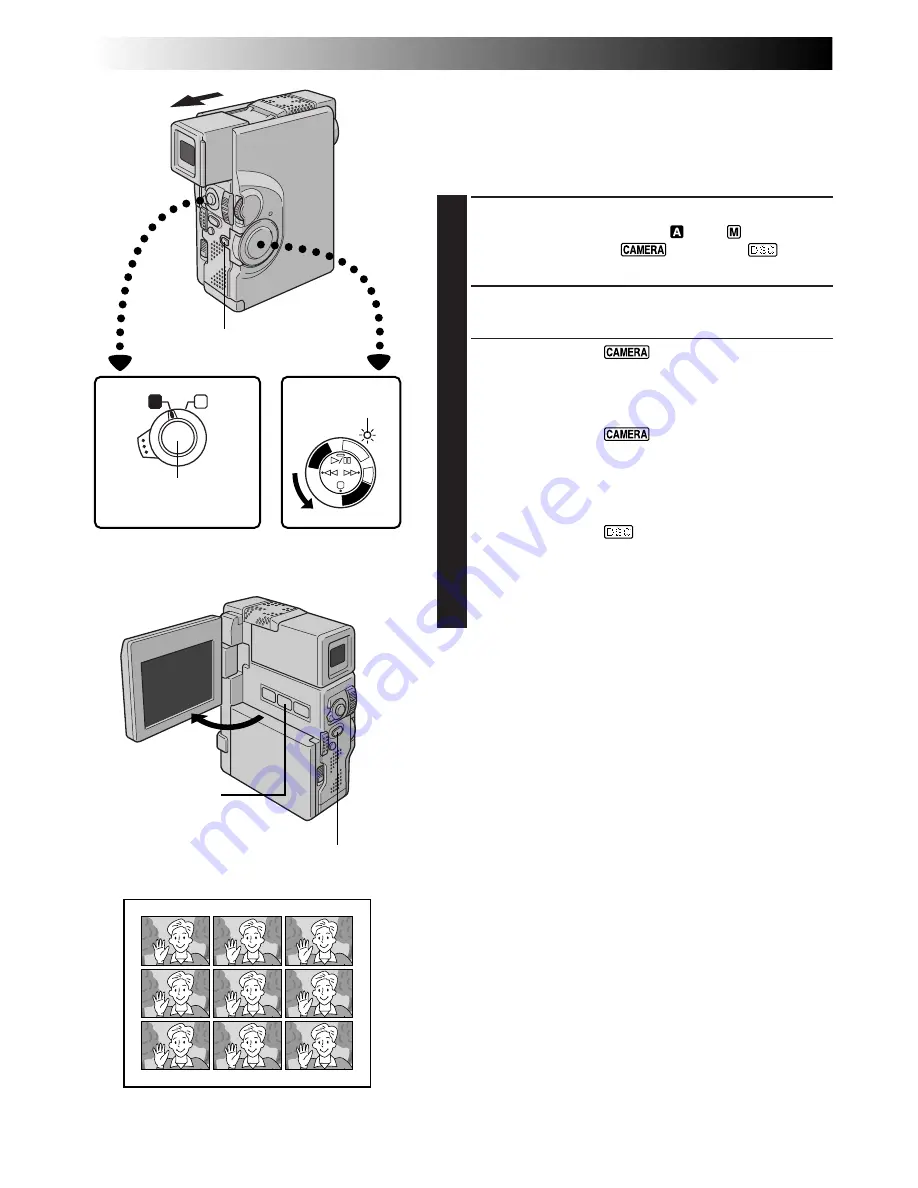
40
EN
A
M
PL
AY
/PC
OFF CAMER
A
5S
DS
C
DS
CPLA
Y
Multi Screen Mode
The screen is divided into 9 quadrangles, with the scene
you are aiming at appearing in each one. This 9-quadran-
gle image can be recorded onto a tape or into a
MultiMediaCard.
1
SELECT OPERATION MODE
Set the Operation Switch to “
” or “
”. Then, set
the Power Switch to “
”, “5S” or “
” while
pressing down the Lock Button.
2
ACTIVATE MULTI SCREEN
Press
MULTI SCREEN
.
[Power Switch: “
”]
If you press MULTI SCREEN during recording . . .
.... the screen will be divided into 9 quadrangles and
they will be recorded onto a tape.
[Power Switch: “
” or “5S”]
If you press MULTI SCREEN during Record-Standby . . .
.... the screen will be divided into 9 quadrangles.
Press
START/STOP
to start recording with 9
quadrangles.
[Power Switch: “
”]
If you press MULTI SCREEN during Record-
Standby. . .
.... the screen will be divided into 9 quadrangles.
Press
PHOTO (SNAPSHOT)
to record with 9
quadrangles.
To Return To The Normal Screen . . .
.... press
MULTI SCREEN
again.
NOTES:
●
In the Multi Screen mode, it is not possible to bring up
the Menu Screen.
●
During Digital Zoom, the Multi Screen mode is not
available.
●
The Multi Screen mode is available during video
playback as well.
PHOTO (SNAPSHOT) Button
Multi Screen mode
Operation Switch
Power Switch
Power lamp
Lock Button
START/STOP Button
RECORDING
Advanced Features For Video And D.S.C. (cont.)
MULTI SCREEN
Button
















































