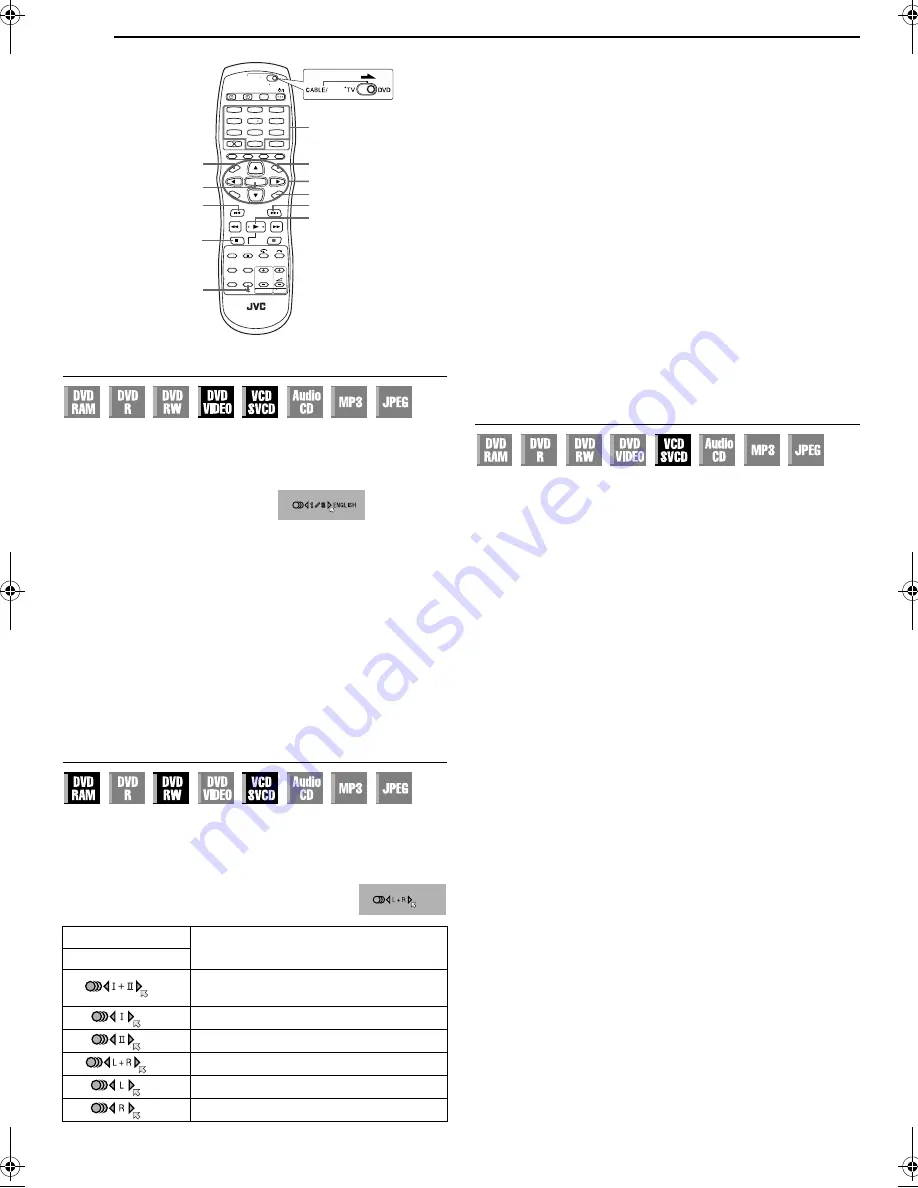
Filename [DR-MV1SE_05DVD Operation1.fm]
Masterpage:Left+
28
EN
Page 28
March 11, 2004 7:27 pm
OPERATIONS ON DVD DECK
Audio Language/Sound Selection
Some DVD VIDEO discs contain the multiple audio language or
sound. You can select the desired audio language or sound. For
some Video CD/SVCD discs, you can switch the audio channel to
choose Karaoke either with or without the vocal.
1
Press
AUDIO
during playback.
The Audio Language/Sound
selection display appears.
2
Press
AUDIO
or
w e
to select
your desired audio language/
sound.
●
Each time you press
AUDIO
or
w e
, the audio language/sound
changes.
●
To clear the Audio Language/Sound selection display, press
ENTER
.
NOTES:
●
When “
X
” appears on the TV screen, no audio language is recorded.
●
When the audio language won’t be changed with the procedure
above, change the audio on a disc menu displayed by pressing
MENU
.
●
It is only possible to select the audio language in stop mode. The
audio language cannot be selected during playback.
Audio Channel Selection
When watching bilingual programmes or playing discs on which
you recorded bilingual or stereo programmes, you can choose the
desired audio channel.
●
When “SUPERIMPOSE” is set to “AUTO”, you can confirm on the TV
screen the audio channel you have chosen. (
墌
pg. 79)
●
Each time you press
AUDIO
, the audio channel
changes.
NOTE:
It is not possible for DVD-R/DVD-RW (Video mode) disc playback to
switch the audio channel. The audio channel is played back as set in
“AUDIO REC” setting. (
墌
pg. 79)
When you can’t switch the audio channel of a bilingual
programme
When the unit is connected with a digital audio device using an
optional optical cable and “DIGITAL AUDIO OUT” is set to “DOLBY
DIGITAL/PCM”, it is not possible to switch the audio channel of a
bilingual programme recorded on a DVD-RAM or DVD-RW (VR
mode) disc. (
墌
pg. 77) In this case, perform the following steps
using the remote control to switch “DIGITAL AUDIO OUT” from
“DOLBY DIGITAL/PCM” to “PCM ONLY”.
A
Press
SET UP
to access the Main Menu screen.
B
Press
w e
to select “DVD SET UP”, then press
ENTER
.
C
Press
w e
to select “AUDIO OUTPUT”, then press
ENTER
.
D
Press
rt
to select “DIGITAL AUDIO OUT”, then press
ENTER
.
E
Press
rt
to select “PCM ONLY”, then press
ENTER
.
(
墌
pg. 78)
F
Press
SET UP
to complete the setting.
G
Press
AUDIO
to select the desired audio channel.
Playback Control (PBC) Function
Some Video CD/SVCD discs support the PBC function. PBC is an
abbreviation of “Play Back Control”. A Video CD/SVCD disc
recorded with PBC has its own menus, such as a list of the songs
on the disc. You can locate a specific scene by using the menu.
1
Press
4
in stop mode. The PBC menu appears.
2
Press the
number keys
to enter the number of the desired
scene. The unit starts playback of the selected item.
●
“PBC” appears on the front display panel.
●
When “NEXT” or “PREVIOUS” appears on the TV screen:
Pressing
NEXT
(
6
) advances to the next page.
Pressing
PREVIOUS
(
2
) returns to the previous page.
●
You can return to the menu by pressing
RETURN
.
●
The method of the operation is different depending on the disc.
NOTES:
●
If you want to playback a PBC-compatible Video CD/SVCD disc
without activating the PBC function, start playback in stop mode by
using the
number keys
, instead of the
4
button, to choose the track,
then press
ENTER
.
●
To activate the PBC function when a PBC-compatible Video CD/
SVCD disc is being played back without the PBC function, press
TOP
MENU
, or press
8
then press
4
.
TRACK
USE
On-Screen Display
For main and sub audio of bilingual
programme
For main audio of bilingual programme
For sub audio of bilingual programme
For stereo discs
For audio of left channel
For audio of right channel
1
4
7
2
5
8
0
3
6
9
MENU
0 – 9
RETURN
TOP MENU
ENTER
AUDIO
PREVIOUS (
2
)
4
NEXT (
6
)
8
rtw e
SAT
When 3 audio languages are
contained.
DR-MV1SE_00.book Page 28 Thursday, March 11, 2004 7:28 PM
Содержание DR-MV1
Страница 101: ...EN 101 Memo ...
Страница 102: ...102 EN Memo ...
Страница 103: ...EN 103 Memo ...
Страница 104: ...DR MV1 COPYRIGHT 2004 VICTOR COMPANY OF JAPAN LTD E 104 EN EN Printed in Beijing 0304MNH ID BJ ...






























