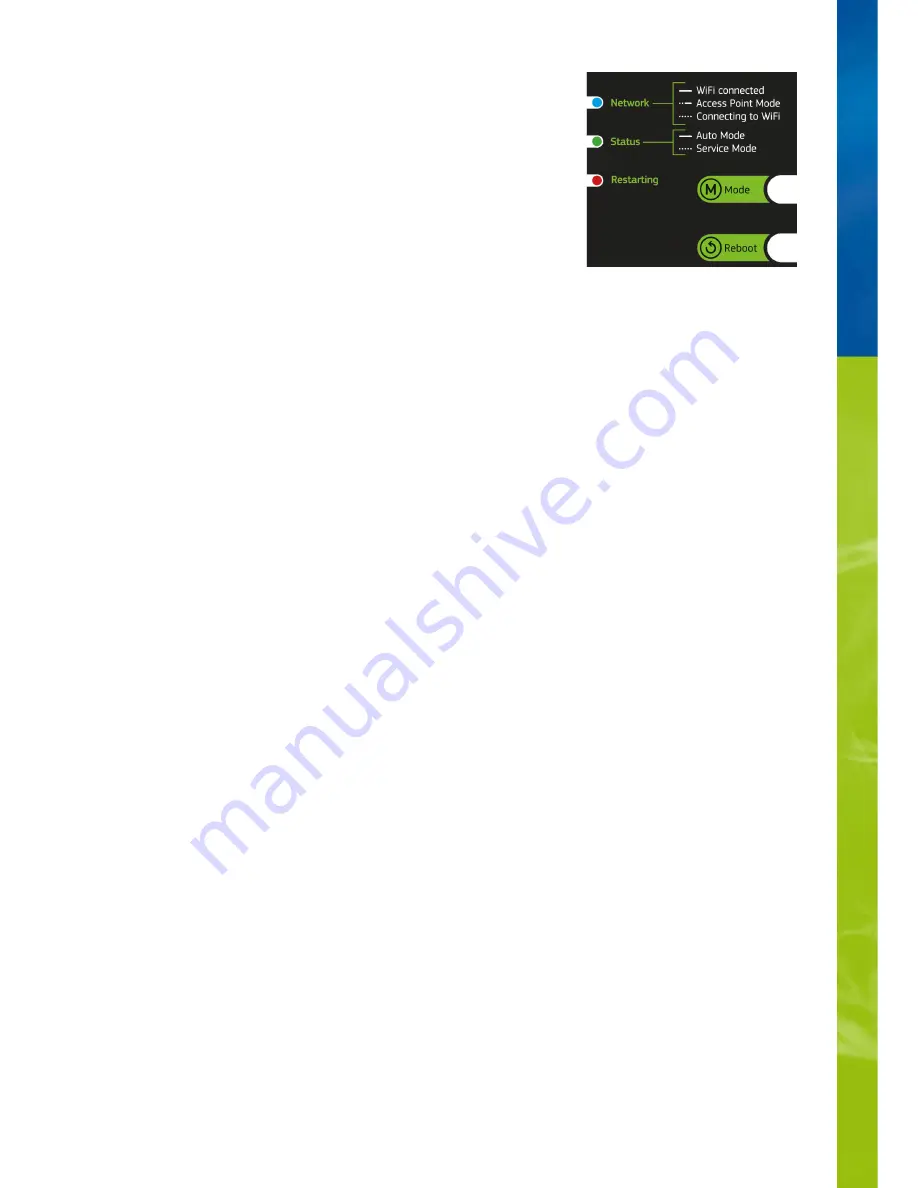
Status lights and function keys on the HeliaLux SmartControl
Status lights on the HeliaLux SmartControl
LED blue: Network
LED green: Status
LED red: Restarting
Green and red - Demo-Mode
Lights up continuously after successfully connecting to a Wi-Fi home network.
•
Briefly lights up twice and once long in Access Point Mode
•
Flashes when establishing a connection to a Wi-Fi home network.
•
Lights up continuously in Auto Mode (operation mode)
•
Flashes in Service Mode or manual control of the lamp via the user interface
•
Lights up during system restart
•
flash in demo mode in parallel.
•
21
Содержание HeliaLux SmartControl
Страница 1: ...INSTRUCTION MANUAL HeliaLux SmartControl www juwel aquarium com 1...
Страница 23: ...23...







































